
sysctl Command in Linux
The Linux kernel is the core of the operating system, managing hardware resources, processes, memory, networking, and much more. It's a complex piece of software with a vast array of configurable settings, known as parameters or tunables. These parameters control various aspects of the kernel's behavior, influencing performance, security, and overall system functionality. While the default settings are generally suitable for a wide range of workloads, system administrators often need to adjust these parameters to optimize performance for specific tasks, enhance security, or troubleshoot issues. This is where the sysctl command comes into play.
Expanding on our comprehensive guide to the Linux sysctl command, let's dive even deeper into its theoretical aspects and practical applications, ensuring more detailed explanations, real-world scenarios, and extended examples.
Table of Contents
Here is a comprehensive guide to the options available with the sysctl command −
- Understanding Linux sysctl Command
- How to Use sysctl Command in Linux?
- Examples of sysctl Command in Linux
Understanding Linux sysctl Command
sysctl is a command-line utility provided in Linux and other Unix-like operating systems. Its primary function is to provide an interface for examining and modifying kernel parameters at runtime. This means you can read the current value of a kernel setting or change it immediately without needing to recompile the kernel or even reboot the system (though some changes might require service restarts, and runtime changes are typically temporary unless made persistent).
The Linux kernel has hundreds of configurable parameters that control networking, memory management, security policies, and system limits. The sysctl command is used to view, modify, and apply kernel settings dynamically, without the need for a system reboot.
Why sysctl is Essential?
- Helps optimize system performance.
- Enhances security by disabling risky behaviors.
- Facilitates efficient network tuning for servers.
- Allows fine-grained control over memory allocation.
- Supports customization of file system behaviors.
Understanding Kernel Parameters
All sysctl parameters are stored within the /proc/sys/ directory. For example −
cat /proc/sys/net/ipv4/ip_forward

This retrieves the value of net.ipv4.ip_forward, the setting that controls whether packets are forwarded between interfaces.
Alternatively, sysctl provides a more structured way to access this information −
sysctl net.ipv4.ip_forward

How to Use sysctl Command in Linux?
sysctl interacts with the /proc/sys/ virtual filesystem. This special filesystem doesn't contain regular files but rather provides a window into the kernel's internal data structures and tunable parameters. Each file within /proc/sys/ corresponds to a specific kernel parameter.
Exploring sysctl Syntax & Basic Commands
To ensure your kernel parameter modifications survive a reboot, you need to store them in configuration files. The primary configuration file is /etc/sysctl.conf. Additionally, systems using systemd often utilize files within the /etc/sysctl.d/ directory. Settings in files within /etc/sysctl.d/ typically override those in /etc/sysctl.conf if they define the same parameter, processed in lexicographical order.
General Syntax
sysctl [options] [parameter=value]
Listing All Available Parameters
Many kernel parameters directly impact system performance. For example, network buffer sizes (net.core.rmem_max, net.core.wmem_max), virtual memory behavior (vm.swappiness), and file descriptor limits (fs.file-max) can be adjusted to better suit specific workloads, such as high-traffic web servers, database servers, or systems performing heavy I/O operations.
sysctl -a
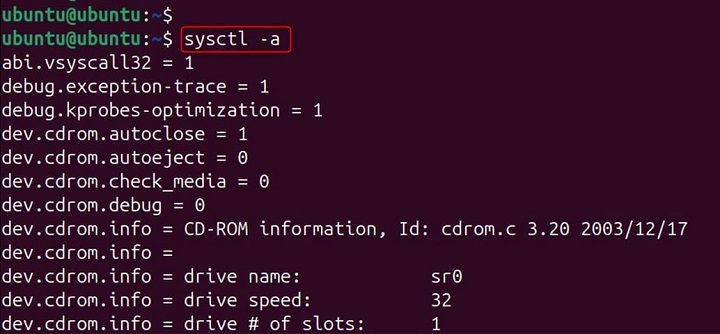
This command displays all sysctl parameters, useful for auditing and discovering tunable settings.
Examples of sysctl Command in Linux
Let's examine practical scenarios where sysctl is vital for optimizing network security, memory, file system limits, and server performance.
Enabling IP Forwarding for Routing
In Linux, packet forwarding is disabled by default. Enabling it is crucial when configuring VPN servers, routers, or gateway machines.
Before Changing
Check the current status −
sysctl net.ipv4.ip_forward

This means the system does not forward packets between interfaces.
Temporary Change
To enable packet forwarding immediately −
sudo sysctl -w net.ipv4.ip_forward=1

Verify −
sysctl net.ipv4.ip_forward

This setting only lasts until reboot.
Permanent Change
Edit /etc/sysctl.conf −
sudo nano /etc/sysctl.conf
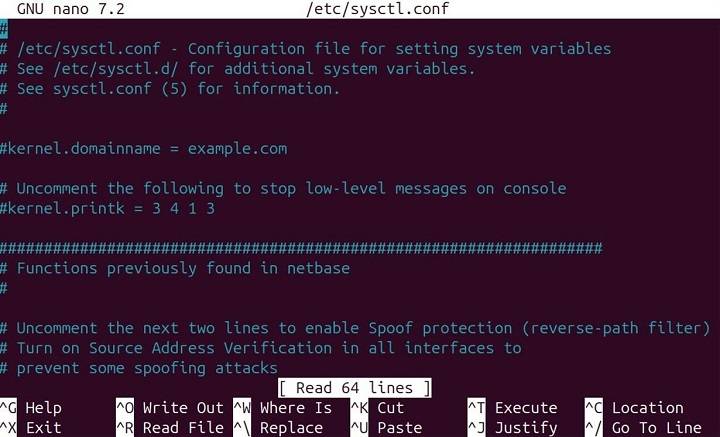
Add the following −
net.ipv4.ip_forward = 1
Apply changes −
sudo sysctl -p

Now, packet forwarding remains enabled after reboot.
TCP Buffer Optimization for High-Traffic Servers
Large-scale applications require optimal TCP buffer tuning to maintain efficient network communication.
Before Changing
Retrieve current values −
sysctl net.core.rmem_max sysctl net.core.wmem_max
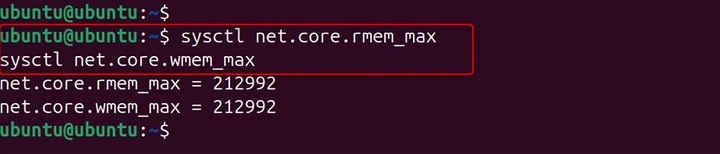
These are default TCP buffer sizes, which may limit high-performance applications.
Temporary Change
Increase buffer sizes −
sudo sysctl -w net.core.rmem_max=16777216 sudo sysctl -w net.core.wmem_max=16777216

Verify −
sysctl net.core.rmem_max sysctl net.core.wmem_max
Permanent Change
Edit /etc/sysctl.conf −
net.core.rmem_max = 16777216 net.core.wmem_max = 16777216

Apply changes −
sudo sysctl -p

This significantly improves network efficiency, especially for heavy-load applications.
Disabling ICMP Redirects for Security
ICMP redirects can be exploited in MITM (Man-In-The-Middle) attacks. Disabling them increases security.
Before Changing
Check the current values −
sysctl net.ipv4.conf.all.accept_redirects sysctl net.ipv4.conf.default.accept_redirects

Linux accepts ICMP redirects, which can be used maliciously.
Temporary Change
Disable ICMP redirects −
sudo sysctl -w net.ipv4.conf.all.accept_redirects=0 sudo sysctl -w net.ipv4.conf.default.accept_redirects=0

Verify −
sysctl net.ipv4.conf.all.accept_redirects sysctl net.ipv4.conf.default.accept_redirects
Permanent Change
Edit /etc/sysctl.conf −
net.ipv4.conf.all.accept_redirects = 0 net.ipv4.conf.default.accept_redirects = 0

Apply changes −
sudo sysctl -p
This eliminates a security risk, protecting the system from malicious network manipulations.
Optimizing Swap Usage for Performance
The vm.swappiness parameter defines how aggressively Linux uses swap memory. Lower values improve performance by prioritizing physical RAM.
Before Changing
Retrieve swap settings −
sysctl vm.swappiness

Linux prefers swap even when RAM is available.
Temporary Change
Reduce swap dependence −
sudo sysctl -w vm.swappiness=10

Verify −
sysctl vm.swappiness
Permanent Change
Edit /etc/sysctl.conf −
vm.swappiness = 10
Apply changes −
sudo sysctl -p

This improves system performance in workloads heavy on memory operations.
Conclusion
The sysctl command empowers Linux administrators to fine-tune system parameters dynamically. Whether enhancing security, optimizing networking, or tuning memory usage, sysctl provides granular control without rebooting. The sysctl command is an indispensable tool for Linux system administrators, offering granular control over the kernel's runtime behavior.
By understanding how to read, modify, and persist kernel parameters, administrators can effectively tune their systems for optimal performance, enhance security posture, and troubleshoot complex issues. However, this power demands caution. Thorough research, careful testing, and an incremental approach are essential when modifying the core settings of the Linux operating system.
Mastering sysctl unlocks a deeper level of system optimization and control, empowering users to tailor the versatile Linux kernel to their specific needs.