
resizecons Command in Linux
In Linux, customizing the terminalâs appearance and behavior can make a big difference in how you work. One important aspect of terminal customization is adjusting the consoleâs display size. The resizecons command in Linux is a handy tool that allows you to change the virtual console's resolution on the fly. This means you can resize the terminal to fit your desired dimensions without needing to reboot your system.
Whether youâre working in a small terminal window or need more screen space, resizecons command offers flexibility to make your terminal experience more comfortable and efficient.
Table of Contents
Here is a comprehensive guide to the options available with the resizecons command −
- What is resizecons Command?
- Syntax of resizecons Command
- How to Install resizecons Command?
- How to Use resizecons Command in Linux?
- Common Issues and Solutions for resizecons Command
- Best Practices for Using resizecons in Linux
What is resizecons Command?
The resizecons command in Linux lets you adjust the screen resolution (rows and columns) of the console on virtual terminals. It's helpful when you want to change the console size to fit your screen or make it easier to read. For instance, if you're working on a server or remote system, you might want to resize the console to see more data or make the text clearer.
Unlike graphical user interfaces, which have options to change the display resolution, resizecons command works directly in the terminal. This means you can resize your console without leaving the terminal window.
Syntax of resizecons Command
The basic syntax for using the resizecons command is as follows −
resizecons <rows> <columns>
Here, <rows> specifies how many lines the terminal will display vertically, and <column> determines how many characters can fit horizontally on each line. Other than this, there is no specific flag to adjust the console's resolution dynamically, as this is directly controlled by the rows and columns you specify.
You can learn more about resizecons by running the following command −
man resizecons
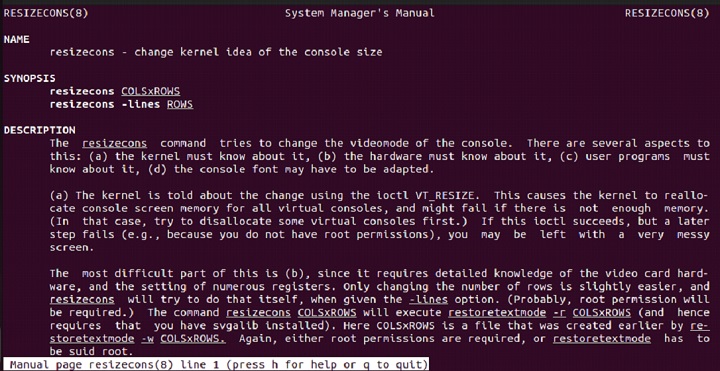
How to Install resizecons Command?
The resizecons command is typically pre-installed on most Linux distributions, as it is a part of the kbd package, which handles keyboard-related settings. If it is not installed on your system, you can easily install it using your distribution's package manager, as demonstrated below −
sudo apt install kbd #For Debian/Ubuntu-based Systems sudo yum install kbd #For Red Hat/CentOS/Fedora-based Systems sudo pacman -S kbd #For Arch Linux
After installing kbd, you can verify the installation by running the following command −
resizecons --version
How to Use resizecons Command in Linux?
Letâs go through some examples to understand how the resizecons command works in Linux −
How to Change Console Size to Specific Rows and Columns?
Use the following command to change the console size to specific rows and columns −
resizecons 25 80
This command sets the console to 25 lines and 80 columns, which is the default terminal size for many systems.
How to Increase Console Size?
Letâs increase the console size to 40 rows and 120 columns using the following command −
resizecons 40 120
This makes the console bigger, allowing more text and data to fit at once. It's really helpful for viewing logs or long outputs without needing to scroll.
Common Issues and Solutions for resizecons Command
Although the resizecons command is quite straightforward to use, there are some common issues that users may encounter. Listed below are some typical problems along with their solutions to help troubleshoot and resolve these issues −
If the console resolution doesn't change after running the resizecons command, there are a few possible reasons: First, if you're using a terminal emulator (like GNOME Terminal or Konsole), it might not support the command, as it's intended for resizing the physical virtual console, not the emulator. Second, ensure that the terminal or virtual console supports the number of rows and columns you're trying to set, as older systems may have size limits. Lastly, on some systems, resizecons may require superuser permissions, so try running it with sudo (e.g., sudo resizecons 40 120) to resolve the issue.
The maximum and minimum number of rows and columns depend on your terminal or consoleâs capabilities. If you try to set values that are too large, resizecons may not be able to apply the changes. To avoid this, make sure you set reasonable values for the console size. Check your terminalâs maximum resolution settings and adjust accordingly. For example, if 80x25 isnât enough, try resizing to something like 40 rows and 120 columns, but ensure the values are within the limits of your system.
Remember, the resizecons command is made to work with the virtual console, not terminal emulators. Terminal emulators like GNOME Terminal, Konsole, or xterm usually donât support it. If you want to change the size of a virtual console (tty), make sure you're in a real console environment (accessed by pressing Ctrl+Alt+F1 to F6 on most systems). For terminal emulators, resizing is typically done through the emulatorâs settings, not by using resizecons.
Best Practices for Using resizecons in Linux
Using the resizecons command is easy, but following a few best practices can help you get the most out of it and avoid any issues −
- Make sure the console size fits your displayâs capabilities. If you set the resolution too high for your terminal, you might see text cut off or misaligned.
- While resizecons command is great for quick adjustments, changing the console size too often can interfere with tasks, especially when running processes or viewing logs. Set a comfortable resolution and stick with it for longer sessions.
- To ensure your terminal always starts with the preferred size, you can add the resizecons command to your shell configuration file (like ~/.bashrc or ~/.profile).
- If you're monitoring logs or large outputs, consider using larger console sizes (like 40x120) to make it easier to read without scrolling.
- Before resizing, check your terminalâs maximum supported rows and columns. Some terminals may have size limits.
You can follow these practices to fully optimize this powerful tool for your workflow.
Conclusion
The resizecons command in Linux offers an efficient way to customize the terminalâs display size, providing users with the flexibility to adjust the resolution of virtual consoles without restarting their system.
Whether youâre working with logs or large outputs, resizing the terminal can make your work more comfortable and efficient. While the command is simple to use, being aware of potential limitations, such as terminal emulator compatibility and system constraints, can help avoid common issues.