
rvim Command in Linux
rvim is a restricted version of the vim text editor, designed to limit certain functionalities to enhance security and control in multi-user environments. By disabling commands that could potentially be misused, rvim provides a safe and secure environment for editing files without risking system security.
The rvim command disables any commands that would allow users to access the shell. This means users cannot run shell commands from within the editor, preventing potential security breaches. Moreover, users cannot suspend the rvim process to return to the shell. This keeps users within the editor and maintains control over their activities.
Table of Contents
Here is a comprehensive guide to the options available with the rvim command −
Syntax of rvim Command
Using rvim is straightforward and similar to using vim. The basic syntax is −
rvim [options] [file(s)]
Where,
- [options] − Command-line options to modify the behavior of rvim.
- [file(s)] − The file or files you want to open in rvim.
rvim Command Options
Here are some important options you can use with rvim −
| Option | Description |
|---|---|
| -v | Vi mode, which behaves like the traditional vi editor. |
| -e | Ex mode, which operates similarly to ex. |
| -E | Improved Ex mode, offering enhanced features compared to standard ex. |
| -s | Silent (batch) mode, useful for scripting with ex. |
| -d | Diff mode, similar to vimdiff, for comparing files. |
| -y | Easy mode, also known as evim, which operates in a modeless manner. |
| -R | Readonly mode, similar to view, allowing you to open files in a non-modifiable state. |
| -Z | Restricted mode, which is the mode used by rvim, disabling potentially harmful commands. |
| -m | Disables modifications (writing files), making the editor view-only. |
| -M | Disables modifications in the text, preventing changes to the content. |
| -b | Binary mode, optimized for editing binary files. |
| -l | Lisp mode, enabling settings suitable for editing Lisp code. |
| -C | Compatible with Vi mode, ensuring compatibility with traditional vi. |
| N | Not fully Vi compatible mode, enabling nocompatible settings. |
| -V[N][fname] | Be verbose, logging messages to fname with an optional verbosity level N. |
| -D | Debugging mode, useful for troubleshooting. |
| -n | No swap file, using memory only for editing. |
| -r | Lists swap files and exits, useful for crash recovery. |
| -L | Same as -r, listing swap files for recovery. |
| -A | Starts in Arabic mode. |
| -H | Starts in Hebrew mode. |
| -T <terminal> | Sets the terminal type to <terminal>. |
| --not-a-term | Skips the warning if input/output is not a terminal. |
| --ttyfail | Exits if input or output is not a terminal. |
| -u <vimrc> | Uses <vimrc> instead of the default .vimrc |
| --noplugin | Prevents loading of plugin scripts. |
| -p[N] | Opens N tab pages, with a default of one tab per file. |
| -o[N] | Opens N windows, with a default of one window per file. |
| -O[N] | Similar to -o but splits windows vertically. |
| +<lnum> | Starts at the end of the file. |
| --cmd <command> | Executes <command> before loading any vimrc file. |
| -c <command> | Executes <command> after loading the first file. |
| -S <session> | Sources file <session> after loading the first file. |
| -s <scriptin> | Reads Normal mode commands from file <scriptin>. |
| -w <scriptout> | Appends all typed commands to file <scriptout>. |
| -W <scriptout> | Writes all typed commands to file <scriptout>. |
| -x | Edits encrypted files. |
| --startuptime <file> | Writes startup timing messages to <file>. |
| --log <file> | Starts logging to <file> early. |
| -i <viminfo> | Uses <viminfo> instead of .viminfo. |
| --clean | Starts with nocompatible, Vim defaults, no plugins, and no viminfo. |
Examples of rvim Command in Linux
To better understand how rvim works, let's explore a few hands-on examples of using the Linux rvim command.
- Opening a File
- Opening Multiple Files
- Starting rvim with Readonly Mode
- Enabling Line Numbering in rvim
- Enabling Syntax Highlighting in rvim
Opening a File
To open a file using rvim, you simply need to specify the filename −
rvim example.txt
This command opens example.txt in restricted vim. The user can edit the file, but features like shell access and file browsing are disabled.
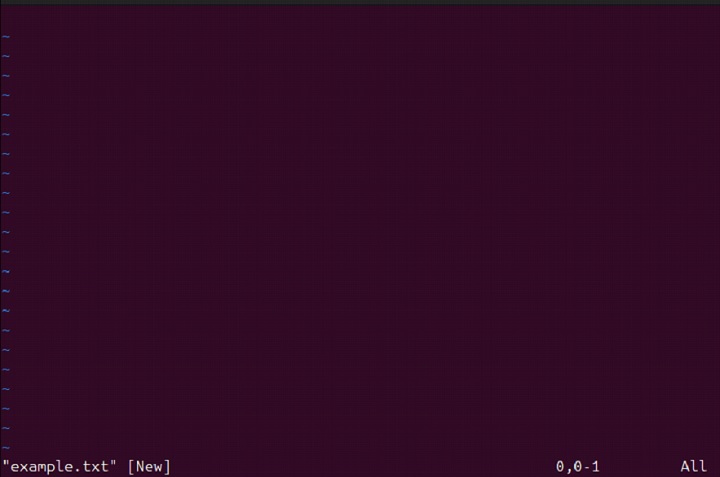
Opening Multiple Files
You can also open multiple files by listing them in the command −
rvim file1.txt file2.txt
This command opens both file1.txt and file2.txt in restricted vim. Users can switch between files using commands like :n for the next file and :prev for the previous file.
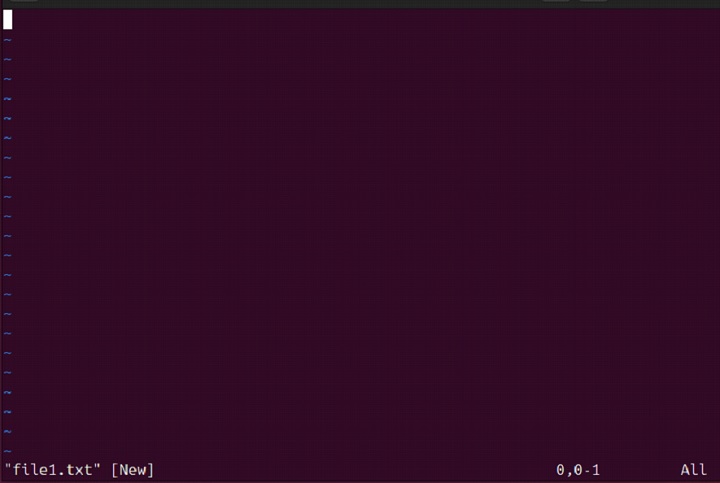
Starting rvim with Readonly Mode
To start rvim in readonly mode, preventing any modifications to the file, use −
rvim -R example.txt
This command opens example.txt in readonly mode, allowing users to view the file without making any changes.
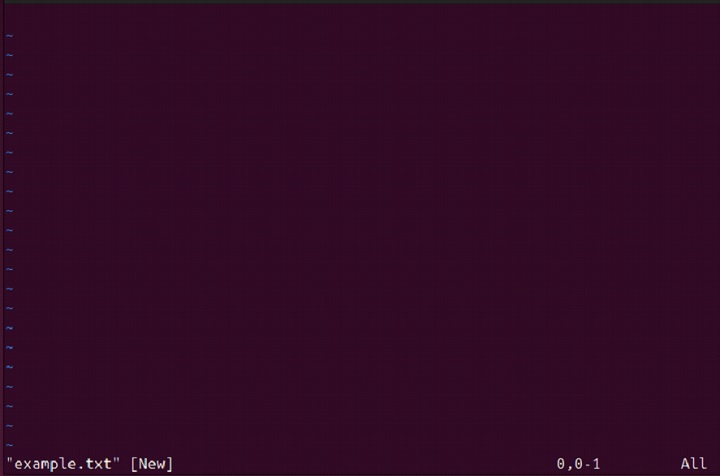
Enabling Line Numbering in rvim
You can enable line numbering in rvim by using the -c option with the set number command −
rvim -c 'set number' example.txt
This command opens example.txt with line numbering enabled.
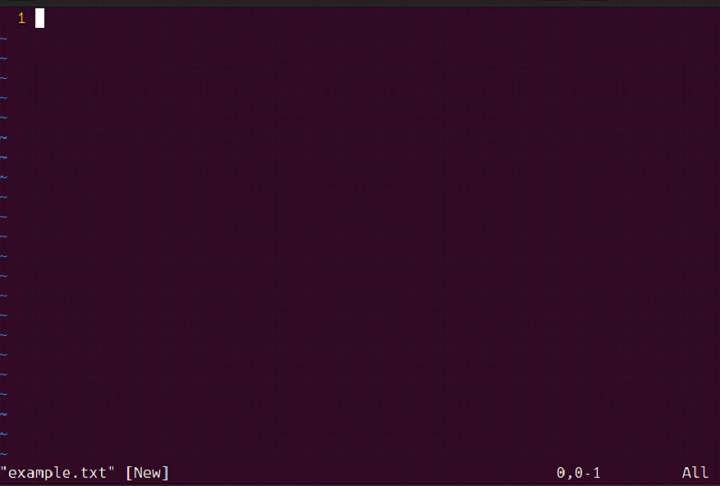
Enabling Syntax Highlighting in rvim
To enable syntax highlighting when opening a file, use −
rvim -c 'syntax on' example.txt
This command opens example.txt with syntax highlighting enabled.
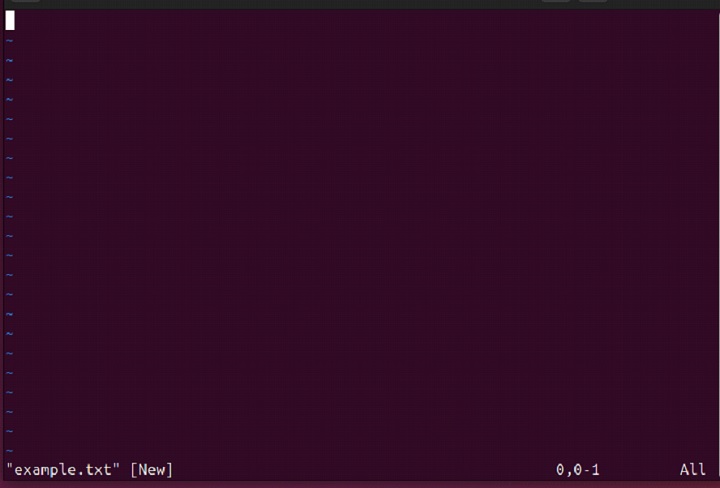
Running in Silent Mode
To run rvim in silent mode, typically used for scripting, apply −
rvim -s scriptfile
This command runs rvim in silent mode, executing commands from scriptfile without any interactive prompts.
Conclusion
The rvim command is a powerful tool for Linux system administrators and users who require a secure and controlled text editing environment. This guide provides a comprehensive overview of the features, options, and practical examples to help you understand and effectively use rvim in your daily tasks.
By mastering the rvim command, administrators and users can take advantage of a robust and flexible text editor that prioritizes security and control. Integrating rvim into your daily administrative practices will significantly contribute to maintaining a secure and efficient Linux environment.