
lsof Command in Linux
The lsof command in Linux is a powerful tool that stands for "List Open Files." It provides detailed information about files that are currently open by various processes. This command is invaluable for system administrators and developers alike, as it helps in troubleshooting, monitoring, and managing system resources.
Table of Contents
Here is a comprehensive guide to the options available with the lsof command −
- Understanding lsof Command
- Syntax of lsof Command
- lsof Command Options
- Examples of lsof Command in Linux
- Advanced Features of lsof Command
Understanding lsof Command
The lsof command lists information about files that are open by processes. In Unix-like operating systems, everything is considered a file, including directories, devices, and network sockets. This makes lsof a versatile tool for gathering information about system activity and diagnosing issues.
Syntax of lsof Command
The basic syntax for the lsof command is −
lsof [options] [file/directory/PID]
Without any options, the command lists all open files.
lsof Command Options
Here are some of the most commonly used options with the lsof command −
| Options | Description |
|---|---|
| -a | Combines multiple search criteria. |
| -c [string] | Lists all files opened by a particular command. |
| d [FD] | Lists files using a specific file descriptor. |
| -i [4/6] − | Displays files opened by IPv4/IPv6 network connections. |
| -n | Disables hostname resolution. |
| -p [PID] − | Lists files opened by a specific process ID. |
| -r [seconds] − | Repeats the listing every specified number of seconds. |
| -t − | Outputs only the process IDs. |
| -u [username] − | Lists files opened by a specific user. |
| -V | Displays the version of lsof. |
Examples of lsof Command in Linux
Let's explore some practical examples to understand how to use the lsof command effectively.
List All Open Files
This command lists all open files by all processes. The output includes columns like COMMAND, PID, USER, FD (file descriptor), TYPE, DEVICE, SIZE/OFF, NODE, and NAME −
lsof
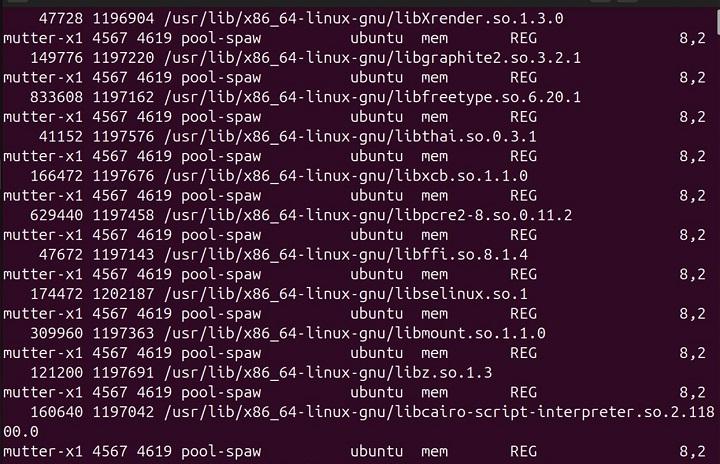
List Files Opened by a Specific User
Replace username with the actual username to list all files opened by that user −
lsof -u username
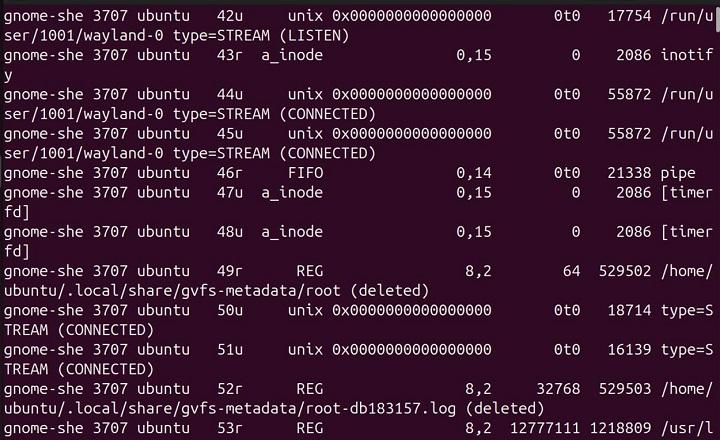
List Files Opened by a Specific Process
Replace PID with the actual process ID to list all files opened by that process −
lsof -p PID

List Files Opened by a Specific Command
Replace command with the name of the command to list all files opened by it −
lsof -c command
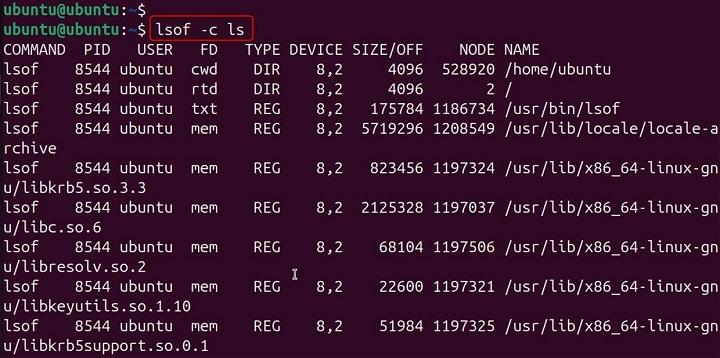
List Network Connections
This command lists all files opened by network connections. You can specify IPv4 or IPv6 by using -i 4 or -i 6 −
lsof -i

List Files Opened on a Specific Port
Replace port with the actual port number to list files opened on that port −
lsof -i :port

List Files Opened by TCP Connections
This command lists all files opened by TCP connections −
lsof -i tcp

List Files Opened by UDP Connections
This command lists all files opened by UDP connections −
lsof -i udp

List Files in a Specific Directory
Replace /path/to/directory with the actual directory path to list all files opened in that directory −
lsof +D /path/to/directory

List Files Using a Specific File Descriptor
Replace FD with the actual file descriptor to list using it −
lsof -d FD
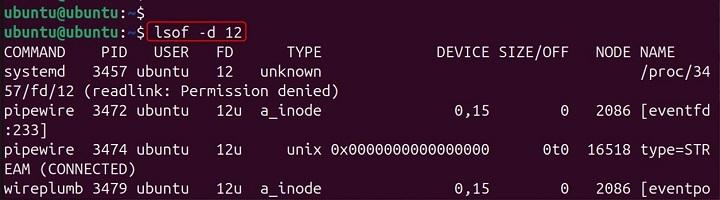
List Files with a Specific Type
This command combines multiple to list files opened by a specific user and using a specific file descriptor −
lsof -u username -a -d FD
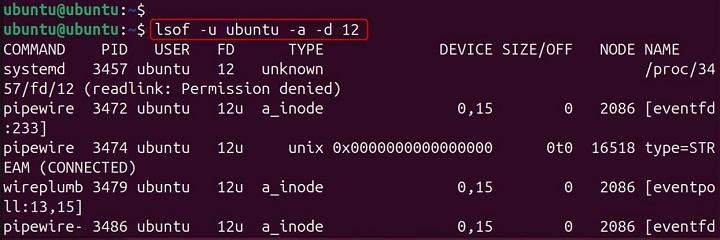
List Files Opened by a Specific Process Name
Replace process_name with the actual process name to list files opened by it −
lsof -c process_name
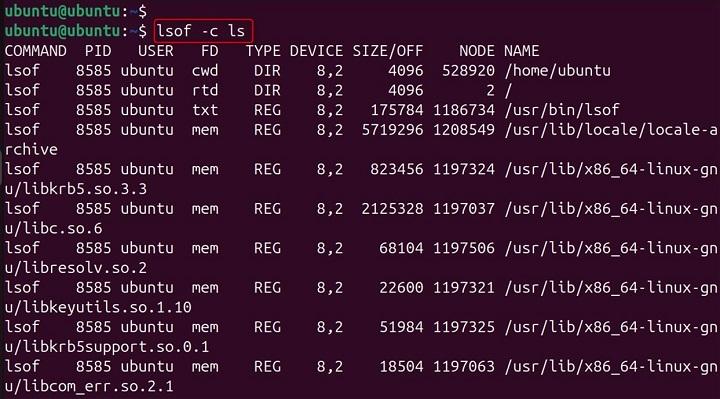
List Files Opened by a Specific PID and User
This command lists files opened by a specific process ID and user −
lsof -p PID -u username
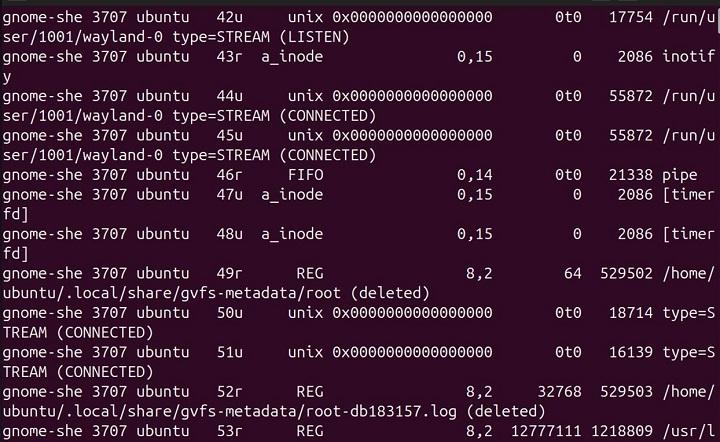
List Files Opened by a Specific Network Connection Type
Replace port with the actual port number to list files opened by TCP connections on that port −
lsof -i tcp:port

List Files Opened by a Specific Command and User
This command lists files opened by a specific command and user −
lsof -c command -u username
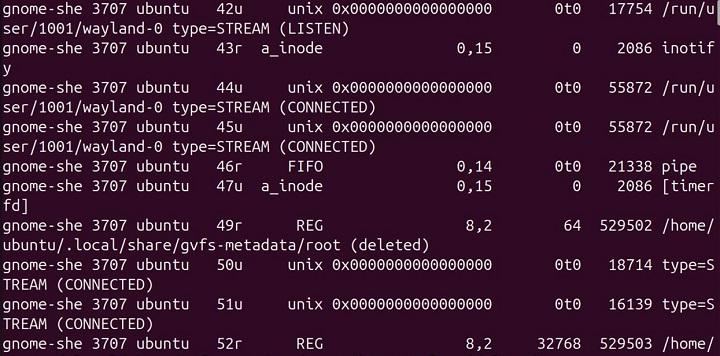
Advanced Features of lsof Command
In addition to the basic options and examples, lsof provides advanced features that can be useful in specific scenarios. Let's explore some of these features with practical examples.
Combining Multiple Criteria
This command combines multiple to list files opened by a specific user and a specific process ID −
lsof -u username -a -p PID

Disabling Hostname Resolution
This command disables hostname resolution, which can speed up the output when listing network connections −
lsof -n
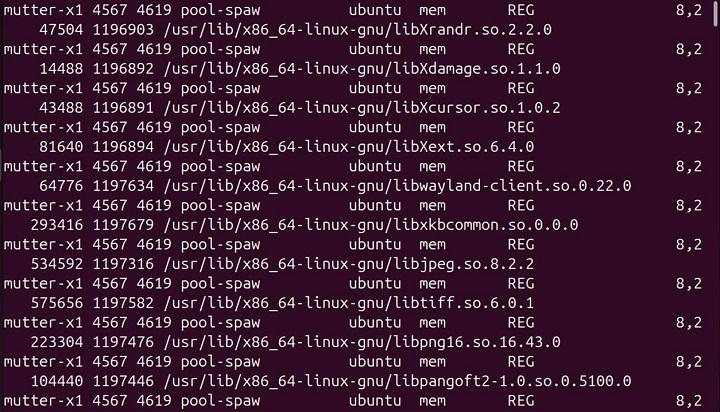
Repeating the Listing
This command repeats the listing every 5 seconds, providing a real-time view of open files −
lsof -r 5
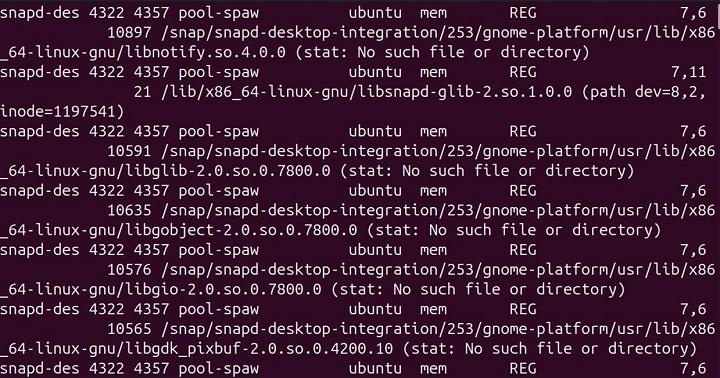
Outputting Only Process IDs
This command outputs only the process IDs of the processes that have open files −
lsof -t
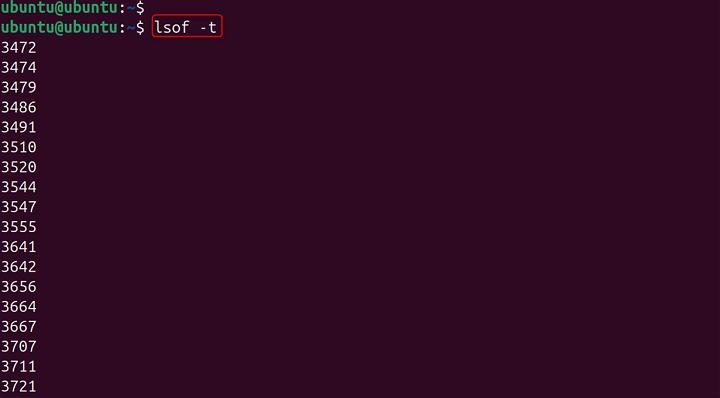
Listing Files Opened by a Specific User and Command
This command lists files opened by a specific user and a specific command −
lsof -u username -c command
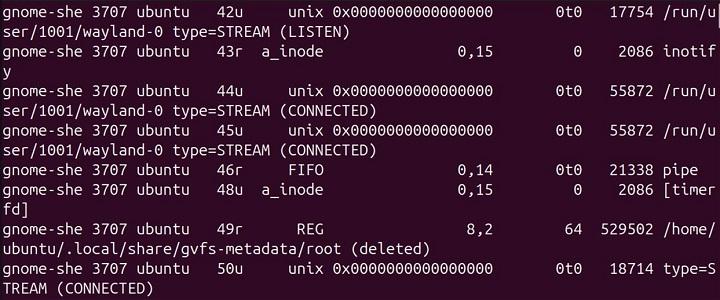
Listing Files Opened by a Specific User and Network Connection
This command files opened by a specific user and TCP connections −
lsof -u username -i tcp
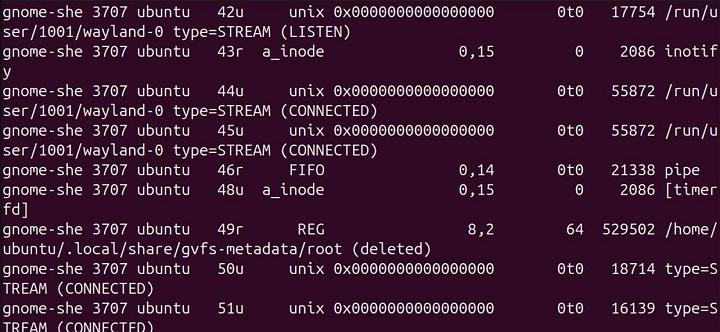
Listing Files Opened by a Specific Process and Network Connection
This command lists files opened by a specific process ID and UDP connections −
lsof -p PID -i udp
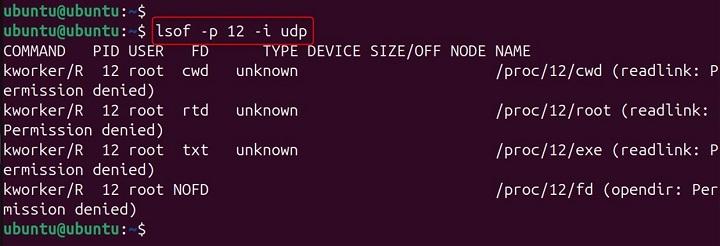
Listing Files Opened by a Specific Command and Network Connection
This command lists files opened by a specific command and TCP connections −
lsof -c command -i tcp
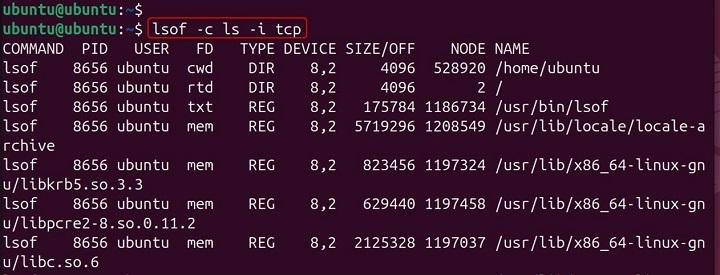
Listing Files Opened by a Specific User, Command, and Network Connection
This command lists files opened by a Specific User, Command, and Network Connection −
lsof -u username -c command -i udp
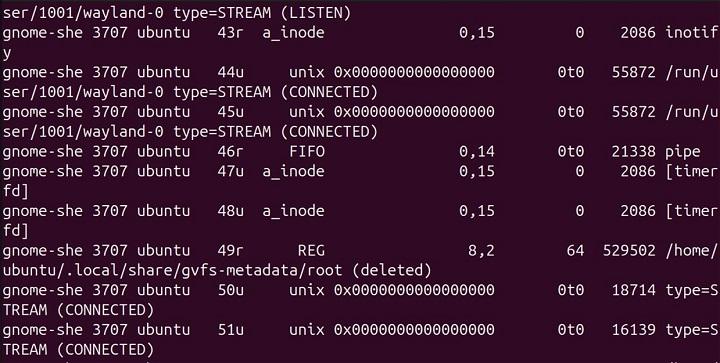
Conclusion
The lsof command is an essential tool for anyone working with Linux systems. It provides a wealth of information about open files and the processes accessing them, making it invaluable for troubleshooting and system management.
By mastering the various options and examples provided in this tutorial, you'll be well-equipped to leverage the full power of the lsof command in your daily tasks.