
quotastats Command in Linux
The quotastats command in Linux helps system administrators monitor disk quota usage across the system. It provides an overview of how much disk space users or groups have used, which ensures proper enforcement of quotas. However, it shows system-wide statistics, not detailed information for individual users.
System administrators use tools like quota, repquota, or edquota for detailed user or group quota information. You can use these tools alongside quotastats to manage and enforce limits effectively.
In this tutorial, we will explore the quotastats command, including its syntax, usage examples, and best practices.
Table of Contents
Here is a comprehensive guide to the options available with the quotastats command −
- What is quotastats Command?
- How to Install quotastats Command in Linux?
- Syntax of quotastats Command
- Manual Page of quotastats Command
- Understanding quotastats Command Output
- Best Practices to Use quotastats Command
What is quotastats Command?
The quotastats command retrieves the real-time statistics about disk quota usage on a mounted filesystem. Unlike other commands that just enable or enforce quotas, quotastats is used to gather detailed reports on quota performance. These statistics can include information such as the number of times a user's or group's quota limit has been exceeded, how many files have been used, and other quota-related metrics.
Administrators use quotastats command to monitor quota usage and ensure the system manages disk space properly.
How to Install quotastats Command in Linux?
By default, the quotastats command is not pre-installed on most Linux distributions. It is part of the quota package, which can be installed using the appropriate package manager. For example, Debian/Ubuntu users can install the package with the following command −
sudo apt install quota
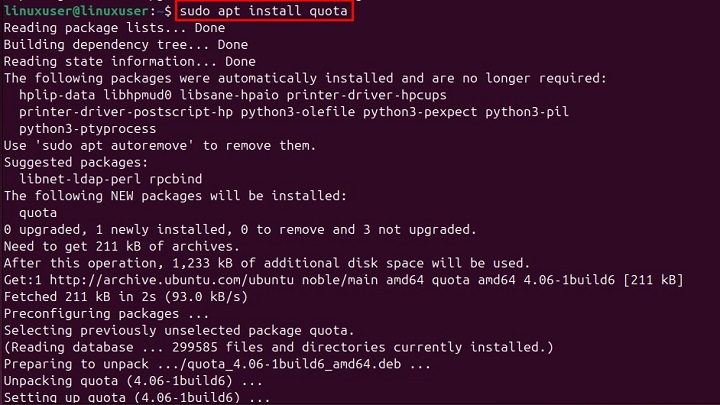
On CentOS/RHEL-based systems, you can install the quota package using this command −
sudo yum install quota
For Fedora, use the dnf package manager to install it −
sudo dnf install quota
On Arch Linux, the quota tools can be installed with −
sudo pacman -S quota-tools
Once installed, you can use this command to monitor quota statistics.
Syntax of quotastats Command
By default, the quotastats command retrieves statistics for all mounted filesystems that have quota support enabled.
To use this command in Linux, you need to follow the given syntax −
quotastats
Manual Page of quotastats Command
For a better understanding of the command usage, you can access its manual page with the following command −
man quotastats
It retrieves command name, description, options, and related information −
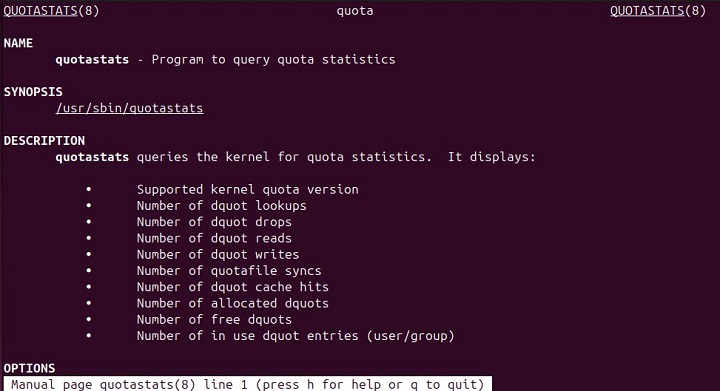
Understanding quotastats Command Output
Let's execute the quotastats command in your terminal to see how it works −
quotastats
It returns the following quota statistics −
- The version of the kernel that supports disk quotas.
- The number of times the system checks or looks up quota information for a user or group.
- The number of times quota information is removed or "dropped" from memory.
- The number of times the system reads quota data from the disk.
- The number of times the system writes quota data to the disk.
- The number of times the system saves quota data to ensure it’s up to date.
- The number of times the system finds the needed quota information already stored in memory (instead of reading from disk).
- The total number of quota entries the system has assigned for users or groups.
- The number of available quota entries that are not currently assigned.
- The number of quota entries that are currently being used by users or groups.
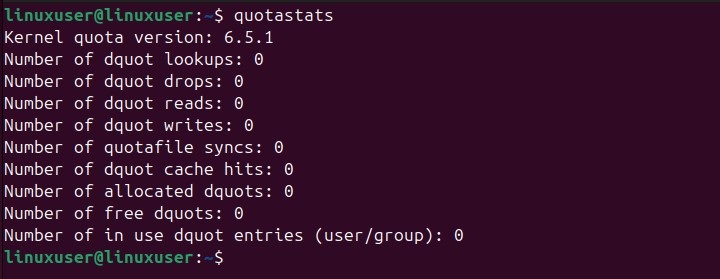
Best Practices to Use quotastats Command
You must follow the below given practices to effectively manage disk quotas and ensure proper disk space usage on your system −
- Use quotastats regularly to check disk usage and ensure quotas are being enforced. This helps detect problems early, like users going over their quota limits.
- Use quotastats along with commands like repquota to get a complete view of the quota system. repquota summarizes disk usage by users or groups, and together, you can compare quota statistics with actual usage.
By following these practices, you can effectively manage disk quotas and maintain an organized system.
Conclusion
The quotastats command is an essential tool for system administrators to monitor disk quota usage and ensure proper disk space management. It provides valuable insights into how much disk space users or groups have used, which helps administrators detect potential issues like exceeding quota limits.
While quotastats offers a system-wide overview, it works best when combined with other tools like repquota and edquota for detailed quota management. In this article, we explained how to install and use the quotastats command in Linux.