
sudoedit Command in Linux
The sudoedit command in Linux is a specialized tool designed for securely editing files with elevated privileges. Unlike the sudo command, which directly runs commands as the root user, sudoedit provides an indirect approach by copying the target file into a temporary location, opening it with the default editor, and then saving the changes back to the original location after editing. This ensures that the editor itself does not run with elevated privileges, reducing potential security risks.
The sudoedit command is particularly useful for system administrators and users who need to modify sensitive configuration files without exposing their session to vulnerabilities.
Table of Contents
Here is a comprehensive guide to the options available with the sudoedit command −
- What is sudoedit Command in Linux?
- Syntax of sudoedit Command
- sudoedit Command Options
- Examples of sudoedit Command in Linux
What is sudoedit Command in Linux?
The sudoedit command acts as a safer way to edit files that require root permissions. While the file itself is edited with temporary elevated access, the editor does not inherit root privileges. This means that any bugs or exploits in the editor won't compromise system security.
Key features of sudoedit include −
- Enhanced Security − Ensures the editor doesn't run with root privileges.
- Ease of Use − Integrates seamlessly with your default text editor.
- File Isolation − Works on a temporary copy of the file during editing.
Syntax of sudoedit Command
The basic syntax of the sudoedit command is −
sudoedit [OPTIONS] FILE
Here −
- OPTIONS − Flags that modify how sudoedit works.
- FILE − The path to the file you want to edit.
sudoedit Command Options
Below are some commonly used options for the sudoedit command −
| Option | Description |
|---|---|
| -A, --askpass | Lets you use a graphical password prompt or helper program instead of the terminal when asking for a password. |
| -B, --bell | With this option, the system rings a bell (or provides an audible sound) when asking for the password. |
| -C, --close-from=num | It closes all open file descriptors starting from the number you specify, ensuring secure handling of resources. |
| -D, --chdir=directory | Lets you switch to a specified directory before editing the file. |
| -g, --group=group | Execute the command with the permissions of the specified group instead of the default group. |
| -h, --help | Shows a detailed help message listing all available options and their usage. |
| -k, --reset-timestamp | Removes the cached credentials for sudoedit, requiring the user to re-enter their password. |
| -n, --non-interactive | Runs in non-interactive mode, bypassing password prompts entirely. |
| -p, --prompt=prompt | Allows you to use a custom message for the password prompt. |
| -R, --chroot=directory | Sets a new root directory before running the command. |
| -r, --role=role | Executes the command with the specified SELinux role. |
| -t, --type=type | Sets a specific SELinux type context for the command. |
| -T, --command-timeout=timeout | Terminates the command if it exceeds the specified time limit. |
| -u, --user=user | Allows you to edit the file as a specific user instead of the default root user. |
| -V, --version | Displays the version of the sudoedit command installed on the system. |
Examples of sudoedit Command in Linux
Here are few practical examples of the sudoedit command on Linux environment −
- Editing System Configuration Files Securely
- Preserving User Environment Variables
- Limit Editing Time for Critical Files
- Prevent Open File Descriptor Vulnerabilities
- Edit User-Specific Configurations as Another User
Editing System Configuration Files Securely
The most common and important use of sudoedit is to edit sensitive system configuration files safely, ensuring no editor vulnerabilities compromise elevated privileges.
sudoedit /etc/ssh/sshd_config
This command opens the sshd_config file, used to configure SSH settings, in your default text editor (e.g., Nano, Vim). Once the editing is complete, the temporary file is saved back to /etc/ssh/sshd_config.
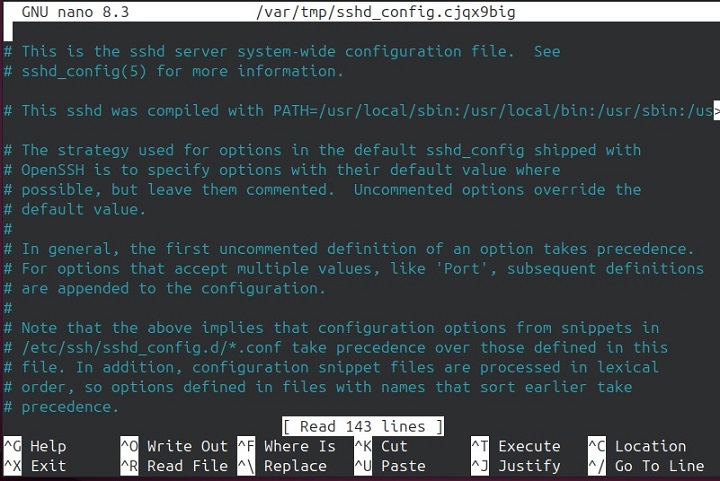
Preserving User Environment Variables
When editing files that depend on specific environment variables, the -E option ensures these variables are not reset during the operation. This is especially useful when your editor depends on the EDITOR variable.
sudoedit -E /etc/environment
This command opens the environment file while preserving all the variables from your current session. For instance, it keeps the EDITOR variable intact, which determines the default editor used by sudoedit.
Limit Editing Time for Critical Files
Using the -T option ensures that tasks have a time constraint to avoid prolonged operations or accidental delays.
sudoedit -T 90 /etc/ssh/sshd_config
The editing session for the SSH configuration file will automatically terminate after 90 seconds if not saved or completed.
Note − sudoedit might not support the -T option on some systems like Ubuntu.
Prevent Open File Descriptor Vulnerabilities
For secure handling of file descriptors, the -C option ensures additional safety by closing unused resources.
sudoedit -C 3 /etc/sysctl.conf
Before opening the system configuration file, all file descriptors with numbers 3 or higher are securely closed to minimize exposure.
Edit User-Specific Configurations as Another User
By leveraging the -u option, administrators can seamlessly manage files for other users while maintaining proper context.
sudoedit -u linux /home/linux/.bashrc
The command opens linuxâs .bashrc file for editing, running the session under his user permissions, rather than rootâs.
Conclusion
The sudoedit command is a vital tool for securely modifying sensitive configuration files in Linux environments. By isolating the editing process from elevated privileges, it minimizes the risk of compromising system security, even when using potentially vulnerable editors. Its indirect approach, combined with flexible options like environment preservation, time constraints, and specific user contexts, makes it ideal for both system administrators and advanced users.
With a focus on enhanced safety and usability, mastering sudoedit is essential for efficient and secure system management.