
mkmanifest Command in Linux
The mkmanifest command in Linux is a utility used to create a "manifest" file, which is essentially a list of files and their corresponding checksums. This command is particularly useful for verifying the integrity of files, ensuring that they have not been altered or corrupted. The mkmanifest command is part of the mtools package, which provides utilities for manipulating MS-DOS filesystems.
The mkmanifest command is particularly useful for verifying file integrity, especially when transferring files over a network or storing them on removable media. By comparing the checksums in the manifest file with the actual files, you can ensure that the files have not been altered or corrupted.
Table of Contents
Here is a comprehensive guide to the options available with the mkmanifest command −
- Understanding mkmanifest Command
- How to Use mkmanifest Command in Linux?
- Syntax of mkmanifest Command
- mkmanifest Command Options
- Examples of mkmanifest Command in Linux
Understanding mkmanifest Command
The mkmanifest command is particularly useful for verifying file integrity, especially when transferring files over a network or storing them on removable media. By comparing the checksums in the manifest file with the actual files, you can ensure that the files have not been altered or corrupted.
The mkmanifest command in Linux is a utility used to create a manifest file, which lists files and their corresponding checksums. This command is part of the mtools package, which provides utilities for manipulating MS-DOS filesystems. The primary purpose of mkmanifest is to ensure file integrity by generating a manifest file that can be used to verify that files have not been altered or corrupted.
How to Use mkmanifest Command in Linux?
The mkmanifest command generates a manifest file that contains a list of files and their corresponding checksums. This manifest file can be used to verify the integrity of the files at a later time. The command is typically used in conjunction with the mtools package, which provides a set of utilities for accessing and manipulating MS-DOS filesystems.
Syntax of mkmanifest Command
The basic syntax of the mkmanifest command is as follows −
mkmanifest [options] directory_path
Here, directory_path specifies the path of the directory for which you want to create a manifest file. The command will generate a manifest file in the specified directory, listing all the files and their checksums.
mkmanifest Command Options
The mkmanifest command comes with several options that allow you to customize the generated manifest file. Some of the common options include −
- -c, --checksum − Generates checksums for the files in the manifest file.
- -d, --directory − Specifies the directory for which the manifest file is being created.
- -h, --help − Displays help information about the command and its options.
Examples of mkmanifest Command in Linux
Creating a Basic Manifest File
Suppose you have a directory named myfiles and you want to create a manifest file for it. You can use the mkmanifest command as follows −
mkmanifest myfiles

This command will generate a manifest file named MANIFEST in the myfiles directory, listing all the files and their corresponding checksums.
Specifying the Directory
You can specify the directory for which the manifest file is being created using the -d option. For example −
mkmanifest -d /path/to/myfiles

This command will generate a manifest file for the specified directory.
Generating Checksums
To generate checksums for the files in the manifest file, you can use the -c option. For example −
mkmanifest -c myfiles

This command will generate a manifest file with checksums for the files in the myfiles directory.
Verifying File Integrity
One of the most common use cases for the mkmanifest command is to verify the integrity of files. By generating a manifest file with checksums, you can ensure that the files have not been altered or corrupted. This is particularly useful when transferring files over a network or storing files on removable media.
For example, if you have a directory of important documents that you want to transfer to another system, you can create a manifest file with checksums −
mkmanifest -c /path/to/documents

After transferring the files, you can use the manifest file to verify that the files have not been altered or corrupted −
md5sum -c /path/to/documents/MANIFEST

This command will compare the checksums in the manifest file with the actual checksums of the files, ensuring their integrity.
Creating a Manifest File for Backup
When creating backups of important files, it is useful to generate a manifest file to ensure that the backup files are complete and unaltered. You can use the mkmanifest command to create a manifest file for your backup directory −
mkmanifest -c /path/to/backup

This command will generate a manifest file with checksums for the files in the backup directory. You can then use this manifest file to verify the integrity of the backup files at a later time.
Automating Manifest File Creation
You can automate the process of creating manifest files using shell scripts. This is useful for ensuring that your manifest files are always up to date, especially when dealing with large directories or frequent file changes. For example −
!/bin/ Define the directory DIR="/path/to/files" Create the manifest file mkmanifest -c $DIR Print a message echo "Manifest file created successfully for directory $DIR."
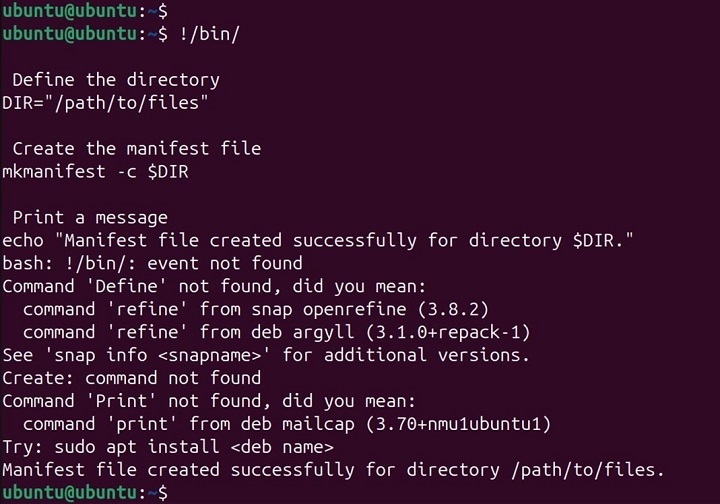
You can schedule this script to run periodically using a cron job, ensuring that your manifest files are always up to date.
Conclusion
The mkmanifest command is a valuable tool for creating manifest files, which are essential for verifying the integrity of files. By understanding the various options and practical use cases, you can leverage this command to ensure the integrity of your files, create backups, and automate manifest file creation.
Whether you are transferring files over a network, storing files on removable media, or creating backups, the mkmanifest command provides a simple and efficient solution. Experiment with the command and its options to see how it can benefit your workflow and improve your productivity in managing file integrity on your Linux system.