
mke2fs Command in Linux
The mke2fs command in Linux is a powerful utility used to create an ext2, ext3, or ext4 file system on a specified device. This command is part of the e2fsprogs package, which provides tools for managing ext2/3/4 file systems.
The mke2fs command is essential for formatting storage devices, such as hard drives, SSDs, and USB drives, with the ext file system, which is widely used in Linux environments.
Table of Contents
Here is a comprehensive guide to the options available with the mke2fs command −
Understanding mke2fs Command
The ext4 filesystem is the most commonly used due to its performance and features, but mke2fs can also create ext2 and ext3 filesystems. The mke2fs command is versatile and allows users to create a file system with various options and parameters to customize it according to their needs.
These filesystems are widely used due to their performance, reliability, and features. By understanding the various options and features available with mke2fs, you can create filesystems that are tailored to your specific needs.
Syntax of mke2fs Command
The basic syntax of the mke2fs command is as follows −
mke2fs [options] device
Here, the device refers to the storage device on which the file system is to be created. The options parameter allows users to specify various settings and configurations for the file system.
Examples of mke2fs Command in Linux
Here are some examples of how to use the mke2fs command to create an ext file system on a storage device −
Creating an ext4 File System on a Hard Drive
To create an ext4 filesystem on a partition, you can use the following command −
sudo mke2fs -t ext4 /dev/sda1
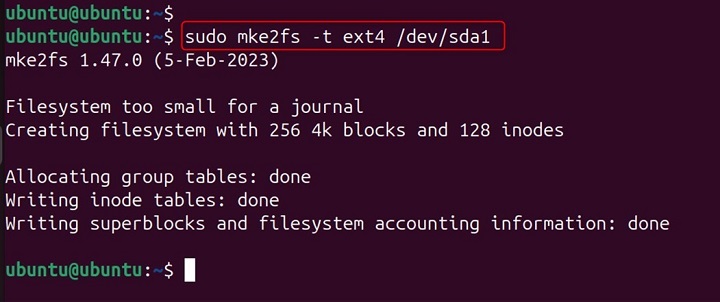
In this example, the mke2fs command is used to create an ext4 file system on the first partition of a hard drive (/dev/sda1). The -t ext4 option specifies that an ext4 file system should be created.
Creating an ext3 File System with a Volume Label
To create an ext3 filesystem, use the -t option with the value ext3 −
sudo mke2fs -t ext3 -L "MY_DRIVE" /dev/sda1

In this example, the mke2fs command is used to create an ext3 file system on the first partition of a hard drive (/dev/sda1). The -t ext3 option specifies that an ext3 file system should be created, and the -L "MY_DRIVE" option sets the volume label to "MY_DRIVE".
Creating an ext2 File System with a Custom Block Size
You can specify the block size of the filesystem using the -b option. Valid block sizes are 1024, 2048, and 4096 bytes. For example, to create a filesystem with a block size of 2048 bytes −
sudo mke2fs -t ext2 -b 2048 /dev/sda1

In this example, the mke2fs command is used to create an ext2 file system on the first partition of a hard drive (/dev/sda1). The -t ext2 option specifies that an ext2 file system should be created, and the -b 2048 option sets the block size to 2048 bytes.
Creating an ext4 File System with a Custom Inode Ratio
The -t ext4 option specifies that an ext4 file system should be created, and the -i 16384 option sets the ratio of bytes per inode to 16384.
sudo mke2fs -t ext4 -i 16384 /dev/sda1

In this example, the mke2fs command is used to create an ext4 file system on the first partition of a hard drive (/dev/sda1).
Setting the Volume Label
The -L option allows you to set a volume label for the filesystem. This label can be used to identify the filesystem −
sudo mke2fs -L "MyVolume" /dev/sdX1

Specifying the Number of Inodes
The -N option lets you specify the number of inodes for the filesystem. Inodes are data structures that store information about files −
sudo mke2fs -N 10000 /dev/sdX1

Checking for Bad Blocks
You can check for bad blocks on the device before creating the filesystem using the -c option −
sudo mke2fs -c /dev/sdX1

Creating a Filesystem with a Specific UUID
The -U option allows you to set a specific UUID (Universally Unique Identifier) for the filesystem −
sudo mke2fs -U 12345678-1234-1234-1234-123456789abc /dev/sdX1

Setting the Reserved Blocks Percentage
The -m option allows you to set the percentage of the filesystem blocks reserved for the super-user. By default, this is set to 5% −
sudo mke2fs -m 1 /dev/sdX1

Specifying the Number of Reserved Blocks
The -r option lets you specify the number of reserved blocks directly −
sudo mke2fs -r 1000 /dev/sdX1

Setting the Filesystem Creator OS
The -o option allows you to set the operating system that created the filesystem. This can be useful for compatibility purposes −
sudo mke2fs -o Linux /dev/sdX1

Setting the Filesystem Revision Level
The -r option can also be used to set the filesystem revision level. Revision 0 is the original ext2 filesystem, while revision 1 includes additional features −
sudo mke2fs -r 1 /dev/sdX1

Setting the Filesystem Features
The -O option allows you to enable or disable specific filesystem features. For example, to enable the dir_index feature −
sudo mke2fs -O dir_index /dev/sdX1

Creating a Filesystem for a USB Drive
If you have a USB drive that you want to format with an ext4 filesystem, you can use the following command −
sudo mke2fs -t ext4 /dev/sdX1

This can be useful for creating a filesystem that is compatible with most modern Linux systems.
Creating a Filesystem for a Small Partition
For small partitions, such as those used for boot loaders or temporary storage, an ext2 filesystem can be a good choice due to its simplicity and low overhead −
sudo mke2fs -t ext2 /dev/sdX1

Creating a Filesystem for an Embedded System
In embedded systems, where resources are limited, an ext2 filesystem can be a good choice due to its simplicity and low resource requirements −
sudo mke2fs -t ext2 /dev/sdX1

Conclusion
The mke2fs command is a powerful and versatile tool for creating ext file systems on various storage devices. It provides a wide range of options and parameters that allow users to customize the file system according to their needs. The ext file system is widely used in Linux environments due to its reliability, performance, and flexibility.
By understanding the various options and parameters available with the mke2fs command, users can create optimized and reliable file systems for their storage devices. Whether you are formatting a hard drive, creating a bootable disk, or setting up a file system for a specific use case, the mke2fs command provides the flexibility and functionality needed to get the job done.