
mkdirhier Command in Linux
The mkdirhier command in Linux is a powerful utility that allows users to create a directory hierarchy, meaning it can create multiple nested directories in one go. This command is particularly useful when you need to set up a complex directory structure quickly and efficiently.
Unlike the standard mkdir command, which only creates a single directory, mkdirhier can create multiple nested directories in a single command. This is particularly useful when you need to establish a complex directory structure, such as a project directory with subdirectories for source code, documentation, and binaries.
Table of Contents
Here is a comprehensive guide to the options available with the mkdirhier command −
- Understanding mkdirhier Command
- How to Use mkdirhier Command in Linux?
- Syntax of mkdirhier Command
- Examples of mkdirhier Command in Linux
Understanding mkdirhier Command
The mkdirhier command is a powerful tool for creating directory hierarchies in Linux. While it may not be included by default in all distributions, its functionality can be replicated with the mkdir -p command. Whether you use mkdirhier or mkdir -p, these commands can significantly streamline the process of setting up complex directory structures.
To use mkdirhier, you simply specify the desired directory path, including any parent directories that don't yet exist. For example, to create a directory structure like /home/user/projects/myproject/src/main, you would use the command, sudo mkdirhier /home/user/projects/myproject/src/main.
The sudo command is often required to create directories in system directories that require root privileges.
How to Use mkdirhier Command in Linux?
The mkdirhier command is not a standard part of all Linux distributions. It is part of the sysvinit package, which is more commonly found in older Unix-like systems. In modern Linux distributions, the mkdir -p command is often used as an alternative to achieve similar functionality.
Use the following command to install it −
sudo apt install xutils-dev
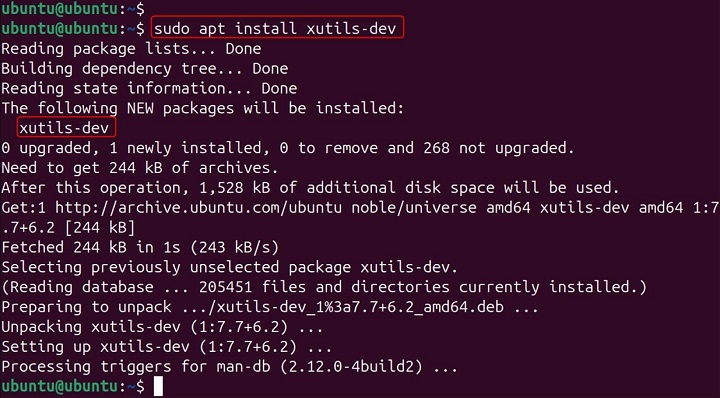
This command is particularly useful when you need to set up a complex directory structure quickly and efficiently.
By automating the creation of directory hierarchies, mkdirhier saves time and effort, especially for repetitive tasks. It's a valuable tool for system administrators and developers who frequently work with complex directory structures.
Syntax of mkdirhier Command in Linux
The basic syntax of the mkdirhier command is as follows −
mkdirhier [options] directory_path
Here, directory_path specifies the path of the directory hierarchy you want to create. The command will create all the necessary parent directories along the specified path if they do not already exist.
While mkdirhier itself does not have many options, it is important to understand the options available with the mkdir command, which can be used as an alternative. The mkdir command has the following options −
-p: Creates parent directories as needed. If the directories already exist, no error is returned.
-m: Sets the file mode (permissions) for the new directories.
Examples of mkdirhier Command in Linux
Creating a Simple Directory Hierarchy
Suppose you want to create a directory structure for a project with the following hierarchy −
project/ âââ src/ â âââ main/ â âââ test/ âââ docs/
You can achieve this using the mkdirhier command as follows −
mkdirhier project/src/main project/src/test project/docs
Alternatively, use the mkdir -p command −
mkdir -p project/src/main project/src/test project/docs

Creating Directories with Specific Permissions
If you want to create directories with specific permissions, you can use the -m option with the mkdir command. For example, to create a directory with read, write, and execute permissions for the owner, and read and execute permissions for the group and others, you can use −
mkdir -p -m 755 project/src/main

This command sets the permissions of the main directory to 755.
Creating Nested Directories
To create a deeply nested directory structure, such as −
project/
âââ src/
âââ main/
âââ java/
âââ com/
âââ example/
âââ app/
You can use the mkdirhier command −
mkdirhier project/src/main/java/com/example/app

Or, using the mkdir -p command −
mkdir -p project/src/main/java/com/example/app

Setting Up a Development Environment
When setting up a development environment, you often need to create a specific directory structure to organize your code, configuration files, and documentation. The mkdirhier command can help you quickly set up this structure. For example, a typical web development project might have the following structure −
webapp/ âââ public/ â âââ css/ â âââ js/ â âââ images/ âââ src/ â âââ controllers/ â âââ models/ â âââ views/ âââ config/
You can create this structure using −
mkdirhier webapp/public/css webapp/public/js webapp/public/images webapp/src/controllers webapp/src/models webapp/src/views webapp/config

Or, using the mkdir -p command −
mkdir -p webapp/public/css webapp/public/js webapp/public/images webapp/src/controllers webapp/src/models webapp/src/views webapp/config

Automating Directory Creation in Scripts
In shell scripts, you might need to create directories dynamically based on certain conditions. The mkdirhier command can be used within scripts to ensure that the necessary directory structure is created before performing other operations. For example −
#!/bin/bash # Define the base directory BASE_DIR="/var/www/myapp" # Create the directory structure mkdirhier $BASE_DIR/public/css $BASE_DIR/public/js $BASE_DIR/public/images $BASE_DIR/src/controllers $BASE_DIR/src/models $BASE_DIR/src/views $BASE_DIR/config # Perform other setup tasks echo "Directory structure created successfully."
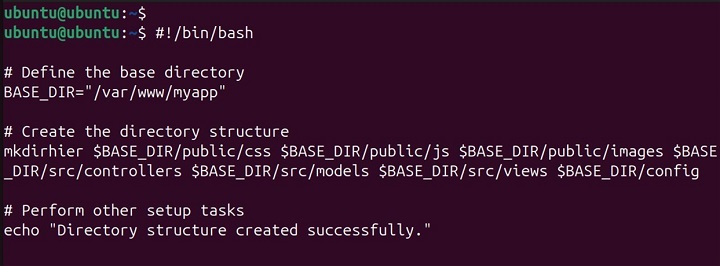
Alternatively, using the mkdir -p command −
#!/bin/bash # Define the base directory BASE_DIR="/var/www/myapp" # Create the directory structure mkdir -p $BASE_DIR/public/css $BASE_DIR/public/js $BASE_DIR/public/images $BASE_DIR/src/controllers $BASE_DIR/src/models $BASE_DIR/src/views $BASE_DIR/config # Perform other setup tasks echo "Directory structure created successfully."
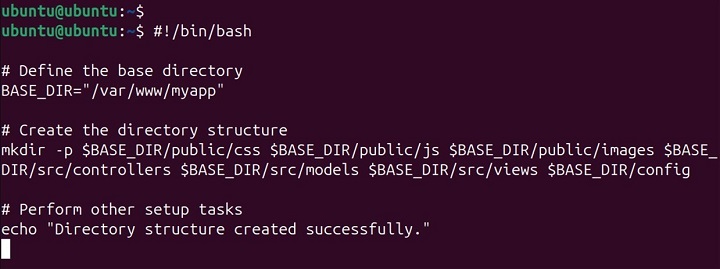
If mkdirhier is not available on your system, you can achieve similar functionality using the mkdir command with the -p option −
mkdir -p /home/user/projects/2024/november

The -p option stands for "parents," and it allows mkdir to create the entire directory path, including any necessary parent directories.
Installation
To install mkdirhier, you might need to use your package manager. For example, on a Debian-based system, you can use −
mkdir -p -m 755 project/src/main

On other systems, the package name and installation method might differ, so check your distribution's documentation.
Conclusion
The mkdirhier command is a useful tool for creating complex directory structures quickly and efficiently. While it may not be available on all Linux distributions, the mkdir -p command serves as a powerful alternative with similar functionality. By understanding how to use these commands, you can streamline the process of setting up directory hierarchies for your projects and automate directory creation in your scripts.
Whether you are setting up a development environment, organizing files, or automating tasks, the ability to create nested directories with a single command can save you time and effort. Experiment with the mkdirhier and mkdir -p commands to see how they can simplify your workflow and improve your productivity in managing directory structures on your Linux system.