
lesskey Command in Linux
The lesskey command in Linux is a powerful utility that allows users to customize the key bindings for the less command, which is used to view (but not change) the contents of a text file one screen at a time. It is particularly useful for large files or streams, such as logs or piped command outputs.
The lesskey command in Linux is a powerful utility that allows users to customize the key bindings for the less command, which is used to view (but not change) the contents of a text file one screen at a time. It is particularly useful when dealing with large files or streams.
Table of Contents
Here's a comprehensive guide to using the lesskey command with examples.
Understanding lesskey Command
The lesskey command works by reading a configuration file (usually .lesskey) containing the key bindings and compiling it into a binary format that less can read. This file specifies the key bindings for fewer commands, line-editing within less, and environment variables.
The lesskey command in Linux is a powerful utility that allows users to customize the key bindings for the less command, which is used to view (but not change) the contents of a text file one screen at a time. It is particularly useful when dealing with large files or streams.
lesskey --version

The lesskey command works by reading a configuration file (usually .lesskey) containing the key bindings and compiling it into a binary format that less can read. This file specifies the key bindings for less commands, line-editing within less, and environment variables.
How to Use lesskey Command in Linux?
lesskey is used to specify a set of key bindings to be used by less. It reads from an input file, which is a text file that describes the key bindings. If the input file is "-", standard input is read. The output of lesskey is a binary file that less uses to understand your custom key bindings.
The lesskey utility works with an input file that defines key bindings in a specific format. The file consists of sections, each starting with a line that identifies the section type. The possible sections are −
#command: Defines new command keys. #line-edit: Defines new line-editing keys. #env: Defines environment variables.
Each section contains lines that map a string of one or more key presses to a less action. The keys can be represented literally or by using special notation for control keys (prefixed by a caret) or by using a backslash followed by octal digits to specify characters by their octal value.
Here's a detailed explanation of the options and flags available for the lesskey command −
| Options | Descriptions |
|---|---|
| -V or --version: | This flag causes lesskey to print its version number and exit immediately. If present, other options and arguments are ignored. |
| input: | This is the name of the input file that contains the key binding definitions. If is used as the input, lesskey reads from the standard input. |
| --output=output: | An alternative way to specify the output file, functioning the same as -o output. |
| -o output: | This option specifies the name of the output file where lesskey will write the compiled key bindings. If not provided, lesskey uses the $HOME/.less file on Unix systems by default. |
Here's a comprehensive guide to using the lesskey command with examples.
Default Key Bindings
By default, less comes with a set of key bindings that most users find intuitive. For example, pressing f or Ctrl-V will move forward one window, and b will move backward. However, if you want to tailor these bindings to your preferences, lesskey is the tool you need.
lesskey file.lesskey

Customizing Key Bindings
To customize key bindings, you need to create a .lesskey file in your home directory. Here's the basic structure of this file −
The key_sequence is the key or combination of keys you want to bind, and action is the less command you want to execute with that key sequence.
Configuration
Here's an example of a .lesskey file that changes some default behaviors −
In this configuration, Ctrl-B moves the display back one screen, Ctrl-F moves it forward, h brings up the help screen, and q quits less.
Compiling the Configuration
After saving your .lesskey file, you need to compile it with the lesskey command −
lesskey

This will read your .lesskey file, compile it, and save the binary output to .less, which less reads when it starts.
Advanced Customizations
lesskey also allows for more advanced customizations, such as binding sequences of keys or setting up macros. For example −
lesskey
This binds the Page Up and Page Down keys to the prev-tag and next-tag actions, respectively.
To use lesskey, you create a text file that describes your desired key bindings. This file typically contains sections that define command keys, line-editing keys, and environment variables. Here's a breakdown of the sections −
#command: This section defines new command keys. #line-edit: This section defines new line-editing keys. #env: This section defines environment variables.
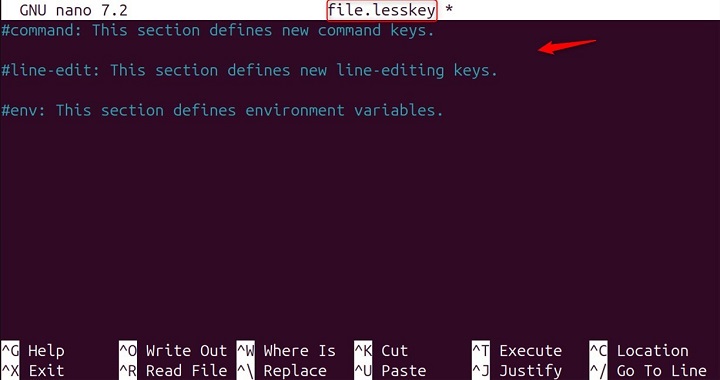
Each line in the #command and #line-edit sections has the format −
string <whitespace> action [extra-string]
- string − The command key(s) that invoke the action.
- action − The name of the less action to be performed.
- extra-string − An optional string that is parsed after the action is performed.
Customizing Key Bindings
The string can be a single key or a sequence of keys. You can use literal characters or special sequences to represent keys, such as \\b for BACKSPACE or \\ku for UP ARROW. Actions are the operations that less can perform, like the next page or exit.
Saving and Using Your Key Bindings
After creating your input file, you run lesskey with the input file as an argument to generate the binary file. If you don't specify an output file, less key will use $HOME/.less as the default on Unix systems.
This binds the Control+F key to move to the next page and Control+B to move to the previous page in less.
Conclusion
The lesskey command is a versatile tool that can greatly enhance your text-viewing experience in Linux. By customizing key bindings, you can streamline your workflow and make less behave exactly how you prefer. Remember to consult the lesskey man page for a complete list of actions and further details on creating your .lesskey file.
For more advanced users, the lesskey manual page on man7.org provides a comprehensive overview of the file format and examples. It's a valuable resource for anyone looking to delve deeper into the capabilities of Lesskey.