
mshowfat Command in Linux
In Linux, managing file systems and checking disk usage is important for both system administrators and regular users. There are many tools to help with file system tasks, among them, one useful command for working with FAT filesystems is mshowfat. This command lets you view and analyze information about FAT-formatted filesystems. This process makes it easier to understand the layout of a FAT partition or disk image.
Table of Contents
Here is a comprehensive guide to the options available with the mshowfat command −
- What is mshowfat Command in Linux?
- Syntax of mshowfat Command
- mshowfat Command Options
- How to Install mshowfat Command in Linux?
- Examples of mshowfat Command in Linux
- Best Practices for mshowfat Command
What is mshowfat Command in Linux?
mshowfat is a command-line tool in Linux used to check and show details about FAT (File Allocation Table) filesystems. The FAT filesystem is commonly used in removable devices like USB drives, memory cards, and older systems. This command helps us analyze the layout of the FAT filesystem, including the root directory, FAT tables, and other key components.
It is a helpful tool for system administrators and developers to troubleshoot problems and better understand the structure of a FAT-formatted disk or image.
Syntax of mshowfat Command
To use mshowfat command in Linux, you must follow the given syntax −
mshowfat [options] [device | image-file]
Here, the device represents a device or partition you want to analyze (e.g., /dev/sdb1 for a mounted USB drive). The image-file indicates a disk image file that contains the FAT filesystem.
mshowfat Command Options
The mshowfat command supports a range of options that are listed below −
| Options | Description |
|---|---|
| -a, --all | It returns all available information about the FAT filesystem, including FAT structures and the contents of directories. |
| -l, --list | It shows the contents of the root directory of the FAT filesystem. |
| -f, --fat | It displays the FAT table(s), showing the allocation of clusters and free space within the filesystem. |
| -s, --sector | It shows the sectors within the FAT partition. This is useful for detailed inspection of the filesystem's raw data. |
| -v, --verbose | It provides detailed output, including information about the filesystem's boot sector and other low-level structures. |
| -h, --help | It shows a help message with a list of all available options and their usage. |
To learn more about this command, you can access the command's general manual, as follows −
man mshowfat
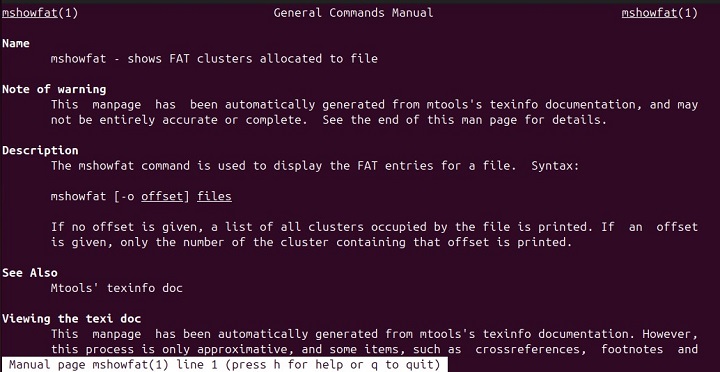
How to Install mshowfat Command in Linux?
mtools is a collection of utilities for manipulating MS-DOS filesystems, and mshowfat is part of this package. The mshowfat command is not installed by default on many Linux distributions. However, it can be installed via the distribution's package manager or from the source.
For example, Ubuntu/Debian-based users can install it with the following command −
sudo apt install mtools
On CentOS/RHEL-based systems, you can install it with the yum package manager −
sudo yum install mtools
Fedora users can install it on their systems with the following command −
sudo dnf install mtools
On Arch Linux, you can get this command by installing the mtools package with the following command −
sudo pacman -S mtools
After installation, you can confirm the mshowfat command's availability by running the following command −
mshowfat --version

Examples of mshowfat Command in Linux
To understand the basic usage of this command, you must go through the following examples −
Display FAT Filesystem Information
You can run the following command to view basic information about a FAT filesystem on a device (e.g., a USB drive) −
mshowfat /dev/sdb1
It provides a general overview of the filesystem's structure, including details like the number of clusters, sectors, and FAT tables.
Show Detailed FAT Partition Data
To get a detailed FAT filesystem's structure, you can run the mshowfat command with the -v option −
mshowfat -v /dev/sdb1
It provides more detailed information, including sector data, FAT table entries, and other internal details that can be useful for diagnosing issues or understanding the filesystem's layout.
List Root Directory Contents
You can list the contents of the root directory of the FAT filesystem by using the -l option, as follows −
mshowfat -l /dev/sdb1
It retrieves the files and directories in the root of the specified FAT partition.
Show FAT Tables
You can use the -f option with the mshowfat command to show the allocation of clusters in the FAT filesystem −
mshowfat -f /dev/sdb1
This command displays the FAT tables and shows which clusters are in use, which are free and other allocation details.
Best Practices for mshowfat Command
Here are some best practices that you can follow when using the mshowfat command −
- Although mshowfat is a read-only tool, interacting with disk partitions can still lead to accidental data loss. Therefore, it's a good practice to always backup your data, before making any changes to a FAT filesystem.
- When analyzing a FAT filesystem in detail, use the -v (verbose) option to get more in-depth information. This is useful for troubleshooting or understanding the filesystem's structure.
- If you have a disk image (like a .img or .iso file) with a FAT filesystem, you can use mshowfat to view its contents without mounting it. This is particularly helpful when working with embedded systems or virtual machines.
- While mshowfat is useful for viewing and analyzing FAT filesystems, do not use it to modify or fix filesystems. For those tasks, it's better to use tools like fsck or dosfsck.
Overall, mshowfat serves as a reliable and informative tool for inspecting FAT filesystems in Linux. However, it is equally important to follow best practices while using this command to avoid accidental data loss.
Conclusion
The mshowfat command is a useful command line tool for examining and analyzing FAT filesystems in Linux. It provides system administrators and developers with valuable insights into the structure of FAT-formatted partitions or disk images. It helps us diagnose issues and understand the filesystem layout.
Moreover, you can use options like -v for verbose output and -f for displaying FAT tables, to gain detailed information about the filesystem's organization. In this article, we explained how to use the mshowfat command in Linux to analyze the FAT file systems.