
getfacl Command in Linux
Linux, known for its robust security features, offers a variety of commands to manage file permissions. Among these is the getfacl command, which stands for "get file access control list." This command is part of the Access Control Lists (ACLs) suite, which provides more nuanced permission settings beyond the traditional owner-group-other model.
The getfacl command in Linux is used to display the Access Control Lists (ACLs) associated with files and directories. ACLs provide a more granular level of access control than traditional Unix permissions, allowing for more complex security policies.
In this tutorial, we will explain how to use the getfacl command and explore its different options with examples.
Table of Contents
Here is a comprehensive guide to the options available with the getfacl command −
- Understanding the getfacl Command
- How to Use getfacl Command in Linux?
- Options Available in getfacl Command
- Examples of getfacl Command in Linux
Understanding the getfacl Command
In Linux, file permissions are a fundamental aspect that users and administrators must deal with. While the traditional chmod and chown commands have been the staple for modifying these permissions, they have their limitations, especially when it comes to setting granular permissions for multiple users and groups. This is where Access Control Lists (ACLs) come into play, offering a more nuanced permission system. The getfacl command is an integral part of this system, allowing users to retrieve the ACLs set on files and directories.
How to Use getfacl Command in Linux?
The getfacl command is essential when you need to manage file permissions beyond the scope of what chmod and chown can offer. It allows for precise control over who has access to files and directories and to what extent. This is particularly useful in multi-user environments where different users may require different levels of access.
The basic syntax of the getfacl command is quite straightforward −
getfacl [options] file_name
Here, file_name refers to the name of the file or directory for which you want to view the ACL permissions.
Options Available in getfacl Command
You can use the following options with the getfacl command −
| Options | Descriptions |
|---|---|
| -c, --omit-header | Suppress the display of the comment header in the output. This is useful when you only need to see the ACL entries without additional information. |
| -n, --numeric | Show numerical user and group IDs instead of names. This can be helpful when dealing with systems that use numerical IDs for users and groups. |
| -R, --recursive | Recursively list the ACLs for all files and directories within a specified directory. This option is particularly useful when you need to audit permissions for a whole directory tree. |
| --access | Display the access ACL of the file. This is the default behavior if no other display option is specified. |
| --default | -: Display the default ACL of a directory. Default ACLs are used to define the permissions that new files in the directory will inherit. |
Examples of getfacl Command in Linux
Basic Usage of getfacl − The getfacl command displays the Access Control Lists (ACLs) of a file or directory. The basic syntax of the command is as follows −
getfacl [options] file_or_directory
When executed without any options, getfacl will display the ACLs along with the owner, group, and the default ACLs if they exist.
Let's explore some practical examples of how getfacl is used in Linux environments.
Displaying File Access Control List
For instance, to check the ACL permissions for a file named document.txt, you would use −
getfacl document.txt
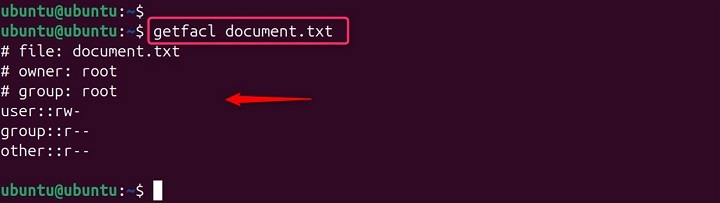
The output will display the owner, group, and the specific ACL permissions set for the file. This will display the ACLs associated with the specified file.
To display the ACL of a file, you can simply run −
getfacl file.txt

This will output the ACLs associated with file.txt, including the user, group, and other permissions.
Displaying Default Access Control List
If a directory has a default ACL set, you can view it using the -d or --default option −
getfacl -d Documents

This command will show the default ACLs that will be applied to new files and directories created within the specified directory.
Displaying ACLs with Numeric User and Group IDs
Sometimes, it's necessary to view the ACLs with numeric user and group IDs. This can be done using the -n option. To see the numeric IDs instead of user and group names, use the -n option −
getfacl -n file.txt
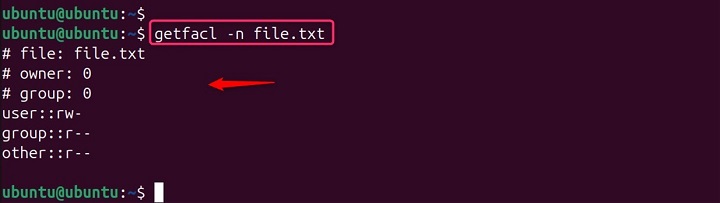
The output will replace the user and group names with their respective numeric IDs.
Tabular Output Format
For a more concise view, especially useful when dealing with a large number of ACLs, the --tabular option can be used −
getfacl --tabular file.txt
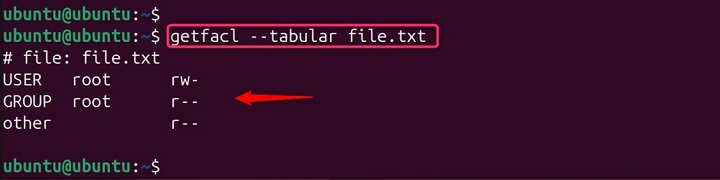
This will display the ACLs in a tabular format, making it easier to read and parse.
Viewing ACLs for a File
To view the ACLs for a file, simply run −
getfacl file.txt

This will display the ACLs along with the file's standard permission bits.
Viewing ACLs without Headers
If you want to view the ACLs without the headers, use the -c option −
getfacl -c file.txt
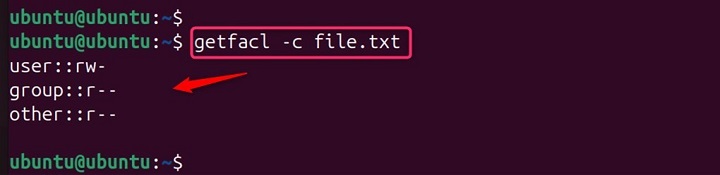
Recursive ACL Viewing
For viewing ACLs recursively within a directory, use the -R option −
getfacl -R file.txt

Displaying ACLs in a raw format
The -e option displays the ACLs in a raw format, which is useful for scripting and automation −
getfacl -e filename

Displaying extended attributes
The -d option displays the extended attributes associated with the file, which can be used for various purposes −
getfacl -d filename
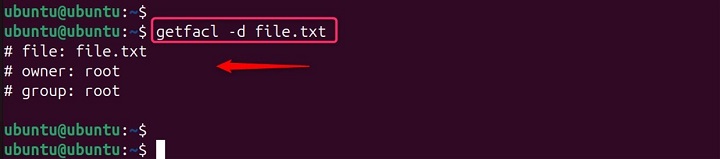
Displaying ACLs for multiple files
You can specify multiple files as arguments to the getfacl command to display their ACLs −
getfacl file1 file2 file3

For those looking to expand their knowledge further, there are numerous resources available online, including tutorials and video guides that can provide additional context and visual demonstrations of the getfacl command in action.
Conclusion
The getfacl command is a powerful tool for Linux users and administrators, providing detailed insights into file permissions and aiding in the management of ACLs.
By understanding and utilizing the various options available, one can effectively manage file permissions in a more granular and controlled manner.