
snice Command in Linux
The snice command is part of the skill and snice utilities, which are used to send signals to processes or adjust their priority. These tools are considered obsolete and unportable, and their functionality has largely been replaced by more modern commands like kill, killall, pkill, pgrep, nice, and renice. However, for historical and educational purposes, here's a detailed explanation of the snice command, its options, and examples of its usage.
Table of Contents
Here is a comprehensive guide to the options available with the snice command −
- Understanding the snice Command
- How to Use snice Command in Linux?
- Syntax of snice Command
- Common Options Used with snice Command
- Examples of snice Command in Linux
- Alternatives to snice
Understanding the snice Command
The snice command in Linux is a utility used to execute a command with a specified scheduling priority. It's essentially a variation of the nice command, designed to work seamlessly within shell scripts and other automated environments.
The primary function of snice is to launch a process with a predetermined niceness value, which directly influences how the Linux kernel allocates CPU time to that process. This allows users and administrators to manage resource allocation and prevent certain processes from monopolizing system resources.
The snice command is used to adjust the priority of processes. It allows users to change the "niceness" of a process, which determines its scheduling priority. A lower niceness value gives a process higher priority, while a higher niceness value gives it lower priority.
Key Features −
- Adjusts the priority of processes.
- Supports various options for process selection.
- Can be used interactively or in scripts.
How to Use snice Command in Linux?
The niceness value, ranging from -20 (highest priority) to 19 (lowest priority), determines the process's scheduling priority.
A lower niceness value indicates a higher priority, meaning the process will receive more CPU time relative to other processes. Conversely, a higher niceness value signifies a lower priority, allowing other processes to run more smoothly. snice provides a way to assign this niceness value at the moment a process is started, offering fine-grained control over resource distribution. This is particularly useful for background tasks or batch jobs that are not time-critical.
Syntax of snice Command
The basic syntax of the snice command is −
snice [new-priority] [OPTIONS] EXPRESSION
- new-priority − The new niceness value to assign to the process. Values range from -20 (highest priority) to +19 (lowest priority).
- OPTIONS − Flags to modify the behavior of the command.
- EXPRESSION − Specifies the process or processes to target.
Common Options Used with snice Command
One of the key advantages of snice over nice is its ability to handle commands with arguments more effectively within shell scripts.
When using nice with complex commands, quoting and escaping can become cumbersome. snice simplifies this process by allowing the entire command, along with its arguments, to be specified as a single string. This makes it easier to integrate into automated scripts and workflows, reducing the potential for errors caused by incorrect command syntax.
Here are some of the most commonly used options with the snice command −
-c or -command − Specifies the command name of the process to target. Look at the following example,
snice -c myprocess +10

-u or -user: Specifies the username of the process owner. Here's an example,
snice -u alice +5

-p or -pid: Specifies the process ID (PID) of the process to target. Take a look at the following example,
snice -p 1234 -5

-t or -tty: Specifies the terminal (TTY) associated with the process. For example,
snice -t /dev/pts/1 +7

-i or -interactive: Prompts the user for confirmation before applying changes. For example,
snice -i -c myprocess +10

-v or -verbose: Provides detailed output about the actions being performed. For example,
snice -v -c myprocess +10

-h or -help: Displays help information. Look at the following example,
snice --help
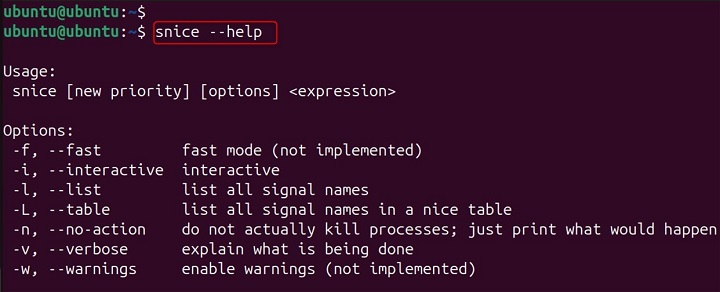
-V or -version: Displays version information. For example,
snice --version
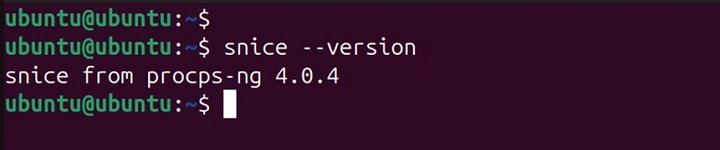
Examples of snice Command in Linux
The snice command is commonly used in scenarios where resource management is critical, such as on servers running multiple applications or in environments with limited CPU resources.
For instance, background tasks like data backups, video encoding, or scientific simulations can be run with a lower niceness value to prevent them from impacting the performance of interactive applications or critical system services.
By prioritizing important processes, snice helps ensure system stability and responsiveness.
Adjusting the Priority of a Process by Command Name
snice -c myprocess +10

This command increases the niceness value of the myprocess command to +10, lowering its priority.
Adjusting the Priority of a Process by PID
snice -p 1234 -5

This command decreases the niceness value of the process with PID 1234 to -5, increasing its priority.
Adjusting the Priority of All Processes Owned by a User
snice -u alice +5

This command increases the niceness value of all processes owned by the user alice to +5.
Adjusting the Priority of Processes Associated with a TTY
snice -t /dev/pts/1 +7

This command increases the niceness value of all processes associated with the terminal /dev/pts/1 to +7.
Interactive Mode
snice -i -c myprocess +10

This command prompts the user for confirmation before increasing the niceness value of the myprocess command to +10.
Verbose Mode
snice -v -c myprocess +10

This command provides detailed output about the actions being performed while increasing the niceness value of the myprocess command to +10.
Alternatives to snice
Since the snice command is considered obsolete, modern alternatives are recommended for adjusting process priorities. These include −
nice − The nice command is used to start a process with a specified niceness value. Take a look at the following example −
nice -n 10 myprocess

renice − The renice command is used to change the niceness value of an existing process. Here's an example,
renice -n 10 -p 1234
kill − The kill command is used to send signals to processes. For example,
kill -9 1234
pkill − The pkill command is used to send signals to processes by name. For example,
pkill -9 myprocess
pgrep − The pgrep command is used to find processes by name. For example,
pgrep myprocess
Conclusion
The snice command is a historical tool for adjusting process priorities in Linux. While it is no longer widely used, understanding its functionality provides insight into the evolution of process management tools in Linux. Modern alternatives like nice are recommended for use.
In summary, snice is a valuable tool for managing process priorities in Linux. Its ability to launch commands with specified niceness values, combined with its ease of use in shell scripts, makes it a powerful utility for controlling resource allocation and optimizing system performance. It allows administrators to fine tune the way that processes interact with the CPU scheduler, leading to a more stable and predictable system.