
lftpget Command in Linux
Linux supports several FTP clients, some of which are command-line tools while others have a graphical user interface (GUI). LFTP is one of the most popular and feature-rich command-line FTP clients that enables Linux users to efficiently manage files and directories on remote servers. One of the useful commands within LFTP is lftpget, which simplifies the process of downloading files from remote servers.
In this tutorial, we will demonstrate what LFTP is and how this command-line utility, along with lftpget, works in Linux.
Table of Contents
Here is a comprehensive guide to the options available with the lftpget command −
- What is LFTP?
- What is lftpget Command in Linux?
- Installing of lftpget Command
- Syntax of lftpget Command
- lftpget Command Options
- Examples of lftpget Command in Linux
What is LFTP?
LFTP is a sophisticated file transfer program that lets us connect to remote hosts using different protocols, such as FTP, FTPS, HTTP, HTTPS, SFTP, etc. In addition to this, it supports features like scripting, parallel transfers, recursive copying, etc. With these features, LFTP can manage file transfers on remote servers efficiently.
What is lftpget Command in Linux?
lftpget is a command that comes with LFTP. It simplifies file downloading from remote servers. With LFTP, users can fetch files without needing to run the full LFTP client. Moreover, it is useful for automating the file transfer process as it allows us to download files using a single command.
Installing of lftpget Command
LFTP is an open-source tool that is available in the default repository of almost all the major Linux distributions. When we install lftp, it also installs lftpget.
For instance, you can install LFTP on Debian-based systems by running the following command −
sudo apt install lftp
If you are a Fedora user, you can install LFTP using the dnf package manager as follows −
sudo dnf install lftp
Similarly, an Arch Linux user can install LFTP on his machine by running the below-mention command −
sudo pacman -S lftp
After installing LFTP, you can confirm the lftpget installation by accessing its manual page, as follows −
man lftpget
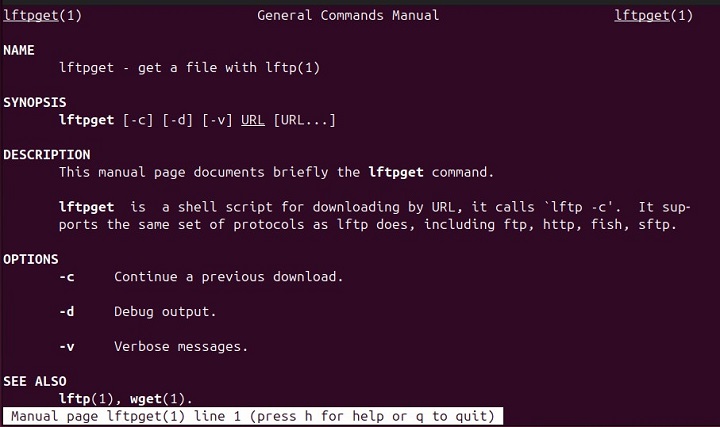
Syntax of lftpget Command
To use the lftpget command on Linux, specify the lftpget followed by the URL of the file −
lftpget [options] [url]
Here, options represent optional flags and url is the link to a file to be downloaded.
lftpget Command Options
You can use one of the following options to enhance the working of the lftpget command −
| Option | Description |
|---|---|
| -c | Continues a previously paused download. It enables us to resume incomplete transfers without starting the downloading process from scratch. |
| -d | Debugs the output. It provides detailed information about the command's operation, which can be helpful for troubleshooting. |
| -v | Shows verbose messages. |
Examples of lftpget Command in Linux
In this section, we will cover several examples to discuss the usage of the Linux lftpget command −
- Connecting to a Remote Host
- Resume a Previously Paused Download
- Debugging the Output with lftpget Command
- Verbose Messages
- Combining Multiple Options
- Downloading Multiple Files
Connecting to a Remote Host
You can connect to a remote server using the lftpget command, as follows −
lftpget -u linuxuser,mypassword ftp://exampleurl.com/path/to/fileName.txt
This command will establish a connection to an FTP server at exampleurl.com using the specified username and password. Also, it will download a file located at the remote server at /path/to/fileName.txt.
Resume a Previously Paused Download
You can use the lftpget command with the -c option to continue an interrupted download from the specified server −
lftpget -c ftp://exampleurl.com/path/to/exampleFile.zip
When we run the lftpget with the -c flag, it checks for any partially downloaded files and continues the download from where it left off. In this example, the lftpget command resumes the downloading of the exampleFile.zip.
Debugging the Output with lftpget Command
We can use the -d flag with the lftpget command to debug the output. It highlights the issues that may occur while file transferring −
lftpget -d ftp://exampleurl.com/path/to/exampleFile.zip
Verbose Messages
The command below uses the -v option to display detailed messages that provide updates on the download progress −
lftpget -d ftp://exampleurl.com/path/to/exampleFile.zip
Combining Multiple Options
We can combine multiple options according to our preferences. For example, the following command uses c and v options to resume an interrupted download and provide verbose output −
lftpget -cv ftp://exampleurl.com/path/to/exampleFile.zip
Downloading Multiple Files
You can use wildcards or specify multiple URLs in the lftpget command to download multiple files from a host server −
lftpget ftp://exampleurl.com/path/to/*.txt
Thatâs all about the practical usage of the lftpget command in Linux.
Conclusion
The lftpget is a command line utility that comes with the LFTP. It makes file downloading from the remote servers easy. We can use lftpget command with different options, such as -c, -v, and -d. With lftpget, we can resume interrupted downloads, show verbose messages for the downloaded files, debug the output, and download multiple files quickly.
In this tutorial, we discussed several basic to advanced use cases of the lftpget command in Linux.