
logwatch Command in Linux
logwatch is a command used in Linux that helps you monitor and summarize log files. It collects information from various system logs and generates a detailed report on system activity. This includes log entries for services like web servers, mail, and authentication, among others.
By using logwatch, administrators can easily keep an eye on the health and security of their systems without manually sifting through log files.
Table of Contents
Here is a comprehensive guide to the options available with the logwatch command −;
- How to Install logwatch Command in Linux?
- Syntax of logwatch Command
- logwatch Command Options
- Examples of logwatch Command in Linux
How to Install logwatch Command in Linux?
logwatch isn't included by default, you'll need to manually install it. On Debian-based systems (like Ubuntu), use −
sudo apt install logwatch
For Red Hat-based systems (like CentOS), the command is −
sudo yum install logwatch
Fedora users can install logwatch using the following command −
sudo dnf install logwatch
For Arch Linux, use the following command to install logwatch −
sudo pacman -S logwatch
Syntax of logwatch Command
To use the logwatch command in Linux, the syntax is −
logwatch [options]
Here, [options] are the various flags and parameters you can use to customize the output and behavior of logwatch. For example, you might specify which log files to include, the range of dates to consider, or where to send the report.
logwatch Command Options
The Linux logwatch command offers several options, such as the following.
| Options | Description |
|---|---|
| --detail level | Sets the level of detail in the report (e.g., Low, Medium, High). |
| --logfile file | Specifies the log file to read (overrides the default log file locations). |
| --range range | Defines the range of time to include in the report (e.g., Today, Yesterday, All, etc.). |
| --service name | Limits the report to include only specific services (e.g., http, sshd, etc.). |
| --output format | Sets the format of the report output (e.g., Text, HTML, etc.). |
| --mailto address | Sends the report to the specified email address. |
| --archives | Includes archived log files in the report. |
| --save file | Saves the output of the report to a specified file. |
| --hostname name | Sets the hostname used in the report, in case you want to override the default. |
Examples of logwatch Command in Linux
Here are several practical examples of employing the logwatch command in a Linux environment.
- Basic Report
- Custom Output Format
- Detailed Report
- Including Archived Logs
- Custom Time Range
- Emailing the Report
Basic Report
Let's say you want to generate a report summarizing your system logs for the last day. You can do this with −
sudo logwatch
This command reads the system logs and outputs a summary report on the screen.
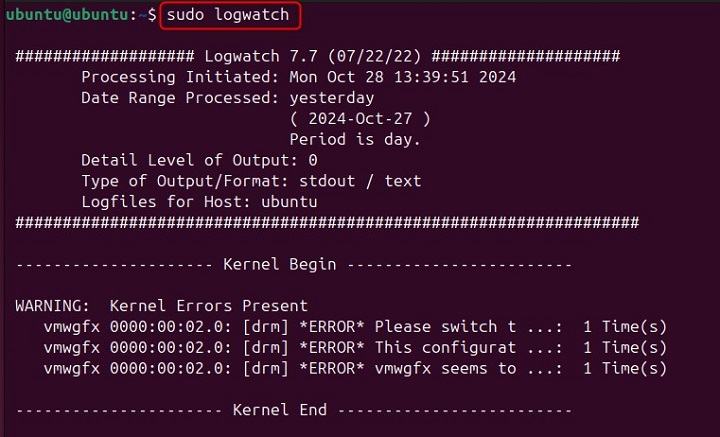
If you prefer the report in a more readable HTML format, you can specify this with the --output option −
sudo logwatch --output html
This command will create a detailed log report in HTML format, making it easier to view in a web browser.
Detailed Report
To get a more detailed report, you can adjust the detail level −
sudo logwatch --detail high
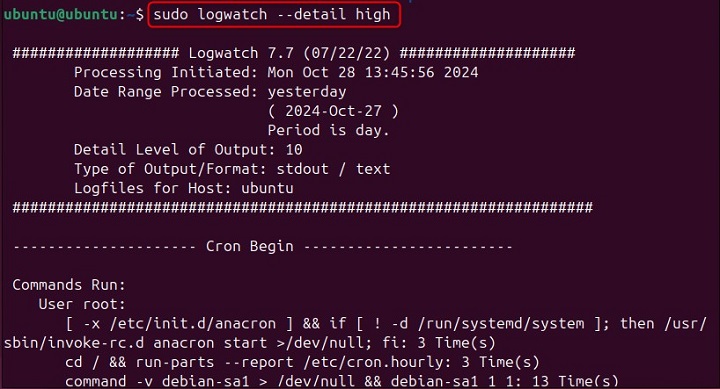
Including Archived Logs
If you need to include archived log files in your report, use the following command −
sudo logwatch --archives
This will ensure that older logs are also considered, offering a more comprehensive overview.
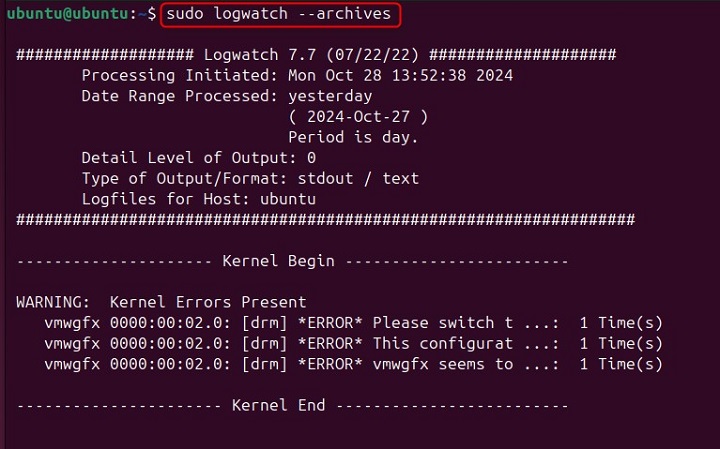
Custom Time Range
If you want to create a report for a specific time period, like yesterday, use −
sudo logwatch --range yesterday
This command will generate a summary of the previous day's logs, giving you insights into recent system activities.
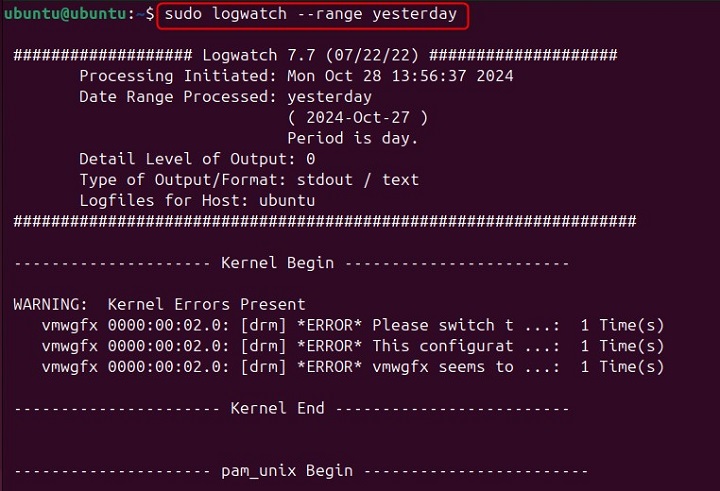
Emailing the Report
If you want to send the generated report to an email address, you can use the --mailto option −
sudo logwatch --mailto your-email@example.com
This command will compile the log report and send it directly to the specified email address. This makes it convenient for remote monitoring.
Conclusion
logwatch is an essential tool for Linux users who need to monitor and summarize system logs. Whether you're managing servers, securing your system, or simply keeping tabs on various activities, logwatch gathers and analyzes log data, providing comprehensive reports.
This tutorial covered the installation of logwatch, the syntax, different available options, and practical examples to demonstrate its use. Mastering logwatch will undoubtedly enhance your ability to oversee your Linux system's performance and security, making log management a breeze.