
quotacheck Command in Linux
The quotacheck command in Linux is a crucial utility for managing disk quotas. It is used to scan a filesystem for disk usage and create, check, and repair quota files. When executed, quotacheck examines each file in the filesystem, calculates the amount of space used by each user and group, and updates the quota files accordingly.
This tutorial will explore the quotacheck command in detail, including its installation, configuration, and usage with practical examples.
Table of Contents
Here is a comprehensive guide to the options available with the quotacheck command −
- Understanding quotacheck Command
- How to Use quotacheck Command in Linux?
- Examples of quotacheck command in Linux
- quotacheck Command Options
- Troubleshooting Tips for quotacheck Command
Understanding quotacheck Command
The quotacheck command is used to scan a filesystem for disk usage and update the quota files. It can also be used to check and repair quota files. This ensures that the quota system reflects the actual disk usage, preventing users from exceeding their allocated limits. It's typically run during system boot or periodically via cron jobs to keep the quota information up-to-date.
How to Use quotacheck Command in Linux?
The quotacheck command is part of the quota package, which may not be installed by default on your Linux system. You can install it using the package manager for your distribution. Here are the commands for some common distributions −
Debian/Ubuntu −
sudo apt update sudo apt install quota -y
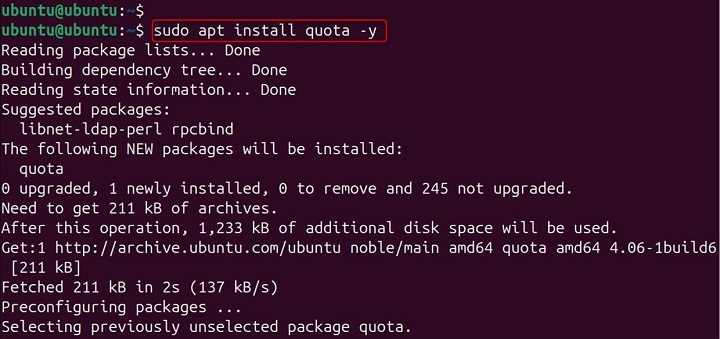
CentOS/RHEL −
sudo yum install quota -y
Fedora −
sudo dnf install quota -y
Enable Quota on Filesystems
To use the quotacheck command, you need to enable disk quotas on the filesystems where you want to enforce limits. This involves modifying the /etc/fstab file and remounting the filesystems.
Edit the /etc/fstab file − Open the /etc/fstab file in a text editor −
sudo nano /etc/fstab
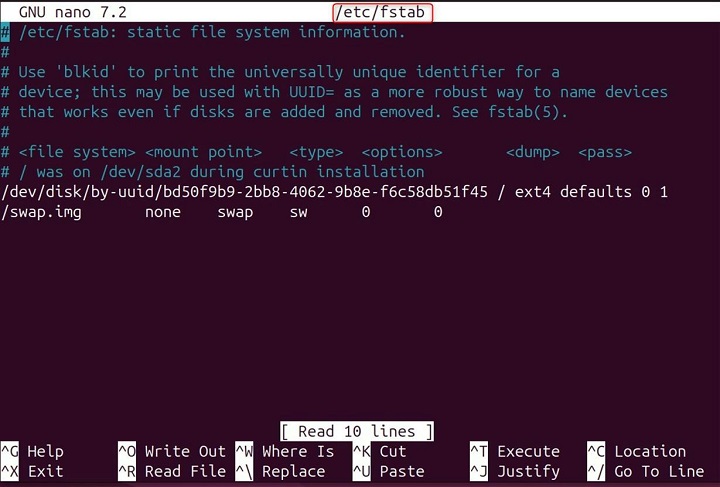
Add the usrquota and grpquota options − Add the usrquota and grpquota options to the filesystems where you want to enable quotas. For example −
/dev/sda1 / ext4 defaults,usrquota,grpquota 0 1
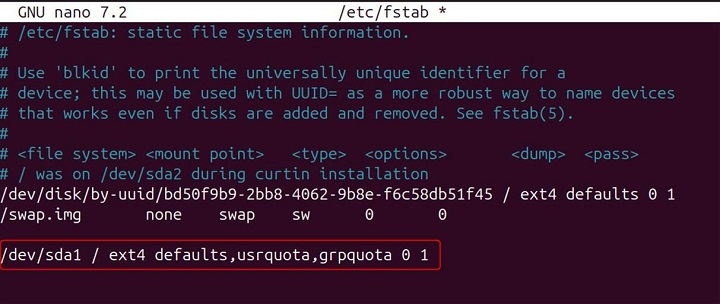
Remount the filesystems − Remount the filesystems to apply the changes −
sudo mount -o remount /

Initialize Quota Files
After enabling quotas on the filesystems, you need to initialize the quota files. These files store the quota information for users and groups.
Create the quota files − Use the quotacheck command to create the quota files. Here, -c: Create new quota files, -u: Check user quotas, -g: Check group quotas −
sudo quotacheck -cug /

Enable quotas − Use the quotaon command to enable quotas on the filesystems. Verbose mode, displays information about the quotas being enabled −
sudo quotaon -v /

Check and update quota files − Use the quotacheck command to check and update the quota files. -a: Check all mounted filesystems with quotas enabled. -v: Verbose mode, displays information about the quotas being checked. -u: Check user quotas. -g: Check group quotas −
sudo quotacheck -avug

Check and repair quota files − Use the quotacheck command to check and repair quota files. -m: Force a filesystem check even if the filesystem is mounted −
sudo quotacheck -mavug

Check quota files without updating − Use the quotacheck command to check quota files without updating them. -n: Do not update quota files −
sudo quotacheck -nvug

Examples of quotacheck command in Linux
Let's explore some detailed examples and explanations of the quotacheck command and its usage.
Creating New Quota Files
To create new quota files for a filesystem, use the following command −
sudo quotacheck -cug /

This command scans the root filesystem for disk usage and creates new quota files for users and groups.
Checking and Updating Quota Files
To check and update quota files for all mounted filesystems with quotas enabled, use the following command −
sudo quotacheck -avug

This command scans all mounted filesystems with quotas enabled, checks the disk usage, and updates the quota files for users and groups.
Checking and Repairing Quota Files
To check and repair quota files for all mounted filesystems with quotas enabled, use the following command −
sudo quotacheck -mavug

This command scans all mounted filesystems with quotas enabled, checks the disk usage, repairs any issues with the quota files, and updates them for users and groups.
Checking Quota Files Without Updating
To check quota files without updating them, use the following command −
sudo quotacheck -nvug

This command scans the filesystems with quotas enabled, checks the disk usage, and displays the information without updating the quota files.
quotacheck Command Options
The quotacheck command supports various advanced options that provide additional functionality and flexibility. Here are some commonly used options −
Check specific filesystem − To check a specific filesystem, specify the filesystem path −
sudo quotacheck -vug /home

This command checks the /home filesystem for user and group quotas and updates the quota files.
Check and update user quotas only − To check and update user quotas only, use the -u option −
sudo quotacheck -vu /

This command checks the root filesystem for user quotas and updates the user quota files.
Check and update group quotas only − To check and update group quotas only, use the -g option −
sudo quotacheck -vg /

This command checks the root filesystem for group quotas and updates the group quota files.
Check and update quotas in parallel − To check and update quotas in parallel, use the -P option −
sudo quotacheck -Pavug

This command checks and updates quotas for all mounted filesystems with quotas enabled in parallel, improving performance.
Troubleshooting Tips for quotacheck Command
Here are some common issues and troubleshooting tips for using quotacheck −
Permission Issues − Ensure that you have root or sudo access to run the quotacheck command. Use the sudo command to run quotacheck with elevated privileges −
sudo quotacheck -avug

Filesystem Not Mounted with Quotas − Ensure that the filesystem is mounted with the usrquota and grpquota options. Check the /etc/fstab file and remount the filesystem if necessary −
sudo mount -o remount /

Quota Files Not Initialized − Ensure that the quota files are initialized using the quotacheck command with the -c option −
sudo quotacheck -cug /

Quota Not Enabled − Ensure that quotas are enabled on the filesystem using the quotaon command −
sudo quotaon -v /

Disk Space Issues − Ensure that there is enough disk space available on the filesystem to create and update the quota files. Use the df command to check disk space usage −
df -h
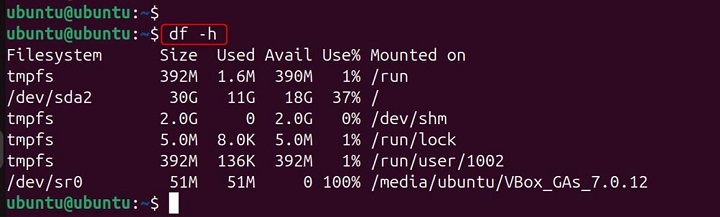
Conclusion
The quotacheck command in Linux is a utility used to scan a filesystem for disk usage, and update the quota database files. This command is essential for maintaining accurate disk usage records, especially in environments where disk quotas are enforced. The quotacheck command in Linux is an essential tool for managing disk quotas.