
pkg-config Command in Linux
The pkg-config command in Linux displays the meta information of the installed libraries in the system. It helps manage, compile, and link flags needed to use those libraries in programs.
Table of Contents
Here is a comprehensive guide to the options available with the pkg-config command −
- Installation of pkg-config Command in Linux
- Syntax of pkg-config Command
- pkg-config Command Options
- Examples of pkg-config Command in Linux
Installation of pkg-config Command in Linux
The pkg-config command may not be preinstalled on all Linux distributions. To install it on Ubuntu, Kali Linux, Raspberry Pi OS, Debian, and other Debian-based distributions, use the following command −
sudo apt install pkg-config
To install it on Arch Linux, use the command given below −
sudo pacman -S pkgconf-pkg-config
To install pkg-config on Fedora, use the following command −
sudo dnf install pkgconf-pkg-config
To verify the installation of the pkg-config command, check its version −
pkg-config --version

Syntax of pkg-config Command
The syntax of the pkg-config command in Linux is as follows −
pkg-config [options] [library]
The [options] field is used to specify various options to retrieve specific information, and the [library] field is used to specify the name of the package.
pkg-config Command Options
The options of the Linux pkg-config are listed below −
| Option | Description |
|---|---|
| --help | Display help message |
| --about | Show version and license information |
| --version | Print supported pkg-config version |
| --atleast-pkgconfig-version | Check compatibility with a specific pkg-config version |
| --errors-to-stdout | Print errors to stdout instead of stderr |
| --print-errors | Ensure all errors are displayed |
| --short-errors | Show less verbose error messages |
| --silence-errors | Suppress error messages |
| --list-all | List all available packages |
| --list-package-names | List package names only |
| --simulate | Simulate dependency graph calculation |
| --no-cache | Disable caching of seen packages |
| --log-file=filename | Write log output to the specified file |
| --with-path=path | Add a directory to the search path |
| --define-prefix | Override prefix variable based on .pc file location |
| --dont-define-prefix | Do not override prefix variable |
| --prefix-variable=varname | Set package prefix variable name |
| --relocate=path | Relocate a path and exit |
| --dont-relocate-paths | Disable path relocation support |
| --personality=triplet|filename | Set personality using a triplet or a file |
| --dump-personality | Show personality details |
| --atleast-version | Require a minimum version of a package |
| --exact-version | Require an exact package version |
| --max-version | Require a maximum package version |
| --exists | Check if a package exists |
| --uninstalled | Check if an uninstalled package will be used |
| --no-uninstalled | Prevent usage of uninstalled packages |
| --no-provides | Disable provides rules for dependencies |
| --maximum-traverse-depth | Set max dependency graph depth |
| --static | Compute dependencies for static linking |
| --shared | Use a simplified dependency graph |
| --pure | Optimize static dependency graphs |
| --env-only | Use only PKG_CONFIG_PATH for package lookups |
| --ignore-conflicts | Ignore conflict rules in modules |
| --validate | Validate .pc file correctness |
| --define-variable=var=value | Define a custom variable |
| --variable=varname | Print a specific variable |
| --cflags | Show required compiler flags |
| --cflags-only-I | Show include path flags |
| --cflags-only-other | Show non-include path flags |
| --libs | Show required linker flags |
| --libs-only-L | Show library path linker flags |
| --libs-only-l | Show library name linker flags |
| --libs-only-other | Show other linker flags |
| --print-requires | Show required dependencies |
| --print-requires-private | Show static linking dependencies |
| --print-provides | Show provided dependencies |
| --print-variables | List all known variables |
| --digraph | Display dependency graph in Graphviz format |
| --keep-system-cflags | Retain system -I/usr/include flags |
| --keep-system-libs | Retain system library paths in the output |
| --path | Show file paths of .pc files |
| --modversion | Print package version |
| --internal-cflags | Do not filter internal CFLAGS |
| --msvc-syntax | Format output for MSVC compatibility |
| --fragment-filter=types | Filter output by specified types |
Examples of pkg-config Command in Linux
In this section, the usage of the pkg-config command in Linux will be discussed with examples −
- Listing all the Installed Packages
- Displaying Compiler Flags
- Displaying Required Linker Flags
- Checking if a Package Exists
- Displaying the Package Version
- Checking if the Installed Version meets the Specific Requirement
- Displaying the .pc File Path of a Package
- Displaying all Variables used in a Package
- Displaying a Variable Value
- Compiling a C Program using pkg-config Command
- Displaying the Dependency Graph
- Displaying Usage Help
Listing all the Installed Packages
To list all the installed packages, use the --list-all option with the pkg-config command −
pkg-config --list-all

The --list-all option scans all directories in the PKG_CONFIG_PATH environment variable and lists all available packages with their details.
To list the package names without the description, use the --list-package-names option −
pkg-config --list-package-names

Displaying Compiler Flags
To display the necessary compiler flags for a package, use the --cflags option −
pkg-config --cflags zlib
Displaying Required Linker Flags
To print the required linker flags, use the --libs option −
pkg-config --libs libssl

Checking if a Package Exists
To verify whether a package exists or not, use the --exists option. For example, to check if zlib exists or not, use the following command −
pkg-config --exists zlib && echo "zlib is installed" || echo "zlib is not installed"

Note that the --exists option does not display output; it only sets the exit code.
Displaying Package Version
To display the installed version of a package, use the --modversion option −
pkg-config --modversion zlib

Checking if the Installed Version meets the Specific Requirement
To check if the installed version meets the specific version requirement, use the --atleast-version option −
pkg-config --atleast-version=2.60 zlib && echo "Version is sufficient" || echo "Version is not sufficient"
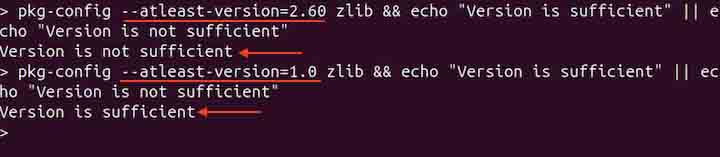
The --atleast-version option checks whether the installed version is greater than or equal to the specified version.
Displaying the .pc File Path of a Package
To display the .pc file path of a package, use the --path option −
pkg-config --path zlib

Displaying all Variables used in a Package
To list all available variables defined in a package's .pc file, use the --print-variables option with the pkg-config command −
pkg-config --print-variables zlib

Displaying a Variable Value
To display the variable value, use the --variable option with the variable name. For example, to display the value of the libdir variable, use the pkg-config command in the following way −
pkg-config --variable=libdir zlib

Compiling a C Program using pkg-config Command
To compile a C program that depends upon libssl, use the following command −
gcc code.c $(pkg-config --cflags --libs libssl) -o code
In the above command, the pkg-config fetches the necessary compiler and linker flags automatically. Instead of manually specifying include paths and libraries, pkg-config handles it dynamically.
Displaying the Dependency Graph
To display the dependency graph, use the --digraph option with the pkg-config command −
pkg-config --digraph zlib

The above command displays a dependency graph in Graphviz format.
Displaying Usage Help
To display the usage help, use the --help option with the pkg-config command −
pkg-config --help
Conclusion
The pkg-config command in Linux is a useful tool for managing and retrieving metadata about installed libraries, making it easier to compile and link programs that depend on them. It provides various options to list packages, check dependencies, display compiler and linker flags, and verify installed versions.
The pkg-config command simplifies package management by automating the retrieval of required information, reducing the complexity of manual configuration.