
mapscrn Command in Linux
The mapscrn command in Linux is a specialized tool used to load screen mappings. This command is particularly useful for users who need to customize their console's character set or remap keyboard inputs.
Table of Contents
Here is a comprehensive guide to the options available with the mapscrn command −
- Understanding mapscrn Command
- Syntax of mapscrn Command
- How to Use mapscrn Command in Linux?
- Advanced Usage of mapscrn Command in Linux
- Examples of mapscrn Command in Linux
Understanding mapscrn Command
The mapscrn command is used to load a screen mapping file, which defines how characters are displayed on the console. This can be particularly useful for users who need to work with different character sets or who want to customize the appearance of their console. The command is part of the kbd package, which provides tools for managing keyboard and console settings in Linux.
Installing the kbd Package
Before using the mapscrn command, you need to ensure that the kbd package is installed on your system. You can install it using your package manager. For example, on Debian-based systems like Ubuntu, you can use the following command −
sudo apt-get install kbd
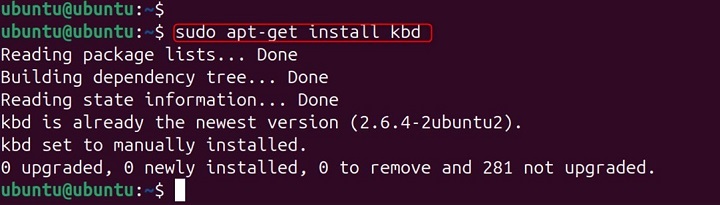
On Red Hat-based systems like CentOS, you can use −
sudo yum install kbd
Syntax of mapscrn Command
The basic syntax of the mapscrn command is as follows −
mapscrn [options] [file]
- options − Various options that modify the behavior of the command.
- file − The screen mapping file to be loaded.
How to Use mapscrn Command in Linux?
To use the mapscrn command, you need a screen mapping file. These files typically have the .map extension and define how characters are displayed on the console. You can create your own screen mapping file or use one of the predefined files available in your system.
Loading a Screen Mapping File
Let's start with a simple example of loading a screen mapping file. Suppose you have a screen mapping file named custom.map. You can load this file using the following command −
sudo mapscrn custom.map

This command loads the custom.map file and applies the screen mappings defined in it.
Creating a Custom Screen Mapping File
To create a custom screen mapping file, you need to define the character mappings in a text file. Here's an example of a simple screen mapping file −
# custom.map 0x41 0x61 # Map 'A' to 'a' 0x42 0x62 # Map 'B' to 'b' 0x43 0x63 # Map 'C' to 'c'
In this example, the file custom.map defines mappings for three characters: 'A' to 'a', 'B' to 'b', and 'C' to 'c'. You can create this file using a text editor and then load it using the mapscrn command −
sudo mapscrn custom.map
Viewing the Current Screen Mapping
To view the current screen mapping, you can use the showconsolefont command, which displays the current console font and character mappings. This command is also part of the kbd package.
sudo showconsolefont
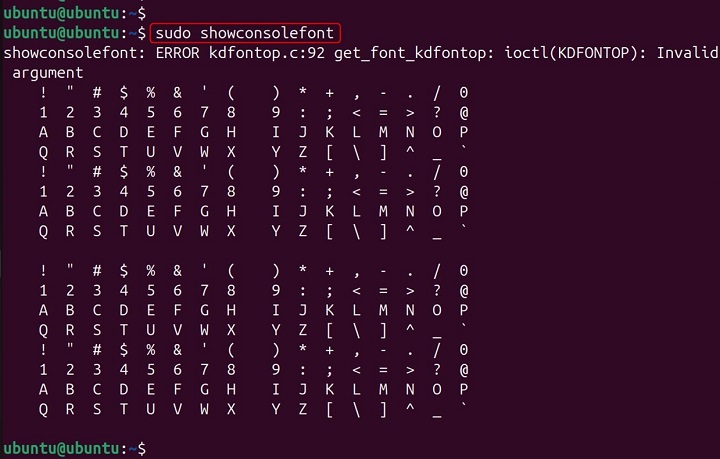
This command displays the current console font and character mappings, allowing you to verify the changes made by the mapscrn command.
Advanced Usage of mapscrn Command in Linux
The mapscrn command offers several advanced options that allow you to customize its behavior. Here are some of the most commonly used options −
- -v: Verbose mode. Displays additional information about the command's execution.
- -q: Quiet mode. Suppresses output messages.
Using Verbose Mode
Verbose mode provides additional information about the command's execution, which can be useful for debugging. To enable verbose mode, use the -v option −
sudo mapscrn -v custom.map

This command loads the custom.map file and displays additional information about the mappings being applied.
Using Quiet Mode
Quiet mode suppresses output messages, making the command's execution less verbose. To enable quiet mode, use the -q option −
sudo mapscrn -q custom.map

This command loads the custom.map file without displaying any output messages.
Examples of mapscrn Command in Linux
To further illustrate the power and versatility of the mapscrn command, let's explore some practical examples of how it can be used in real-world scenarios.
Customizing the Console for a Specific Language
Suppose you need to customize the console to display characters for a specific language, such as Greek. You can create a screen mapping file that defines the necessary character mappings and then load it using the mapscrn command.
# greek.map 0x41 0x391 # Map 'A' to Greek capital letter alpha 0x42 0x392 # Map 'B' to Greek capital letter beta 0x43 0x393 # Map 'C' to Greek capital letter gamma
Save this file as greek.map and load it using the following command −
sudo mapscrn greek.map

This command applies the Greek character mappings, allowing you to display Greek characters on the console.
Reverting to the Default Screen Mapping
If you need to revert to the default screen mapping, you can use the mapscrn command with the default mapping file. The default mapping file is typically located in the /usr/share/kbd/consoletrans directory.
sudo mapscrn /usr/share/kbd/consoletrans/default.map

This command restores the default screen mappings, undoing any customizations you have applied.
Automating Screen Mapping Changes
You can automate the process of loading screen mappings by adding the mapscrn command to your system's startup scripts. This ensures that the desired screen mappings are applied every time the system boots.
For example, you can add the following line to the /etc/rc.local file −
sudo mapscrn /path/to/custom.map

This command will be executed at startup, applying the custom screen mappings automatically.
Conclusion
The mapscrn command in Linux is a powerful tool for customizing the console's character set and remapping keyboard inputs.
By mastering the mapscrn command, you'll be well-equipped to handle any bad block management task on MS-DOS filesystems, making your storage devices more reliable and efficient.