
symlinks Command in Linux
The Linux symlinks command is a powerful tool used to create, manage, and manipulate symbolic links (symlinks) in a Linux system. Symbolic links are special types of files that act as references to other files or directories, allowing users to access the target file or directory through the symlink.
Table of Contents
Here is a comprehensive guide to the options available with the symlinks command −
- Understanding the symlinks Command
- How to Use symlinks Command in Linux?
- Syntax of symlinks Command
- symlinks Command Options
- Examples of symlinks Command in Linux
- Advanced Configurations of symlinks Command
- Troubleshooting for symlinks Command Issues
- Security Considerations of symlinks Command
Understanding the symlinks Command
In Linux, symbolic links, often referred to as symlinks, are a powerful feature that allows users to create references to files or directories. Symlinks operate as shortcuts, providing an indirect way to access the original file without duplicating its contents. This functionality is particularly useful in situations where users need to maintain different versions of a file, manage shared resources, or simplify complex directory structures.
Unlike hard links, which point directly to the physical location on disk, symbolic links store only the path to the target file, making them more flexible but also dependent on the existence of the original file. The ln -s command is used to create symbolic links, enabling users to efficiently navigate and manage their files with ease.
Symbolic links, also known as symlinks or soft links, are files that point to another file or directory. They function similarly to shortcuts in Windows, allowing users to reference files without duplicating them.
Why Use Symbolic Links?
- Efficient File Management − Avoids duplication of files.
- Flexible Directory Structure − Allows files to be accessed from multiple locations.
- Preserves File Integrity − Changes made to the original file reflect in the symlink.
- Useful for System Administration − Helps manage configurations and dependencies.
How to Use symlinks Command in Linux?
When creating a symlink, the syntax of the command is straightforward: ln -s [target] [link_name]. Here, the target represents the original file or directory, while the link_name specifies the name of the symbolic link. For example, if a user wants to create a symlink for a configuration file located in /etc/config.conf and place it in their home directory for easier access, they would run ln -s /etc/config.conf ~/config.conf.
This newly created link allows them to access the original file without modifying or duplicating its contents. However, it is important to note that if the target file is removed, the symbolic link will become broken, pointing to a non-existent location. Managing symlinks requires careful handling, especially when dealing with system files or critical applications.
Syntax of symlinks Command in Linux
One of the greatest advantages of symbolic links is their ability to streamline software management and development workflows. Developers frequently use symlinks to link libraries, binaries, or configuration files across different projects without manually copying data. This approach ensures consistency and minimizes storage requirements, as changes to the original file are immediately reflected across all linked instances.
Symlinks are also widely used in package management systems to maintain multiple versions of libraries, allowing different applications to access specific versions while keeping the system organized. Additionally, in web development, symbolic links can simplify server configurations by linking directories instead of duplicating them, reducing redundancy and improving performance.
The basic syntax of symlinks is as follows −
symlinks [options] [directory]
symlinks Command Options
- -c − Converts absolute symlinks to relative ones.
- -d − Deletes dangling symlinks.
- -r − Recursively processes directories.
- -s − Displays symlink status.
Examples of symlinks Command in Linux
The ln command in Linux, short for "link," is a fundamental tool for creating links between files. Among its capabilities, the creation of symbolic links, often referred to as symlinks or soft links, stands out for its flexibility and utility in managing file systems. Unlike hard links, which directly point to the inode (a data structure on disk containing metadata about a file) of the original file and are restricted to the same file system, symbolic links are special types of files that contain a text string representing the path to another file or directory.
sudo apt install symlinks
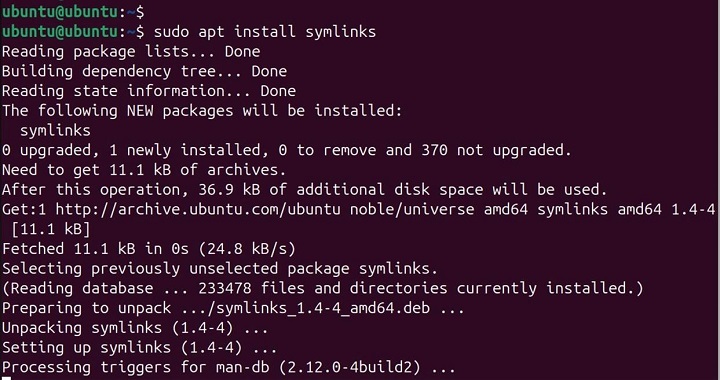
This path can be absolute (starting from the root directory) or relative (specified in relation to the location of the symlink itself). When a program or user accesses a symbolic link, the operating system transparently dereferences it, effectively treating the link as if it were the target file or directory. This indirection provides a powerful mechanism for creating aliases, organizing files logically across different parts of the file system, and maintaining consistent access points even when the underlying file locations change.
Creating a Symbolic Link
To create a symlink −
ln -s /home/user/documents/file.txt /home/user/symlink.txt

Verify −
ls -l /home/user/symlink.txt

Checking Symlink Status
To check symlink status −
symlinks -s /home/user/

Deleting Broken Symlinks
To remove dangling symlinks −
symlinks -d /home/user/

Converting Absolute Symlinks to Relative
To convert absolute symlinks −
symlinks -c /home/user/

Advanced Configurations of symlinks Command
Managing Symlinks in System Directories − To process symlinks in /etc/ −
symlinks -r /etc/
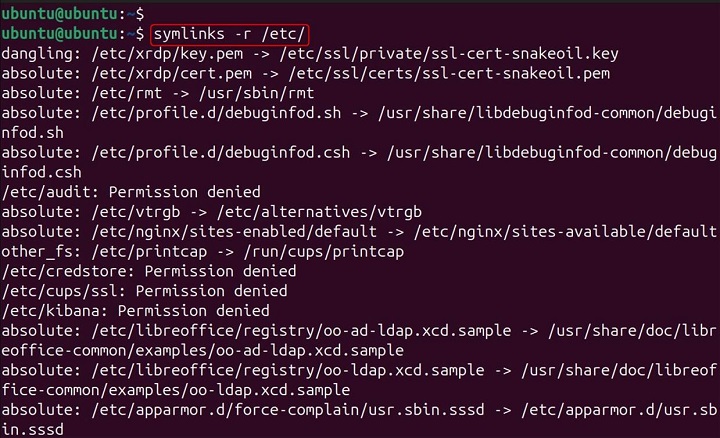
Automating Symlink Cleanup − To schedule symlink cleanup −
echo "symlinks -d /home/user/" sudo tee -a /etc/cron.daily/symlink_cleanup

Troubleshooting for symlinks Command Issues
Issue 1 − Symlink Not Working
Solution − Check target file existence −
ls -l /home/user/symlink.txt

If missing, recreate the symlink.
Issue 2 − Symlink Points to Wrong Location
Solution − Update symlink −
ln -sf /new/path/file.txt /home/user/symlink.txt
Security Considerations of symlinks Command
Preventing Unauthorized Symlink Creation − Restrict symlink permissions −
chmod 700 /home/user/symlink.txt
Detecting Malicious Symlinks − Scan for suspicious symlinks −
find / -type l -exec ls -l {} \;
Conclusion
The symlinks command is a powerful tool for managing symbolic links in Linux. Whether optimizing file management, troubleshooting broken links, or securing system configurations, understanding symlinks enhances system administration. Despite their versatility, symbolic links come with certain risks and challenges that users must consider. Broken symlinks, resulting from deleted or moved target files, can lead to confusion and system errors.
Additionally, excessive use of symlinks can make directory structures difficult to understand, especially in large systems with complex dependencies. Some system utilities may not properly recognize symbolic links, requiring additional configuration.
To manage symlinks effectively, users should periodically verify their integrity using commands like ls -l to inspect links or find /path -xtype l to identify broken links. Understanding the fundamentals of symlinks empowers Linux users to optimize their file management strategies while maintaining clarity and efficiency in their systems.