
grep Command in Linux
grep is a Linux command that allows you to search for specific patterns within files. The name stands for "Global Regular Expression Print" that scans files line by line and prints lines that match a given pattern. This is useful in scenarios where you want to search through large text files or logs.
You can use various options with the grep command to customize your research. This includes performing a case-sensitive search, searching for whole words only, or even using regular expressions for more complex patterns.
Table of Contents
Here is a comprehensive guide to the options available with the grep command −
Syntax of grep Command
Heres the basic syntax of the grep command you can use on Linux system −
grep [options] pattern [file...]
Where −
- pattern is a text or regular expression that you want to search for.
- [file...] is one or more files to search through.
- [options] are various options that you can use to modify the search behavior.
Options grep Command
There are different options you can use with the grep command. These options are categorized into three different categories, which are given below −
Pattern Selection and Interpretation
| Option | Description |
|---|---|
| -E, --extended-regexp | Use extended regular expressions for patterns. |
| -F, --fixed-strings | Treat patterns as fixed strings. |
| -G, --basic-regexp | Use basic regular expressions for patterns. |
| -P, --perl-regexp | Use Perl-compatible regular expressions for patterns. |
| -e, --regexp=PATTERNS | Use specified patterns for matching. |
| -f, --file=FILE | Read patterns from a file. |
| -i, --ignore-case | Neglect case distinctions in pattern and data. |
| --no-ignore-case | Do not neglect case distinctions (default behavior). |
| -w, --word-regexp | Only match whole words. |
| -x, --line-regexp | Only match whole lines. |
| -z, --null-data | Treat a data line as ending with a null byte, not a newline. |
Miscellaneous Options
| Option | Description |
|---|---|
| -s, --no-messages | Doesn't show error messages. |
| -v, --invert-match | Only select unmatched lines. |
| -V, --version | Display commands version information and exit. |
| --help | Display commands help information. |
Output Control
| Option | Description |
|---|---|
| -m, --max-count=NUM | Stop after selecting NUM lines. |
| -b, --byte-offset | Print only line numbers. |
| -n, --line-number | Print line numbers with additional output lines. |
| --line-buffered | Flush output after each line. |
| -H, --with-filename | Include the filename with each output line. |
| -h, --no-filename | Hide the file name prefix on output. |
| --label=LABEL | Use LABEL as the prefix for standard input filenames. |
| -o, --only-matching | Show only the matching parts of the lines. |
| -q, --quiet, --silent | Hide all normal output. |
| --binary-files=TYPE | Assume binary files are of TYPE; TYPE can be binary, text, or without match. |
| -a, --text | Equivalent to --binary files=text. |
| -I | Equivalent to --binary files=without-match. |
| -d, --directories=ACTION | Specify how to handle directories; ACTION can be read, recurse, or skip. |
| -D, --devices=ACTION | Specify how to handle devices. |
Examples of grep Command in Linux
Lets explore a few examples of grep command on Linux system −
- Basic Search in a File
- Case-Insensitive Search
- Search for Multiple Patterns
- Show Line Numbers
- Count Matching Lines
Basic Search in a File
One of the basic uses of grep is to search for a specific pattern in a file. You can do this by simply following the below-given syntax −
grep 'pattern' filename
Where you must replace pattern with your desired search term and filename with the name of the file you want to search in.
For instance, if you want to search for the "error" word in a file named logfile.txt, simply execute the command −
grep 'error' logfile.txt
Running this command will display all lines in logfile.txt that contain the word "error".

Case-Insensitive Search
With the grep command, it is also possible to quickly perform a case-insensitive search by using the -i option. This is useful in case you want to ignore case differences in your search pattern. For that purpose, use the below-given syntax −
grep -i 'pattern' filename
For example, to search for the word "error" in a file named logfile.txt, regardless of case, you can use −
grep -i 'error' logfile.txt
The above command will find "error", "Error", "ERROR", etc., in logfile.txt.
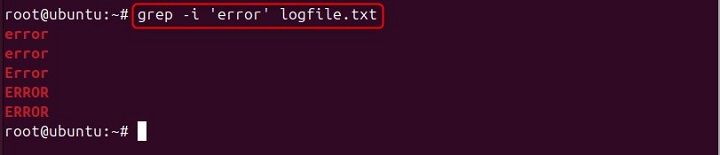
Search for Multiple Patterns
It is also possible to search for multiple patterns at once with the grep command, if you use it with the -e option. Heres is the syntax to use it −
grep -e 'pattern1' -e 'pattern2' filename
For example, if you want to search for the words "error" and "warning" in a file named logfile.txt, you can use −
grep -e 'error' -e 'warning' logfile.txt
Once you run the above command, it will display lines containing either "error" or "warning" in logfile.txt.

Show Line Numbers
In case you want to see the line numbers with matching lines, you can simply use the -n option with the command. Doing this will help you in identifying the exact location of matches within a file. Simply use the following syntax −
grep -n 'pattern' filename
For example, to search for the word "error" in a file named logfile.txt and display the line numbers, you can use −
grep -n 'error' logfile.txt
Executing the command will show the line numbers of each matching line in logfile.txt.

Count Matching Lines
For counting the number of lines that match a specific pattern, the -c option is used with the grep command. This helps you quickly determine how many times a specific pattern appears in a file. To do that, follow the syntax given below −
grep -c 'pattern' filename
For example, to count the number of lines that contain the word "error" in a file named logfile.txt, you can use −
grep -c 'error' logfile.txt
This command will display the number of lines in logfile.txt that contain the word "error".

Conclusion
The grep command is a powerful Linux command-line tool used for searching specific patterns within files. This command is particularly useful for text processing because it allows users to perform tasks such as case-insensitive searches, counting matching lines, and more.
In this tutorial, we explored the common syntax of the grep command followed by various options that can be used with it. Additionally, several practical examples were provided to illustrate its usefulness. By following these examples, you should now have a solid understanding of how to use the grep command effectively on your Linux system.