
profiles Command in Linux
The profiles command in Linux is part of Samba and is used to report and change the Security Identifiers (SIDs) in Windows registry files. The SID is a Security Identifier used to uniquely identify domains, users, and groups in a Samba-managed environment.
The profiles command analyzes and manages Windows user profiles stored on a Samba server. It helps inspect and modify NT user profile files (NTUSER.DAT) by displaying or correcting issues related to ACLs, registry settings, and profile paths.
Table of Contents
Here is a comprehensive guide to the options available with the profiles command −
- Installation of profiles Command in Linux
- Syntax of profiles Command
- profiles Command Options
- Examples of profiles Command in Linux
Installation of profiles Command in Linux
The profiles command in Linux is a part of the Samba package. To install it on Ubuntu, Kali Linux, Raspberry Pi OS, Debian, and other Debian-based distributions, use the following command −
sudo apt install samba
To install it on Arch Linux, use the command given below −
sudo pacman -S samba
To install Samba on Fedora, use the following command −
sudo dnf install samba samba-client
To verify the installation of the profiles command, check its version −
profiles -V profiles --version

Syntax of profiles Command
The syntax of the profiles command in Linux is as follows −
profiles [options] [file]
The [options] field in the above syntax is used to specify various options such as increasing output verbosity, displaying reports, and others. The [file] field is used to specify the registry file.
profiles Command Options
The options of the Linux profiles are listed below −
| Flags | Option | Description |
|---|---|---|
| -v | --verbose | Increase message verbosity (--verbose). |
| -c SID1 -n SID2 | --change-sid SID1 --new-sid SID2 | Replace all occurrences of SID1 with SID2 (--change-sid SID1 --new-sid SID2). |
| -d DEBUGLEVEL | --debuglevel=DEBUGLEVEL | Set debug level (0-10). Default: 1. Higher values provide more log details. |
| --debug-stdout | Redirect debug output to STDOUT (default: STDERR). | |
| --configfile=<file> | Specify configuration file. Default is determined at compile time. | |
| --option=<name>=<value> | Set smb.conf option from the command line. Use quotes if spaces are present. | |
| -l logdirectory | --log-basename=logdirectory | Set base directory for log/debug files. File names are suffixed with the program name. |
| --leak-report | Enable memory leak reporting on exit. | |
| --leak-report-full | Enable full memory leak reporting on exit. | |
| -V | --version | Print program version number. |
| -? | --help | Display command line options summary (--help). |
| --usage | Show a brief usage message. |
Note − NTUSER.DAT is part of a user's Windows profile and is copied to the Samba server when roaming profiles are used.
Examples of profiles Command in Linux
In this section, the usage of the profiles command in Linux will be discussed with examples −
- Changing Security Identifiers (SIDs)
- Getting Verbose Output
- Setting Debug Level
- Displaying the Leak Report
- Specifying Custom Configuration File
- Setting Options in the Samba Configuration File on Runtime
- Displaying Usage Help
Changing Security Identifiers (SIDs)
To change the security identifiers, use the -c/--change-sid and -n/--new-sid options with the profiles command. For example, to change the S-1-5-32-544 SID to S-1-5-32-554, use the following command −
sudo profiles -c S-1-5-32-544 -n S-1-5-32-554 /srv/samba/profiles/NTUSER.DAT
The above command replaces all occurrences of the old SID (S-1-5-32-544) with the new SID (S-1-5-32-554) in the profile file NTUSER.DAT.
Getting Verbose Output
To get verbose output for debugging purposes, use the -v or --verbose option −
sudo profiles -v /srv/samba/profiles/NTUSER.DAT

Setting Debug Level
To set the debug level of the output, use the -d or --debug-level option with 1-10 debug level. To set the debug level to 4, use the profiles command in the following way −
sudo profiles -d 4 /srv/samba/profiles/NTUSER.DAT
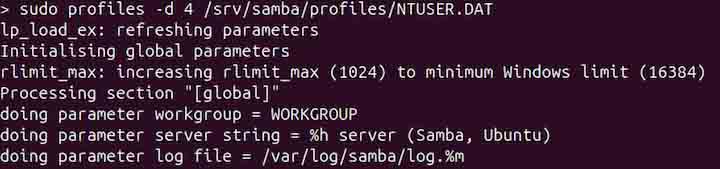
Displaying the Leak Report
To display the memory leak report with the output, use the --leak-report option −
sudo profiles --leak-report /srv/samba/profiles/NTUSER.DAT

To display the detailed leak report, use the --leak-report-full option −
sudo profiles --leak-report-full /srv/samba/profiles/NTUSER.DAT

Specifying a Custom Configuration File
The default Samba configuration file is located in the /etc/samba directory with the name of smb.conf as shown in the image below −

To set the custom configuration file, use the --configfile option −
sudo profiles --configfile=/etc/samba/custom.conf /srv/samba/profiles/NTUSER.DAT
Setting Options in the Samba Configuration File on Runtime
To set options in the Samba configuration file from the command line on run time, use the --option option. For example, to set the custom log size, use the following command −
sudo profiles --option="max log size=1500" /srv/samba/profiles/NTUSER.DAT
Displaying Usage Help
To display concise usage help, use the --usage option with the profiles command −
profiles --usage
The output contains syntax with various options as shown in the following output image −

To display the detailed help, use the -? or --help option −
profiles -?
Conclusion
The profiles command in Linux is a Samba utility for managing Windows registry files, particularly handling Security Identifiers (SIDs) in user profiles. It allows viewing, modifying, and troubleshooting NTUSER.DAT files, ensuring proper configuration of access control lists and registry settings.
The profiles command supports various options for changing SIDs, increasing verbosity, setting debug levels, and specifying configuration files. Installing it requires the Samba package, and usage involves commands to analyze or update profile data.