
smbget Command in Linux
The smbget command is a part of the Samba suite and is used to download files from SMB (Server Message Block) servers. It functions similarly to the wget command, but it is specifically designed for SMB/CIFS protocols.
In this tutorial, we will provide a detailed explanation of the smbget command, its options, and examples to illustrate its usage.
Table of Contents
Here is a comprehensive guide to the options available with the smbget command −
- Understanding of smbget Command
- How to Use smbget Command in Linux?
- Syntax to Use smbget Command
- Examples of smbget Command in Linux
- Real-World Applications
- Troubleshooting Tips of smbget Command
Understanding of smbget Command
The smbget command is a command-line utility that allows users to download files or directories from SMB servers. SMB is a network protocol used for sharing files, printers, and other resources between computers on a network.
With smbget, you can automate file transfers, resume interrupted downloads, and even download entire directories recursively.
The Linux smbget command is a command-line utility used to download files from SMB/CIFS shares. Unlike smbd which serves files, smbget acts as a client, retrieving files from remote servers. This tool simplifies the process of obtaining files from Windows shares or other SMB-enabled devices directly from the Linux terminal. Its primary function is to download single files or entire directory structures, providing a convenient way to access network resources without the need for mounting shares. This is particularly useful for automated scripts or situations where a full mount isn't necessary.
How to Use smbget Command in Linux?
The smbget command supports various authentication methods, allowing users to provide credentials directly on the command line or utilize stored credentials. It handles different SMB versions and provides options for resuming interrupted downloads, making it robust for network transfers.
The flexibility of smbget is enhanced by its ability to download files with specific names or patterns, and its integration with other command-line tools like pipes allows for advanced file manipulation during the download process. This utility is a valuable tool for system administrators and users who frequently interact with SMB shares, providing a streamlined approach to file retrieval.
Syntax to Use smbget Command
The basic syntax of the smbget command is −
smbget [options] smb://server/share/file
- smb://server/share/file: Specifies the SMB server, share, and file to download.
- [options]: Additional flags to customize the behavior of the command.
Examples of smbget Command in Linux
- Downloading a Single File
- Downloading a Directory Recursively
- Authenticating with a Username and Password
- Requiring Encrypted Transfers
- Resuming an Interrupted Download
- Specifying an Output File Name
- Setting a Timeout
- Suppressing Output Messages
- Displaying Help Information
Downloading a Single File
To download a single file from an SMB server −
smbget smb://server/share/file

Explanation −
- The command connects to the SMB server and downloads the specified file.
- The file is saved in the current working directory.
Downloading a Directory Recursively
To download an entire directory, including all subdirectories and files −
smbget -r smb://server/share/directory

Explanation −
- The -r option enables recursive downloading.
- This is useful for backing up entire directories from an SMB server.
Authenticating with a Username and Password
If the SMB server requires authentication, use the -u and -p options −
smbget -u username -p password smb://server/share/file

Explanation −
- The -u option specifies the username.
- The -p option specifies the password.
- Ensure that the credentials are correct to avoid authentication errors.
Requiring Encrypted Transfers
To ensure secure communication with the SMB server, use the -e option −
smbget -e smb://server/share/file

Explanation −
- The -e option enforces encryption for the transfer.
- This is important for protecting sensitive data during transmission.
Resuming an Interrupted Download
If a download is interrupted, you can resume it using the -R option −
smbget -R smb://server/share/largefile

Explanation −
- The -R option resumes the download from where it left off.
- This is particularly useful for large files or unstable network connections.
Specifying an Output File Name
To save the downloaded file with a specific name −
smbget -o newfilename smb://server/share/file

Explanation −
- The -o option specifies the output file name.
- The downloaded file is saved as newfilename in the current directory.
Setting a Timeout
To set a timeout for the connection −
smbget -t 30 smb://server/share/file

Explanation −
- The -t option sets the timeout to 30 seconds.
- If the connection cannot be established within the specified time, the command fails.
Suppressing Output Messages
To run the command quietly without displaying output messages −
smbget -q smb://server/share/file

Explanation −
- The -q option suppresses output messages.
- This is useful for running the command in scripts or automation tasks.
Displaying Help Information
To display help information about the smbget command −
smbget -h
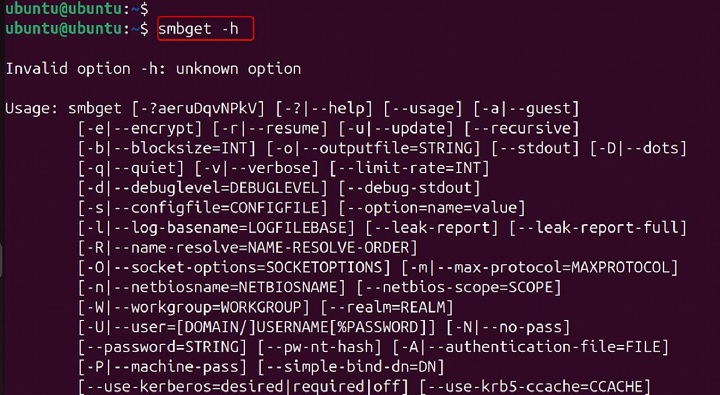
Explanation −
- The -h option lists all available options and their descriptions.
- This is helpful for understanding the commandâs capabilities.
Real-World Applications
- Automated Backups: Use smbget to automate the backup of files and directories from SMB servers.
- Data Migration: Transfer data between SMB servers and local systems efficiently.
- Secure File Transfers: Ensure encrypted communication for sensitive data.
- Scripted Operations: Integrate smbget into scripts for automated file transfers and system administration tasks.
Troubleshooting Tips of smbget Command
- Authentication Errors: Verify the username and password, and ensure the user has access to the specified share.
- Connection Issues: Check the network connection and ensure the SMB server is reachable.
- Permission Denied: Ensure the user has the necessary permissions to access the file or directory.
- Timeouts: Increase the timeout value if the connection is slow or unstable.
Conclusion
A key advantage of smbget lies in its ability to download files without requiring the share to be permanently mounted. This makes it ideal for one-off file transfers or automated scripts where mounting and unmounting shares would be cumbersome.
Additionally, smbget can handle downloads that require authentication, providing options for specifying usernames, passwords, and domains directly within the command. This flexibility, coupled with its ability to resume interrupted downloads and handle various SMB versions, makes smbget a reliable tool for retrieving files from SMB shares in diverse network environments.
The smbget command is a powerful and versatile tool for downloading files and directories from SMB servers. By understanding its options and applications, you can efficiently manage file transfers in various scenarios. Let me know if youâd like further assistance or have specific questions!