
repquota Command in Linux
Linux is a multi-user operating system that requires reliable tools to manage disk quotas and keep track of resource usage. One such important command is repquota, which generates a detailed summary of disk usage on file systems where quotas are enabled.
The repquota command helps system administrators monitor the disk usage of users and groups. This practice ensures that no individual user consumes too much space and that the system remains efficient. With repquota, you can proactively manage disk space, preventing issues like running out of space due to overuse.
Table of Contents
Here is a comprehensive guide to the options available with the repquota command −
- What is repquota Command in Linux?
- Syntax of repquota Command
- repquota Command Options
- How to Install repquota Command?
- How to Use repquota Command in Linux?
- Best Practices to Use repquota Command in Linux
What is repquota Command in Linux?
The repquota command in Linux helps you check disk usage and limits for users and groups on file systems that have disk quotas enabled. It shows how much space each user or group is using and whether theyâve gone over their allocated limits.
Disk quotas are important in multi-user environments because, without them, one user could fill up the disk, impacting others. The repquota command allows system administrators to keep track of disk usage and ensure that quotas are followed, helping to avoid these problems.
Syntax of repquota Command
The basic syntax of the repquota command is shown in the following snippet −
repquota [option] [filesystem]
Here, the option represents the flags used to refine the output or specify particular details. filesystem is a file system for which the quota report is generated. If not specified, repquota will report on all file systems with quotas enabled.
repquota Command Options
The repquota command offers several options to generate more specific reports.
Here are some of the most commonly used options −
| Option | Description |
|---|---|
| -a, --all | Shows a report for all file systems listed in /etc/fstab that have quotas enabled. This is the default option if no specific file system is mentioned. |
| -u, --user | Displays the quota report for individual users. |
| -g, --group | Displays the quota report for groups. |
| -l, --local | Only reports on local file systems, excluding remote-mounted ones. |
| -t, --time | Shows the time of the last quota report. |
| -h, --human-readable | Presents the disk usage in a more understandable format (e.g., 1K, 1M, 1G). |
| -v, --verbose | Provides detailed information about the file system, including both user and group quotas. |
You can access the manual page of repquota for a profound understanding of this command −
man repquota
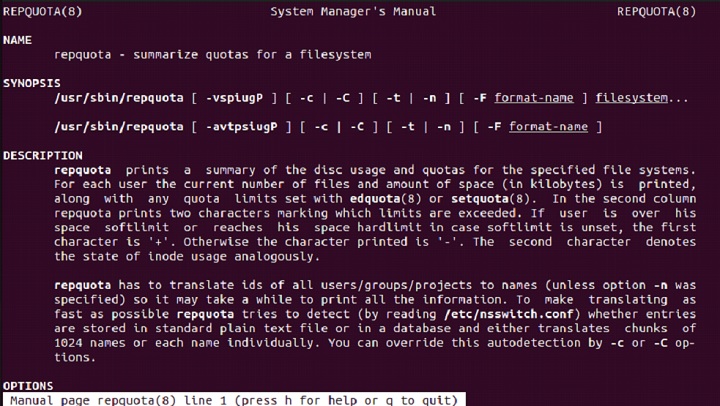
How to Install repquota Command?
The repquota command belongs to the quota package, which is commonly pre-installed on many Linux distributions. If it is not already installed, you can install it using the following package management commands −
sudo apt install quota #For Debian/Ubuntu sudo yum install quota #For CentOS/Fedora sudo pacman -S quota #For Arch Linux
For example, in the following snippet, we use the apt package manger to install quota package on Ubuntu −
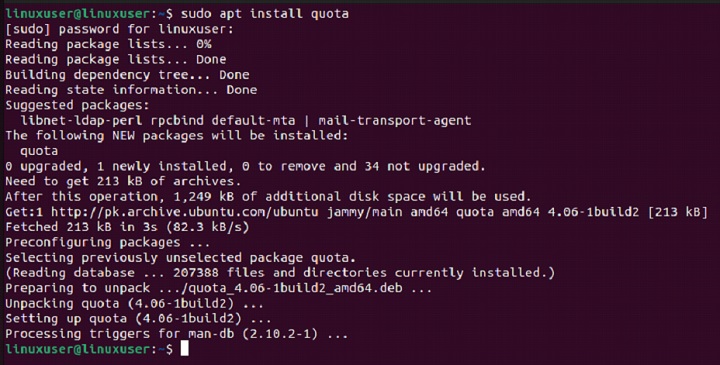
After installation, you can verify that the repquota command is available on your system by executing the following command −
repquota --version
This command retrieves the version of repquota installed on your system −

How to Use repquota Command in Linux?
The repquota command is primarily used for generating disk quota reports. Here are a few practical examples of how you can use it in Linux environment −
How to View Quota Report for All File Systems?
To view the quota report for all file systems with quotas enabled, run the repquota command with the -a flag −
sudo repquota -a
This command instructs the system to generate a quota report for all file systems listed in /etc/fstab with quotas enabled.
How to View User Quotas for a Specific File System?
Run the repquota command with the -u option to see user quotas for a specific file system like /home −
sudo repquota -u /home
This command shows how much disk space each user has consumed and whether they are within their quota limits.
How to View Group Quotas for a Specific File System?
Use the -g option to check group quotas on a specific file system −
sudo repquota -g /home
This command returns the disk usage for each group and whether any group has exceeded its allotted quota.
How to Generate a Detailed Quota Report?
To generate a detailed report, including user and group quotas, use the -v option with the repquota command like this −
sudo repquota -a -v
This command retrieves a detailed quota report, including the limits, usage, and any violations of the quotas.
Best Practices to Use repquota Command in Linux
The repquota command helps monitor disk quotas, but using it effectively requires good management practices. Here are some best practices for using this command effectively −
- Monitor quotas regularly to check if users or groups are exceeding their disk limits. This helps prevent disk overuse and system slowdowns.
- Assign reasonable quotas limits based on user needs. Allocating too much space to one user might limit storage for others.
- Combine repquota with automated alerts to notify users when theyâre nearing their quota, preventing unexpected restrictions.
- Add the -h option (repquota -ah) for easy-to-read storage values like 1G or 500M, making reports clearer.
- Before system updates or maintenance, check quotas to ensure theyâre enforced properly and no user has exceeded their limit.
All in all, the repquota command provides the insights needed to keep your file systems in check whether youâre managing a multi-user environment or optimizing storage usage.
Conclusion
The repquota command is a useful tool for monitoring disk quotas in Linux. It ensures that no single user or group consumes excessive disk space. System administrators can effectively track and enforce storage limits by understanding the repuota syntax, options, and usage.
Regular monitoring, setting appropriate quotas, and using automation for alerts can help maintain system stability and prevent unexpected disk shortages. In this tutorial, we explained how to use the repquota command effectively in Linux with appropriate examples.