
mclasserase Command in Linux
The mclasserase command in Linux is a specialized tool used to securely erase memory cards by overwriting their contents multiple times. This command is particularly useful for users who need to ensure that data on memory cards is completely and irreversibly erased, making it an essential tool for data security and privacy.
Table of Contents
Here is a comprehensive guide to the options available with the mclasserase command −
- Understanding mclasserase Command
- Syntax of mclasserase Command
- Examples of mclasserase Command in Linux
Understanding mclasserase Command
The mclasserase command is part of the mtools package, which provides a collection of utilities to access MS-DOS filesystems from Unix-like systems. The mclasserase command is specifically designed to wipe memory cards by overwriting their contents three times: first with 0xff, then with 0x00, and finally with 0xff again. This process ensures that the data is thoroughly erased and cannot be recovered using standard data recovery techniques.
Installing the mtools Package
Before using the mclasserase command, you need to ensure that the mtools package is installed on your system. You can install it using your package manager. For example, on Debian-based systems like Ubuntu, you can use the following command −
sudo apt-get install mtools
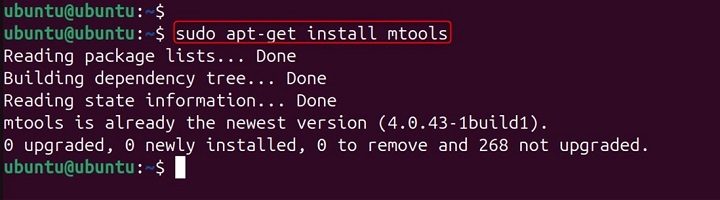
On Red Hat-based systems like CentOS, you can use −
sudo yum install mtools
Syntax of mclasserase Command
The basic syntax of the mclasserase command is as follows −
mclasserase [-d] msdosdrive
- -d − Stop after each erase cycle for testing purposes.
- msdosdrive − The MS-DOS drive to be erased. If none is specified, the default drive A: is used. If more than one drive is specified, all but the last are ignored.
Examples of mclasserase Command in Linux
The mclasserase command is used to securely erase memory cards by overwriting their contents multiple times. Here are some common use cases and examples −
Erasing a Memory Card
To erase a memory card mounted as drive A:, you can use the following command −
sudo mclasserase A:

In this example, the mclasserase command overwrites the contents of the memory card mounted as drive A: three times: first with 0xff, then with 0x00, and finally with 0xff again.
Erasing a Specific Drive
If you have a memory card mounted as a different drive, such as B:, you can specify the drive in the command −
sudo mclasserase B:

In this example, the mclasserase command overwrites the contents of the memory card mounted as drive B: three times.
Using the -d Option for Testing
The -d option allows you to stop after each erase cycle for testing purposes. This can be useful if you want to verify the contents of the memory card after each cycle.
sudo mclasserase -d A:

In this example, the mclasserase command overwrites the contents of the memory card mounted as drive A: and stops after each erase cycle, allowing you to verify the contents before proceeding to the next cycle.
To further illustrate the power and versatility of the mclasserase command, let's explore some practical examples of how it can be used in real-world scenarios.
Erasing Multiple Memory Cards
If you need to erase multiple memory cards, you can specify each drive in the command. However, only the last specified drive will be erased −
sudo mclasserase A: B: C:

In this example, the mclasserase command will only erase the contents of the memory card mounted as drive C:. The drives A: and B: will be ignored.
Automating the Erase Process
You can automate the process of erasing memory cards by creating a shell script. Here is an example of a shell script that erases a memory card mounted as drive A: −
#!/bin/ sudo mclasserase A:
Save this script as erase_memory_card.sh and make it executable −
chmod +x erase_memory_card.sh
You can then run the script to erase the memory card −
./erase_memory_card.sh
Verifying the Erase Process
After erasing a memory card, you may want to verify that the data has been completely erased. You can use the hexdump command to view the contents of the memory card −
sudo hexdump /dev/sdX

Replace /dev/sdX with the appropriate device identifier for your memory card. The output should show the overwritten patterns (0xff, 0x00, 0xff), indicating that the data has been securely erased.
Advanced Usage of mclasserase Command
The mclasserase command offers several advanced options that allow you to customize its behavior. Here are some of the most commonly used options −
- -d − Stop after each erase cycle for testing purposes.
- -p − Not yet implemented.
Using the -d Option for Detailed Verification
The -d option can be particularly useful for detailed verification of the erase process. By stopping after each erase cycle, you can use tools like hexdump to inspect the contents of the memory card and ensure that the data has been overwritten correctly −
sudo mclasserase -d A:

After each cycle, use the hexdump command to inspect the contents −
sudo hexdump /dev/sdX

It allows you to verify that the memory card has been overwritten with the expected patterns.
Conclusion
The mclasserase command in Linux is a powerful tool for securely erasing memory cards by overwriting their contents multiple times. By understanding how to use this command and its various options, you can ensure that data on memory cards is completely and irreversibly erased, protecting your privacy and data security.
Whether you're erasing individual memory cards, automating the erase process, or verifying the erase process, the mclasserase command provides the flexibility and control you need.
By mastering the mclasserase command, you'll be well-equipped to handle any memory card erasure task in Linux, making your data management more secure and efficient.