
mkhtmlindex Command in Linux
The mkhtmlindex command in Linux is a utility that helps create an HTML index file for a directory. This command is particularly useful for generating a web-based directory listing, making it easier to navigate through files and directories via a web browser.
The primary function of mkhtmlindex is to create index files for HTML manual pages. These index files serve as a directory or table of contents, listing all the available manual pages in a given directory. The command scans the specified directory for files with names following the pattern name.1.html, name.2.html, etc., and generates corresponding index files named manindex1.html, manindex2.html, and so on, for each manual volume.
Let's explore the mkhtmlindex command in detail, including its usage, options, and practical examples.
Table of Contents
Here is a comprehensive guide to the options available with the mkhtmlindex command −
- Understanding mkhtmlindex Command
- How to Use mkhtmlindex Command in Linux?
- Syntax of mkhtmlindex Command
- mkhtmlindex Command Options
- Examples of mkhtmlindex Command in Linux
Understanding mkhtmlindex Command
The mkhtmlindex command in Linux is used to generate index files for a directory of HTML-formatted manual pages. The mkhtmlindex command in Linux is a specialized utility used to generate index files for directories containing HTML-formatted manual pages. This command is particularly useful for organizing and accessing large collections of HTML documentation, making it easier for users to navigate and find the information they need.
How to Use mkhtmlindex Command in Linux?
The mkhtmlindex command is part of the htmlgen package, which provides tools for generating HTML content. The primary purpose of mkhtmlindex is to create an HTML index file (index.html) that lists the contents of a specified directory. This index file can then be viewed in a web browser, providing a user-friendly interface for browsing the directory's contents.
Syntax of mkhtmlindex Command
The basic syntax of the mkhtmlindex command is as follows −
mkhtmlindex [options] directory_path
Here, directory_path specifies the path of the directory for which you want to create an HTML index file. The command will generate an index.html file in the specified directory, listing all the files and subdirectories.
mkhtmlindex Command Options
The mkhtmlindex command comes with several options that allow you to customize the generated HTML index file. Some of the common options include −
- -t, --title − Specifies the title of the HTML index file.
- -d, --description − Provides a description to be included in the HTML index file.
- -s, --stylesheet − Specifies a CSS stylesheet to be used for styling the HTML index file.
- -r, --recursive − Generates an HTML index file for the specified directory and all its subdirectories.
- -h, --help − Displays help information about the command and its options.
Examples of mkhtmlindex Command in Linux
Creating a Simple HTML Index
Suppose you have a directory named myfiles and you want to create an HTML index file for it. You can use the mkhtmlindex command as follows −
mkhtmlindex webapp

This command will generate an index.html file in the webapp directory, listing all the files and subdirectories.
Adding a Title and Description
You can customize the HTML index file by adding a title and description. For example −
mkhtmlindex -t "My Files" -d "A list of my important files" myfiles

This command will generate an index.html file with the specified title and description.
Using a Stylesheet
To apply custom styling to the HTML index file, you can specify a CSS stylesheet −
mkhtmlindex -s "styles.css" myfiles

This command will generate an index.html file that uses the styles.css stylesheet for styling.
Generating an Index for Subdirectories
If you want to generate an HTML index file for a directory and all its subdirectories, you can use the -r option −
mkhtmlindex -r myfiles

This command will create an index.html file for the myfiles directory and recursively generate index files for all its subdirectories.
Creating a Web-Based File Browser
One of the most common use cases for the mkhtmlindex command is to create a web-based file browser. By generating HTML index files for your directories, you can easily browse and access your files through a web browser. This is particularly useful for sharing files over a network or hosting a file repository on a web server.
For example, if you have a directory structure like this −
/var/www/html/files/ âââ documents/ â âââ report.pdf â âââ notes.txt âââ images/ â âââ photo1.jpg â âââ photo2.png âââ videos/ âââ movie.mp4 âââ clip.avi
You can generate HTML index files for the entire directory structure using the following command −
mkhtmlindex -r /var/www/html/files

This will create index.html files in each directory, allowing you to browse the files through a web browser.
Automating HTML Index Generation
You can automate the process of generating HTML index files using shell scripts. This is useful for keeping your directory listings up to date, especially if the contents of your directories change frequently. For example −
#!/bin/bash # Define the base directory BASE_DIR="/var/www/html/files" # Generate HTML index files mkhtmlindex -r $BASE_DIR # Print a message echo "HTML index files generated successfully."
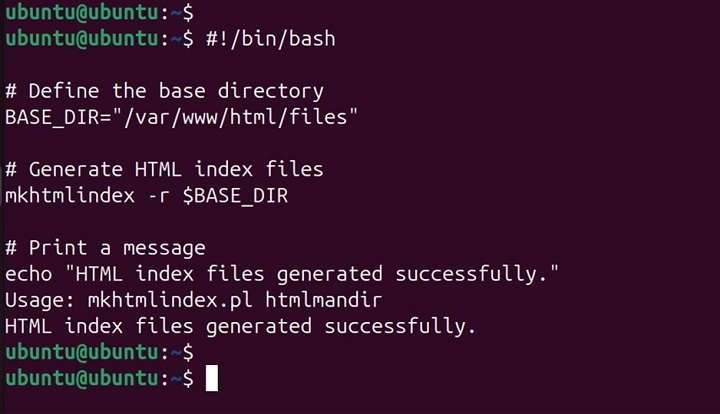
You can schedule this script to run periodically using a cron job, ensuring that your HTML index files are always up to date.
Conclusion
The mkhtmlindex command is a valuable tool for creating HTML index files for directories, making it easier to browse and access files through a web browser. By understanding the various options and practical use cases, you can leverage this command to enhance your file management and sharing capabilities.
Whether you are setting up a web-based file browser, organizing files on a web server, or automating directory listings, the mkhtmlindex command provides a simple and efficient solution. Experiment with the command and its options to see how it can benefit your workflow and improve your productivity in managing directory structures on your Linux system.