
smbtar Command in Linux
The smbtar command is a utility in the Samba suite that allows administrators to back up and restore SMB (Server Message Block) shares directly to or from UNIX tape drives or files. It is essentially a shell script built on top of the smbclient command, providing a convenient way to manage backups of SMB/CIFS shares.
In this tutorial, we will provide a detailed explanation of the smbtar command, its options, and examples to illustrate its usage.
Table of Contents
Here is a comprehensive guide to the options available with the smbtar command −
- Understanding of smbtar Command
- How to Use smbtar Command in Linux?
- Syntax of smbtar Command
- Examples of smbtar Command in Linux
- Real-World Applications
- Troubleshooting Tips of smbtar Command
Understanding of smbtar Command
The smbtar command is used to back up SMB shares to a tape device or a file and restore them when needed. It simplifies the process of managing backups for network shares, making it an essential tool for system administrators in mixed-platform environments.
The smbtar command's integration with the tar archiving format provides flexibility in managing backups, including the ability to compress archives and create incremental backups. This combination of SMB functionality and tar capabilities makes smbtar a robust tool for data protection and disaster recovery in environments where SMB shares are prevalent.
How to Use smbtar Command in Linux?
The Linux smbtar command is a utility designed for backing up and restoring SMB/CIFS shares. It leverages the tar archiving format to create and extract archives of files and directories residing on remote SMB servers. This allows system administrators to perform backups of Windows shares or other SMB-enabled devices directly from a Linux environment.
Unlike simply copying files, smbtar preserves file permissions, timestamps, and other metadata, ensuring accurate backups and restorations. This command is particularly useful for automating backups and ensuring data integrity in heterogeneous networks.
Syntax of smbtar Command
The basic syntax of the smbtar command is −
smbtar [options]
Examples of smbtar Command in Linux
smbtar simplifies the backup process by handling the complexities of SMB authentication and file access. It allows users to specify credentials directly on the command line or utilize stored credentials, facilitating seamless interaction with remote SMB servers.
- Backing Up an SMB Share to a File
- Restoring Files from a Backup
- Performing an Incremental Backup
- Excluding Specific Files or Directories
- Backing Up Files Newer Than a Specific File
- Changing the Directory before Backing Up
- Using a Tape Device for Backup
- Enabling Verbose Mode
Backing Up an SMB Share to a File
To back up an SMB share to a file −
smbtar -s server -x share -u username -p password -t /path/to/backup.tar

Explanation −
- -s server − Specifies the SMB server hosting the share.
- -x share − Specifies the name of the share to back up.
- -u username − Provides the username for authentication.
- -p password − Provides the password for authentication.
- -t /path/to/backup.tar − Specifies the file to store the backup.
This command creates a tar archive of the specified SMB share and saves it to the specified file.
Restoring Files from a Backup
To restore files from a backup −
smbtar -r -s server -x share -u username -p password -t /path/to/backup.tar

Explanation −
- -r − Indicates that the operation is a restore.
- The other options specify the server, share, and authentication details, as well as the backup file.
This command restores the contents of the specified tar archive to the SMB share.
Performing an Incremental Backup
To perform an incremental backup −
smbtar -i -s server -x share -u username -p password -t /path/to/backup.tar

Explanation −
- -i − Enables incremental backup mode, which backs up only files with the DOS archive bit set.
- The archive bit is reset after the backup.
Incremental backups are useful for saving time and storage space by backing up only changed files.
Excluding Specific Files or Directories
To exclude specific files or directories from the backup −
smbtar -X exclude_list.txt -s server -x share -u username -p password -t /path/to/backup.tar
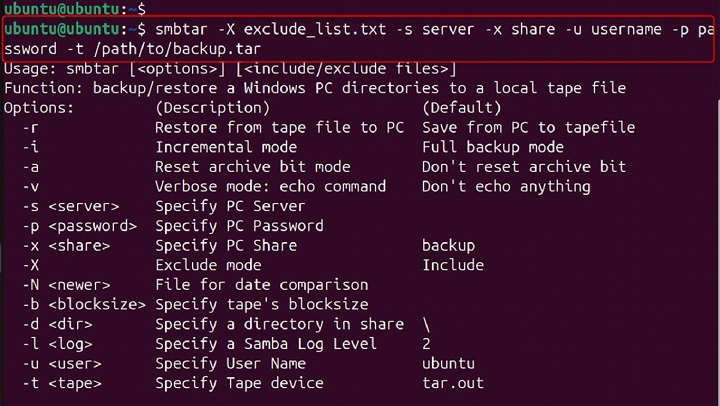
Explanation −
- Here, -X exclude_list.txt specifies a file containing a list of files or directories to exclude from the backup. This command backs up the SMB share while excluding the specified files or directories.
Backing Up Files Newer Than a Specific File
To back up only files newer than a specific file −
smbtar -N /path/to/reference_file -s server -x share -u username -p password -t /path/to/backup.tar

Explanation −
- Here, -N /path/to/reference_file backs up only files modified after the specified reference file. This is useful in creating incremental backups based on a specific point in time.
Changing the Directory before Backing Up
To change to a specific directory before backing up −
smbtar -d /path/to/directory -s server -x share -u username -p password -t /path/to/backup.tar

Explanation −
- Here, -d /path/to/directory changes to the specified directory before starting the backup. This is useful in organizing backups or targeting specific subdirectories.
Using a Tape Device for Backup
To back up an SMB share to a tape device −
smbtar -s server -x share -u username -p password -t /dev/st0

Explanation −
- Here, -t /dev/st0 specifies the tape device to use for the backup. This command writes the backup directly to the specified tape device.
Enabling Verbose Mode
To enable verbose mode for detailed output −
smbtar -v -s server -x share -u username -p password -t /path/to/backup.tar
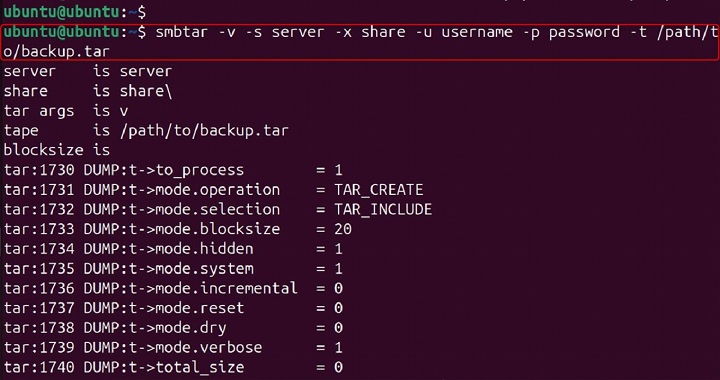
Explanation −
- -v enables verbose mode, providing detailed information about the backup process. Verbose mode is helpful for monitoring the progress of the backup.
Real-World Applications
- Data Backup − Use smbtar to back up critical data from SMB shares to ensure data integrity and availability.
- Disaster Recovery − Restore data from backups in case of accidental deletion or hardware failure.
- Incremental Backups − Save time and storage space by backing up only changed files.
- Cross-Platform Compatibility − Manage backups in mixed-platform environments with ease.
- Automated Backups − Integrate smbtar into scripts for scheduled and automated backups.
Troubleshooting Tips of smbtar Command
- Authentication Errors − Verify the username and password, and ensure the user has access to the specified share.
- Connection Issues − Check the network connection and ensure the SMB server is reachable.
- Permission Denied − Ensure the user has the necessary permissions to access the share and the backup file or device.
- Invalid Options − Double-check the syntax and options used in the command.
Conclusion
The smbtar command is a powerful and versatile tool for managing backups of SMB shares. By understanding its options and applications, you can efficiently back up and restore data in various scenarios.