
hcid Command in Linux
The hcid command in Unix/Linux is associated with the Bluetooth Host Controller Interface Daemon. This daemon acts as an interface between the Bluetooth hardware and the user applications. It manages connections and interactions with Bluetooth devices.
The hcid command doesnât have many commandline options because most of its configuration is handled through the hcid.conf file. This file allows you to set various parameters and options for Bluetooth device management.
In addition, hcid can provide services via the D-BUS message bus system, which facilitates communication between different software components. This makes it easier to integrate Bluetooth functionality into various applications and services on your system.
Table of Contents
Here is a comprehensive guide to the options available with the hcid command −
Syntax of hcid Command
The following is the general syntax for the hcid command −
hcid [ -n ] [ -f config-file ]
Where −
- hcid − This command is used to start the Bluetooth Host Controller Interface Daemon.
- [ -n ] − This is an optional flag. It tells hcid not to fork and run in the background when used. Instead, it will run in the foreground.
- -f config-file − Specifies an alternate configuration file to use instead of the default /etc/bluetooth/hcid.conf. You need to replace config-file with the path to your custom configuration file.
Configuration Files for hcid Daemon
| S.No | Tag & Description |
|---|---|
| 1 |
/etc/bluetooth/hcid.conf This is the default location of the global configuration file for hcid. It contains settings and parameters that control the behavior of the hcid daemon. You can customize Bluetooth device management through this file. |
| 2 |
/var/lib/bluetooth/nn:nn:nn:nn:nn:nn/linkkeys This file stores the link keys of paired devices. Directory: nn:nn:nn:nn:nn:nn represents the address of the local Bluetooth device. File Format: Each line contains − nn:nn:nn:nn:nn:nn: Remote device address. nnnnnnnnnnnnnnnnnnnnnnnnnnnnnnnn: Link key. n: Link type integer. |
| 3 |
/var/lib/bluetooth/nn:nn:nn:nn:nn:nn/names This file caches the names of Bluetooth devices. Directory: nn:nn:nn:nn:nn:nn is the address of the local device. File Format: Each line contains − nn:nn:nn:nn:nn:nn: Remote device address. name: Remote device name, terminated with a newline. |
| 4 |
/var/lib/bluetooth/nn:nn:nn:nn:nn:nn/features Default location for the features cache. The directory nn:nn:nn:nn:nn:nn is the address of the local device. The file is line separated, with the following columns separated by whitespace − nn:nn:nn:nn:nn:nn Remote device address. nnnnnnnnnnnnnnnn Remote device LMP features coded as an 8 byte bitfield. |
| 5 |
/var/lib/bluetooth/nn:nn:nn:nn:nn:nn/manufacturers Default location for the manufacturers cache. The directory nn:nn:nn:nn:nn:nn is the address of the local device. The file is line separated, with the following columns separated by whitespace − nn:nn:nn:nn:nn:nn Remote device address. n Remote device manufacturer integer. n Remote device LMP version integer. n Remote device LMP sub-version integer. |
Practical Examples of the hcid Command
In this section, we'll explore practical examples of the hcid command. To get started, make sure you have the Bluez package installed on your system since it includes the hcid daemon −
sudo apt install bluez
- Running hcid in the Foreground
- Using a Custom Configuration File
- Starting bluetoothd in the Background
- Start with Logging to stdout
Running hcid in the Foreground
To start the hcid daemon without forking to the background, you can run the following command
sudo hcid -n
This is useful for debugging, as you can see the logs and output directly on the terminal.
Using a Custom Configuration File
To start the hcid daemon with a specified configuration file located at /path/to/custom/hcid.conf, you can use the following syntax −
sudo hcid -f /path/to/custom/hcid.conf
This allows you to use settings that are different from those in the default configuration file.
Note: As of this writing, the traditional hcid daemon was replaced with the bluetoothd daemon. The bluetoothd service manages Bluetooth devices and functionality in a more integrated way compared to the older hcid model.
The bluetoothd service itself doesn't have direct command-line options like a typical command-line utility. Instead, it runs in the background as a service as it manages Bluetooth tasks.
Starting bluetoothd in the Background
To start the bluetoothd daemon in the background, simply run the following command −
sudo bluetoothd

It starts the daemon using the default configuration file (/etc/bluetooth/main.conf) and detaches it from the current shell session.
Start with Logging to stdout
To start the Bluetooth daemon (bluetoothd) and log output to stdout, you can use the following syntax −
sudo bluetoothd --nodetach --debug
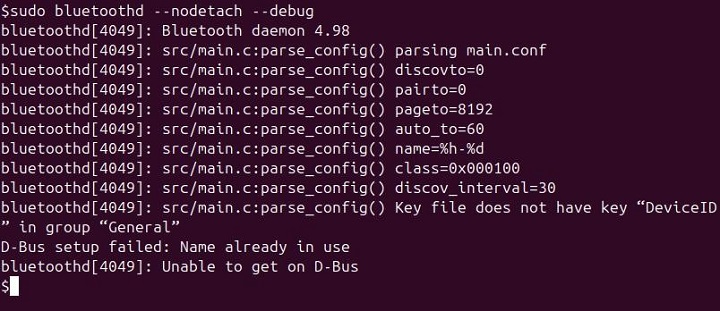
This command keeps the daemon running in the foreground and directs log messages to the terminal, which is useful for troubleshooting or monitoring the Bluetooth daemon in real-time, as it allows you to see log messages directly in the console.
Conclusion
The hcid command plays a crucial role in managing Bluetooth connections on Unix/Linux systems by acting as the Bluetooth Host Controller Interface Daemon. While its command-line options are limited, much of its functionality is governed by the configuration settings specified in the hcid.conf file.
Note that the hcid daemon has been largely succeeded by the bluetoothd daemon, which offers a more integrated and efficient approach to managing Bluetooth devices. Transitioning to Bluetoothd provides enhanced features and improved service management, making it a solid component for any modern Linux system's Bluetooth capabilities.