
grepjar Command in Linux
grepjar command is a utility that allows users to search for patterns within files contained in a JAR (Java Archive) file. It is a useful tool for developers and system administrators who need to examine the contents of JAR files without extracting them.
Table of Contents
Here is a comprehensive guide to the options available with the grepjar command −
Understanding the grepjar Command
The grepjar command is not a standard Linux command, and it seems there might be some confusion. The standard command that is widely used in Unix-like operating systems for searching plain-text data sets for lines that match a regular expression is grepjar.
Lets check it version −
grepjar --version
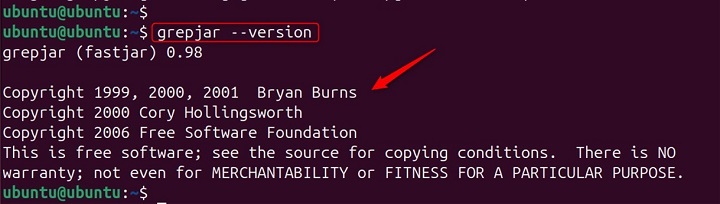
How to Use grepjar Command?
While grepjar is a powerful tool, it should be used responsibly, especially when dealing with sensitive or proprietary information contained within JAR files. Always ensure you have the necessary permissions to search through the files you're targeting with grepjar.
Options grepjar Command
Here's a detailed explanation of the options available with the grepjar command −
| Options | Descriptions |
|---|---|
| b | This option prints the byte offset of each match. This is helpful when you need to know the exact position of the match within the file. |
| c | When this option is used, grepjar will print the count of matches instead of the actual matching lines. This is useful for getting a quick summary of how many times a pattern occurs. |
| i | This option makes the search case-insensitive, allowing grepjar to match the pattern regardless of case. |
| n | With this option, grepjar will print the line number along with the lines that match the pattern. This is particularly useful when you need to reference the location of the match within the file. |
| s | This option suppresses error messages. It's useful when running grepjar in scripts and you want to avoid output clutter. |
| w | This forces the pattern to match only whole words. It's a way to refine your search and avoid partial matches within larger words. |
| -ePATTERN | This is used to specify the pattern as a regular expression. It's a powerful feature that allows for complex pattern matching. |
| --help | This option will print the help message, providing a quick reference to the command's usage and options. |
| -V or --version | This will print the version number of the grepjar program. |
Understanding these options can greatly enhance your ability to work with JAR files and search for content within them efficiently. For more detailed information, you can refer to the grepjar man page.
Examples of grepjar Command in Linux
The grepjar command is incredibly versatile and can be used in a multitude of ways to search through files and directories. Here are some examples of how grepjar can be used −
- Basic Search
- Case Insensitive Search
- Search across Multiple Files
- Counting Occurrences
- Invert Match
- Display Line Numbers
- Match Whole Words
- Recursive Search
- Binary Files
- After, Before, and Context
- Searching for a specific class
- Searching for a specific method
- Searching for a specific string
- Searching for a specific pattern
Basic Search
To search for a specific pattern within a file, you can use −
grepjar 'pattern' file_name

This will print all lines from file_name that contain the 'pattern'.
Case Insensitive Search
If you want to perform a case-insensitive search, use the -i option −
grepjar -i 'pattern' file_name

Search across Multiple Files
To search for a pattern across multiple files, simply list the files at the end of the command −
grepjar 'pattern' file1 file2 file3

Counting Occurrences
The -c option will count the number of lines that match the pattern −
grepjar -c 'pattern' file_name

Invert Match
To display lines that do not match the pattern, use the -v option −
grepjar -v 'pattern' file_name

Display Line Numbers
The -n option will display the line numbers along with the lines that match the pattern −
grepjar -n 'pattern' file_name

Match Whole Words
To match only whole words, use the -w option −
grepjar -w 'pattern' file_name

Recursive Search
To search recursively through directories, use the -r option −
grepjar -r 'pattern' directory_name

Binary Files
To search binary files as if they were text, use the -a option −
grepjar -a 'pattern' file_name

Note − If you could provide more context about where you encountered this command or what it is supposed to do, I might be able to offer a more accurate explanation.
After, Before, and Context
The -A, -B, and -C options allow you to display lines of context after, before, or around the matched lines −
grepjar -A 3 'pattern' file_name # 3 lines after the match grepjar -B 3 'pattern' file_name # 3 lines before the match grepjar -C 3 'pattern' file_name # 3 lines around the match

Here are some potential examples of how a grepjar command might be used, assuming it is a tool for searching JAR files −
Searching for a specific class
This command would search for the class MyClassName.class within the JAR file myapp.jar and print the number of occurrences −
grepjar -c MyClassName.class myapp.jar

Searching for a specific method
If so, it might function similarly to the grepjar command but with additional capabilities for handling JAR files. This command would search for the method declaration public void myMethod() within the JAR file myapp.jar −
grepjar -m "public void myMethod()" myapp.jar

Searching for a specific string
Based on the name "grepjar," it's possible that it's a tool designed to search for specific patterns within JAR (Java Archive) files. This command would search for the string "error" within the JAR file myapp.jar −
grepjar -s "error" myapp.jar

Searching for a specific pattern
This command would search for the regular expression regex_pattern within the JAR file myapp.jar −
grepjar -p "regex_pattern" myapp.jar

Note − Please note that these are just examples, and the actual syntax and options available for the grepjar command may vary depending on its implementation.
If you can provide more information about the specific grepjar tool you're using, I can offer a more tailored explanation −
grepjar help
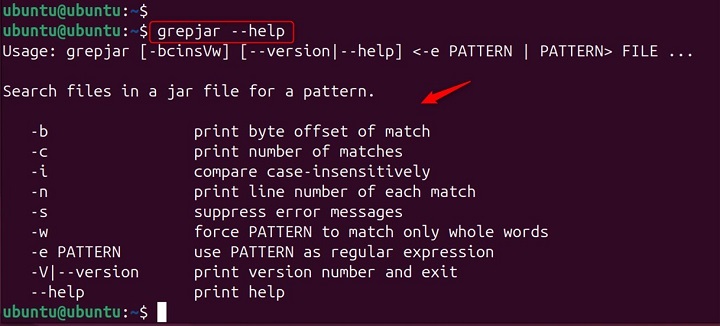
These are just a few examples of how the grepjar command can be utilized to search through text data efficiently. Each option serves a different purpose and can be combined to form powerful search commands tailored to your specific needs.
Conclusion
Remember, the key to using grepjar effectively is understanding the patterns and options that best suit the task at hand. With practice, grepjar can become an indispensable tool in your command-line toolkit.