
rfcomm Command in Linux
The rfcomm command in Linux is a utility used to set up, maintain, and inspect the RFCOMM configuration of the Bluetooth subsystem. RFCOMM is a protocol that provides serial data transfer over Bluetooth, making it possible to create virtual serial ports for Bluetooth communication. This command is part of the BlueZ package, which is the official Linux Bluetooth protocol stack.
The rfcomm command allows users to bind Bluetooth devices to specific RFCOMM channels, connect to remote Bluetooth devices, and listen for incoming connections. It also provides options for enabling authentication, encryption, and secure connections, ensuring that Bluetooth communication is both reliable and secure.
Table of Contents
Let's dive into the rfcomm command in Linux, which is used for Bluetooth communication. Here we will provide a detailed explanation along with examples to help you understand its usage.
- Understanding rfcomm Command
- Installation of rfcomm Command
- Syntax of rfcomm Command
- rfcomm Command Options
- Examples of rfcomm Command in Linux
- Advanced Usage of rfcomm Command
Understanding rfcomm Command
One of the key features of the rfcomm command is its versatility in managing Bluetooth connections. Users can use the rfcomm command to create bindings between local and remote Bluetooth devices, making it easier to establish and maintain connections.
For example, the rfcomm connect command can be used to connect to a remote Bluetooth device on a specified channel, while the rfcomm listen command allows the system to listen for incoming connections on a specified RFCOMM channel.
Additionally, the rfcomm show command provides detailed information about the configured RFCOMM devices, helping users monitor and troubleshoot their Bluetooth connections.
Overall, the rfcomm command is an essential tool for managing Bluetooth communication in Linux, offering a wide range of options and capabilities for both basic and advanced users −
Installation of rfcomm Command
The rfcomm command is part of the bluez package, which is the official Linux Bluetooth protocol stack. If it's not installed on your system, you can install it using your package manager. For example −
On Debian-based systems (like Ubuntu) −
sudo apt-get install bluez
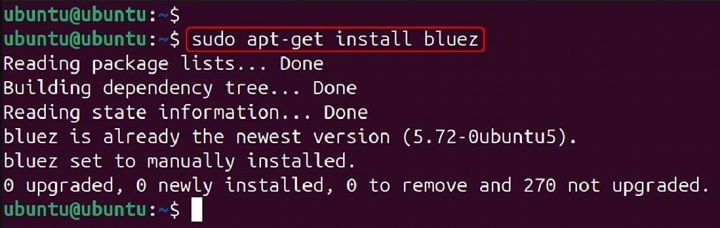
On Red Hat-based systems (like Fedora) −
sudo yum install bluez
Syntax of rfcomm Command
The basic syntax of the rfcomm command is as follows −
rfcomm [options] <command> [command-options]
Here, <command> refers to the specific action you want to perform, such as connecting to a device, releasing a connection, or showing the status.
rfcomm Command Options
Here are some important commands and options you can use with rfcomm −
| Options | Description |
|---|---|
| rfcomm bind | Bind a Bluetooth device to a specific RFCOMM channel. |
| rfcomm release | Release a bound Bluetooth device. |
| rfcomm connect | Connect to a Bluetooth device. |
| rfcomm listen | Listen for incoming Bluetooth connections. |
| rfcomm show | Show the status of RFCOMM devices. |
Examples of rfcomm Command in Linux
The rfcomm command is a utility in Linux that is used to set up, maintain, and inspect the RFCOMM configuration of the Bluetooth subsystem. RFCOMM is a protocol that provides serial data transfer over Bluetooth. It is commonly used for Bluetooth serial communication, such as connecting to Bluetooth-enabled devices like smartphones, GPS receivers, and other peripherals.
- Binding a Bluetooth Device
- Releasing a Bound Device
- Connecting to a Bluetooth Device
- Listening for Incoming Connections
- Showing RFCOMM Status
Binding a Bluetooth Device
To bind a Bluetooth device to a specific RFCOMM channel, use the following command −
sudo rfcomm bind /dev/rfcomm0 00:1A:7D:DA:71:13 1

This command binds the Bluetooth device with the address 00:1A:7D:DA:71:13 to the RFCOMM channel 1 and creates the device file /dev/rfcomm0.
Releasing a Bound Device
To release a bound Bluetooth device, use the following command −
sudo rfcomm release /dev/rfcomm0

This command releases the device file /dev/rfcomm0.
Connecting to a Bluetooth Device
To connect to a Bluetooth device, use the following command −
sudo rfcomm connect /dev/rfcomm0 00:1A:7D:DA:71:13 1

This command connects to the Bluetooth device with the address 00:1A:7D:DA:71:13 on RFCOMM channel 1 using the device file /dev/rfcomm0.
Listening for Incoming Connections
To listen for incoming Bluetooth connections, use the following command −
sudo rfcomm listen /dev/rfcomm0 1

This command listens for incoming connections on RFCOMM channel 1 and creates the device file /dev/rfcomm0.
Showing RFCOMM Status
To show the status of RFCOMM devices, use the following command −
rfcomm show
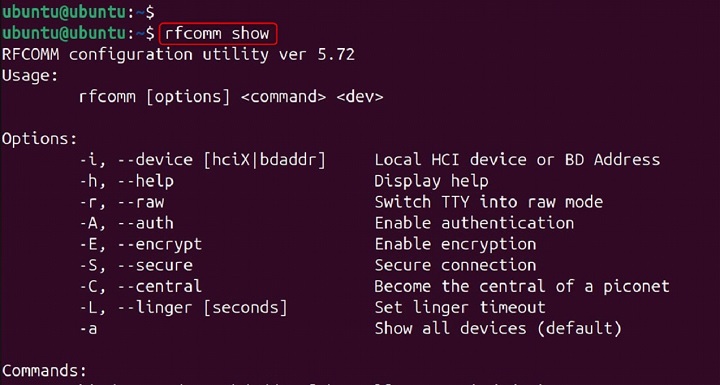
This command displays the status of all RFCOMM devices, including their addresses, channels, and device files.
Advanced Usage of rfcomm Command
With rfcomm, you can bind a Bluetooth device to a specific serial port, release a bound device, and show the current status of RFCOMM devices. It provides a way to manage Bluetooth connections at a low level, giving users control over how their Bluetooth devices communicate with each other. This command is essential for developers and system administrators who need to configure and troubleshoot Bluetooth connections on Linux systems.
Using rfcomm with Other Bluetooth Tools
The rfcomm command can be used in combination with other Bluetooth tools, such as hcitool and bluetoothctl, to manage Bluetooth devices and connections. For example, to scan for available Bluetooth devices, use the following command −
hcitool scan

This command will display a list of available Bluetooth devices and their addresses.
Automating Bluetooth Connections with Scripts
You can use the rfcomm command in shell scripts to automate the process of connecting to Bluetooth devices. For example, create a script called connect_bluetooth.sh with the following content −
#!/bin/ # Script to connect to a Bluetooth device DEVICE_ADDRESS="00:1A:7D:DA:71:13" CHANNEL=1 sudo rfcomm bind /dev/rfcomm0 $DEVICE_ADDRESS $CHANNEL sudo rfcomm connect /dev/rfcomm0 $DEVICE_ADDRESS $CHANNEL
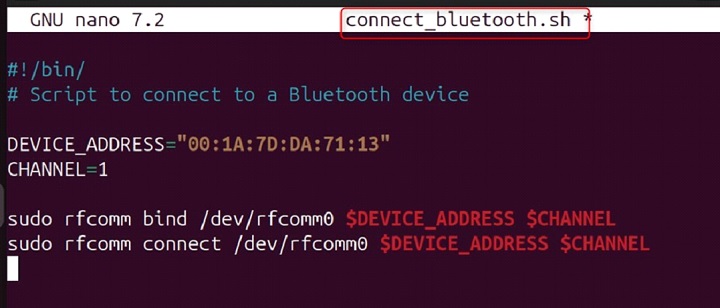
Make the script executable −
sudo chmod +x connect_bluetooth.sh

Run the script to connect to the Bluetooth device −
./connect_bluetooth.sh

This script binds and connects to the specified Bluetooth device on the specified RFCOMM channel.
I hope this detailed overview helps you understand the rfcomm command and its usage.
Conclusion
The rfcomm command is a powerful tool for managing Bluetooth serial communication in Linux. By understanding its commands and options, you can effectively set up, maintain, and inspect RFCOMM configurations for Bluetooth devices.
Whether you're connecting to peripherals, automating connections with scripts, or integrating with other Bluetooth tools, rfcomm provides the flexibility and control you need. The rfcomm command in Linux is used to set up, maintain, and inspect the RFCOMM configuration of the Bluetooth subsystem.
RFCOMM is a protocol that emulates serial ports over the Bluetooth stack, allowing for serial communication between Bluetooth devices. This command is particularly useful for creating virtual serial ports, which can be used for various applications such as connecting to Bluetooth-enabled devices like phones, GPS units, and other peripherals.