
- Selenium - Home
- Selenium - Overview
- Selenium - Components
- Selenium - Automation Testing
- Selenium - Environment Setup
- Selenium - Remote Control
- Selenium - IDE Introduction
- Selenium - Features
- Selenium - Limitations
- Selenium - Installation
- Selenium - Creating Tests
- Selenium - Creating Script
- Selenium - Control Flow
- Selenium - Store Variables
- Selenium - Alerts & Popups
- Selenium - Selenese Commands
- Selenium - Actions Commands
- Selenium - Accessors Commands
- Selenium - Assertions Commands
- Selenium - Assert/Verify Methods
- Selenium - Locating Strategies
- Selenium - Script Debugging
- Selenium - Verification Points
- Selenium - Pattern Matching
- Selenium - JSON Data File
- Selenium - Browser Execution
- Selenium - User Extensions
- Selenium - Code Export
- Selenium - Emitting Code
- Selenium - JavaScript Functions
- Selenium - Plugins
- Selenium WebDriver Tutorial
- Selenium - Introduction
- Selenium WebDriver vs RC
- Selenium - Installation
- Selenium - First Test Script
- Selenium - Driver Sessions
- Selenium - Browser Options
- Selenium - Chrome Options
- Selenium - Edge Options
- Selenium - Firefox Options
- Selenium - Safari Options
- Selenium - Double Click
- Selenium - Right Click
- HTML Report in Python
- Handling Edit Boxes
- Selenium - Single Elements
- Selenium - Multiple Elements
- Selenium Web Elements
- Selenium - File Upload
- Selenium - Locator Strategies
- Selenium - Relative Locators
- Selenium - Finders
- Selenium - Find All Links
- Selenium - User Interactions
- Selenium - WebElement Commands
- Selenium - Browser Interactions
- Selenium - Browser Commands
- Selenium - Browser Navigation
- Selenium - Alerts & Popups
- Selenium - Handling Forms
- Selenium - Windows and Tabs
- Selenium - Handling Links
- Selenium - Input Boxes
- Selenium - Radio Button
- Selenium - Checkboxes
- Selenium - Dropdown Box
- Selenium - Handling IFrames
- Selenium - Handling Cookies
- Selenium - Date Time Picker
- Selenium - Dynamic Web Tables
- Selenium - Actions Class
- Selenium - Action Class
- Selenium - Keyboard Events
- Selenium - Key Up/Down
- Selenium - Copy and Paste
- Selenium - Handle Special Keys
- Selenium - Mouse Events
- Selenium - Drag and Drop
- Selenium - Pen Events
- Selenium - Scroll Operations
- Selenium - Waiting Strategies
- Selenium - Explicit/Implicit Wait
- Selenium - Support Features
- Selenium - Multi Select
- Selenium - Wait Support
- Selenium - Select Support
- Selenium - Color Support
- Selenium - ThreadGuard
- Selenium - Errors & Logging
- Selenium - Exception Handling
- Selenium - Miscellaneous
- Selenium - Handling Ajax Calls
- Selenium - JSON Data File
- Selenium - CSV Data File
- Selenium - Excel Data File
- Selenium - Cross Browser Testing
- Selenium - Multi Browser Testing
- Selenium - Multi Windows Testing
- Selenium - JavaScript Executor
- Selenium - Headless Execution
- Selenium - Capture Screenshots
- Selenium - Capture Videos
- Selenium - Page Object Model
- Selenium - Page Factory
- Selenium - Record & Playback
- Selenium - Frameworks
- Selenium - Browsing Context
- Selenium - DevTools
- Selenium Grid Tutorial
- Selenium - Overview
- Selenium - Architecture
- Selenium - Components
- Selenium - Configuration
- Selenium - Create Test Script
- Selenium - Test Execution
- Selenium - Endpoints
- Selenium - Customizing a Node
- Selenium Reporting Tools
- Selenium - Reporting Tools
- Selenium - TestNG
- Selenium - JUnit
- Selenium - Allure
- Selenium & Other Technologies
- Selenium - Java Tutorial
- Selenium - Python Tutorial
- Selenium - C# Tutorial
- Selenium - Javascript Tutorial
- Selenium - Kotlin Tutorial
- Selenium - Ruby Tutorial
- Selenium - Maven & Jenkins
- Selenium - LogExpert Logging
- Selenium - Log4j Logging
- Selenium - Robot Framework
- Selenium - Github Tutorial
- Selenium - IntelliJ
- Selenium - XPath
- Selenium Miscellaneous Concepts
- Selenium - IE Driver
- Selenium - Automation Frameworks
- Selenium - Keyword Driven Framework
- Selenium - Data Driven Framework
- Selenium - Hybrid Driven Framework
- Selenium - SSL Certificate Error
- Selenium - Alternatives
Selenium WebDriver - Wait Support
Selenium Webdriver can be used with various waits like the explicit, implicit, and fluent waits to achieve synchronization and provide Wait support. The waits are mainly applied in the tests to deal with situation when a web element is unavailable at the time, the Selenium test expects it to be available on the page or in the Dom.
Often there lies some lag time before the whole page loads, and web elements are completely available on the web page. The waits available in Selenium Webdriver help to hold back the test execution till an element appears/disappears on a web page in its correct state.
Basic Waits Available in Selenium Webdriver
There are multiple waits available in Selenium Webdriver. They are listed below −
Implicit Wait
It is the default wait available in Selenium. It is a kind of global wait applicable to the whole driver session. The default wait time is 0, meaning if an element is not found, an error will be thrown straight away.
Explicit Wait
It is similar to loops added to code that poll the web page for a particular scenario to become true prior exiting the loop and moving to the next line of code.
Fluent Wait
This is the maximum time the driver waits for a specific condition for an element to be true. It also determines the interval at which the driver will verify(polling interval) prior to locating an element or throwing an exception. The fluent wait is a customized explicit wait which gives the option to handle specific exceptions automatically along with customized messages when an exception occurs. The FluentWait class is used to add fluent waits to tests.
Syntax
Wait wt = new FluentWait(driver)
.withTimeout(20, TimeUnit.SECONDS)
.pollingEvery(5, TimeUnit.SECONDS)
.ignoring(ElementNotInteractableException.class);
wt.until(ExpectedConditions.titleIs("Tutorialspoint"));
In the above example, timeout and polling interval are specified meaning that the driver would wait for 20 seconds and perform a polling in an interval of 5 seconds within the timeout time for the Tutorialspoint browser title condition to be met. If the condition is not satisfied, within that time frame, an exception will be thrown, else the next step will be executed.
Example 1 - Explicit Wait
Let us take an example of the below image, where we would first click on the Click Me button.
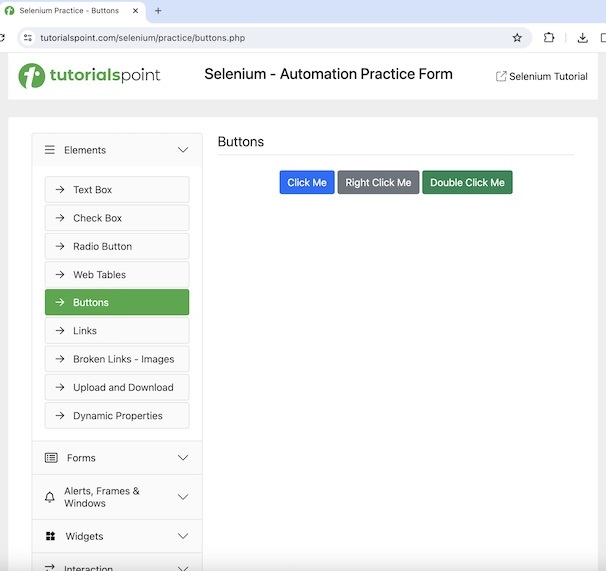
After clicking on the Click Me, we would use explicit wait and wait for the presence of the text You have done a dynamic click to be available on a web page.
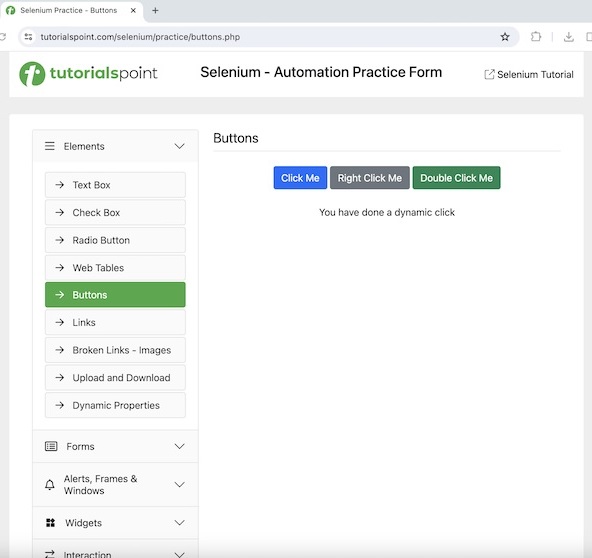
Code Implementation
package org.example;
import org.openqa.selenium.By;
import org.openqa.selenium.WebDriver;
import org.openqa.selenium.WebElement;
import org.openqa.selenium.chrome.ChromeDriver;
import org.openqa.selenium.support.ui.ExpectedConditions;
import org.openqa.selenium.support.ui.WebDriverWait;
import java.time.Duration;
import java.util.concurrent.TimeUnit;
public class ExplicitsWait {
public static void main(String[] args) throws InterruptedException {
// Initiate the Webdriver
WebDriver driver = new ChromeDriver();
// adding implicit wait of 15 secs
driver.manage().timeouts().implicitlyWait(15, TimeUnit.SECONDS);
// launching a browser and open a URL
driver.get("https://www.tutorialspoint.com/selenium/practice/buttons.php");
// identify button then click on it
WebElement l = driver.findElement(By.xpath("/html/body/main/div/div/div[2]/button[1]"));
l.click();
// Identify text
WebElement e = driver.findElement(By.xpath("//*[@id='welcomeDiv']"));
// explicit wait to expected condition for presence of a text
WebDriverWait wt = new WebDriverWait(driver, Duration.ofSeconds(2));
wt.until(ExpectedConditions.presenceOfElementLocated(By.xpath("//*[@id='welcomeDiv']")));
// get text
System.out.println("Get text after clicking: " + e.getText());
// Quitting browser
driver.quit();
}
}
Output
Get text after clicking: You have done a dynamic click Process finished with exit code 0
In the above example, the text obtained after clicking on the Click Me button was You have done a dynamic click.
Example 2 - Fluent Wait
Let us take another example of the below page where we would first click the Color Change button.
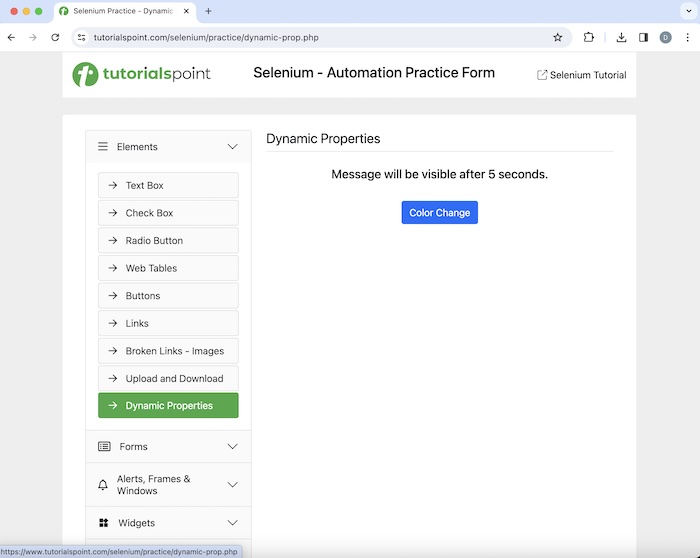
After clicking on the Color Change, we would use fluent wait and wait for the presence of the button Visible After 5 Seconds to be available on a web page.
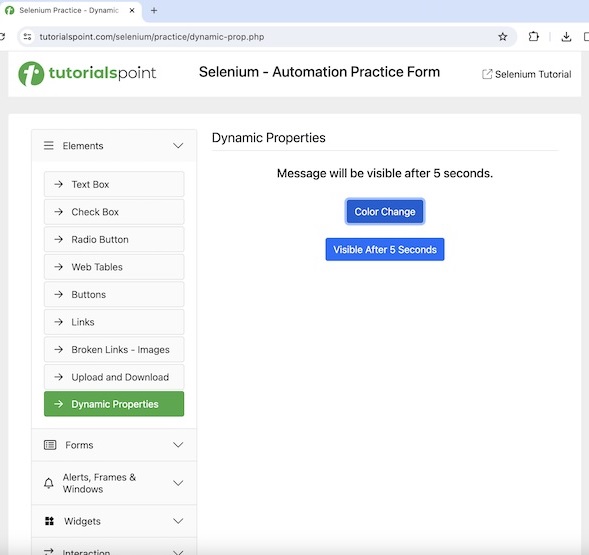
Code Implementation
package org.example;
import org.openqa.selenium.*;
import org.openqa.selenium.chrome.ChromeDriver;
import org.openqa.selenium.support.ui.ExpectedConditions;
import org.openqa.selenium.support.ui.FluentWait;
import org.openqa.selenium.support.ui.Wait;
import java.time.Duration;
public class Fluentwts {
public static void main(String[] args) throws InterruptedException {
// Initiate the Webdriver
WebDriver driver = new ChromeDriver();
// launching a browser and open a URL
driver.get("https://www.tutorialspoint.com/selenium/practice/dynamic-prop.php");
// identify button then click
WebElement l = driver.findElement(By.xpath("//*[@id='colorChange']"));
l.click();
// fluent wait of 6 secs till other button appears
Wait<WebDriver> w = new FluentWait<WebDriver>(driver)
.withTimeout(Duration.ofSeconds(20))
.pollingEvery(Duration.ofSeconds(6))
.ignoring(NoSuchElementException.class);
WebElement m = w.until(ExpectedConditions.visibilityOfElementLocated
(By.xpath("//*[@id='visibleAfter']")));
// checking button presence
System.out.println("Button appeared: " + m.isDisplayed());
// Quitting browser
driver.quit();
}
}
Output
Button appeared: true Process finished with exit code 0
In the above example, we observed that the button Visible After 5 Seconds obtained after clicking on the button Color Change.
Conclusion
This concludes our comprehensive take on the tutorial on Selenium Webdriver Wait Support. Weve started with describing Basic Waits Available in Selenium Webdriver, and examples to illustrate explicit, and fluent waits in Selenium Webdriver. This equips you with in-depth knowledge of the Selenium Webdriver Wait Support. It is wise to keep practicing what youve learned and exploring others relevant to Selenium to deepen your understanding and expand your horizons.