
- Selenium - Home
- Selenium - Overview
- Selenium - Components
- Selenium - Automation Testing
- Selenium - Environment Setup
- Selenium - Remote Control
- Selenium - IDE Introduction
- Selenium - Features
- Selenium - Limitations
- Selenium - Installation
- Selenium - Creating Tests
- Selenium - Creating Script
- Selenium - Control Flow
- Selenium - Store Variables
- Selenium - Alerts & Popups
- Selenium - Selenese Commands
- Selenium - Actions Commands
- Selenium - Accessors Commands
- Selenium - Assertions Commands
- Selenium - Assert/Verify Methods
- Selenium - Locating Strategies
- Selenium - Script Debugging
- Selenium - Verification Points
- Selenium - Pattern Matching
- Selenium - JSON Data File
- Selenium - Browser Execution
- Selenium - User Extensions
- Selenium - Code Export
- Selenium - Emitting Code
- Selenium - JavaScript Functions
- Selenium - Plugins
- Selenium WebDriver Tutorial
- Selenium - Introduction
- Selenium WebDriver vs RC
- Selenium - Installation
- Selenium - First Test Script
- Selenium - Driver Sessions
- Selenium - Browser Options
- Selenium - Chrome Options
- Selenium - Edge Options
- Selenium - Firefox Options
- Selenium - Safari Options
- Selenium - Double Click
- Selenium - Right Click
- HTML Report in Python
- Handling Edit Boxes
- Selenium - Single Elements
- Selenium - Multiple Elements
- Selenium Web Elements
- Selenium - File Upload
- Selenium - Locator Strategies
- Selenium - Relative Locators
- Selenium - Finders
- Selenium - Find All Links
- Selenium - User Interactions
- Selenium - WebElement Commands
- Selenium - Browser Interactions
- Selenium - Browser Commands
- Selenium - Browser Navigation
- Selenium - Alerts & Popups
- Selenium - Handling Forms
- Selenium - Windows and Tabs
- Selenium - Handling Links
- Selenium - Input Boxes
- Selenium - Radio Button
- Selenium - Checkboxes
- Selenium - Dropdown Box
- Selenium - Handling IFrames
- Selenium - Handling Cookies
- Selenium - Date Time Picker
- Selenium - Dynamic Web Tables
- Selenium - Actions Class
- Selenium - Action Class
- Selenium - Keyboard Events
- Selenium - Key Up/Down
- Selenium - Copy and Paste
- Selenium - Handle Special Keys
- Selenium - Mouse Events
- Selenium - Drag and Drop
- Selenium - Pen Events
- Selenium - Scroll Operations
- Selenium - Waiting Strategies
- Selenium - Explicit/Implicit Wait
- Selenium - Support Features
- Selenium - Multi Select
- Selenium - Wait Support
- Selenium - Select Support
- Selenium - Color Support
- Selenium - ThreadGuard
- Selenium - Errors & Logging
- Selenium - Exception Handling
- Selenium - Miscellaneous
- Selenium - Handling Ajax Calls
- Selenium - JSON Data File
- Selenium - CSV Data File
- Selenium - Excel Data File
- Selenium - Cross Browser Testing
- Selenium - Multi Browser Testing
- Selenium - Multi Windows Testing
- Selenium - JavaScript Executor
- Selenium - Headless Execution
- Selenium - Capture Screenshots
- Selenium - Capture Videos
- Selenium - Page Object Model
- Selenium - Page Factory
- Selenium - Record & Playback
- Selenium - Frameworks
- Selenium - Browsing Context
- Selenium - DevTools
- Selenium Grid Tutorial
- Selenium - Overview
- Selenium - Architecture
- Selenium - Components
- Selenium - Configuration
- Selenium - Create Test Script
- Selenium - Test Execution
- Selenium - Endpoints
- Selenium - Customizing a Node
- Selenium Reporting Tools
- Selenium - Reporting Tools
- Selenium - TestNG
- Selenium - JUnit
- Selenium - Allure
- Selenium & Other Technologies
- Selenium - Java Tutorial
- Selenium - Python Tutorial
- Selenium - C# Tutorial
- Selenium - Javascript Tutorial
- Selenium - Kotlin Tutorial
- Selenium - Ruby Tutorial
- Selenium - Maven & Jenkins
- Selenium - LogExpert Logging
- Selenium - Log4j Logging
- Selenium - Robot Framework
- Selenium - Github Tutorial
- Selenium - IntelliJ
- Selenium - XPath
- Selenium Miscellaneous Concepts
- Selenium - IE Driver
- Selenium - Automation Frameworks
- Selenium - Keyword Driven Framework
- Selenium - Data Driven Framework
- Selenium - Hybrid Driven Framework
- Selenium - SSL Certificate Error
- Selenium - Alternatives
Selenium Webdriver - JSON Data File
Selenium Webdriver can be used to interact with the json data file. Often in an automation test, there remains a need to feed a large amount of data through a json file for a test case to verify a specific scenario or to create a data driven framework. A json file contains data in key-value pairs and it has an extension of .json.
Java provides few classes and methods to carry out read and write data operations on a json file using the JSON Simple libraries. The JSON Simple is library of lightweight nature used to manipulate JSON objects
How to Install the JSON Simple?
Step 1 − Add the JSON Simple dependencies from the below link −
https://mvnrepository.com/artifact/.
Step 2 − Save the pom.xml with all the dependencies and update the maven project.
Example 1 - Read all Values From a Json File
Let us take an example of the below json named the Detail.json file, where we will read the whole json file and retrieve all its values using the JSONParser class and its method parse().
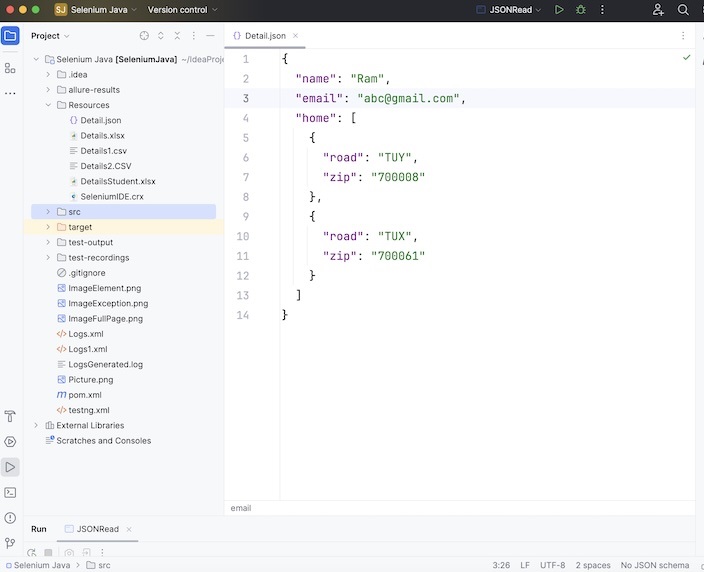
The contents of the Detail.json file is −
{
"name": "Ram",
"email": "abc@gmail.com",
"home": [
{
"road": "TUY",
"zip": "700008"
},
{
"road": "TUX",
"zip": "700061"
}
]
}
Once we retrieve the values from the Detail.json file, we would input the values of the name, and email keys in the below page within the Full Name, and Email fields.
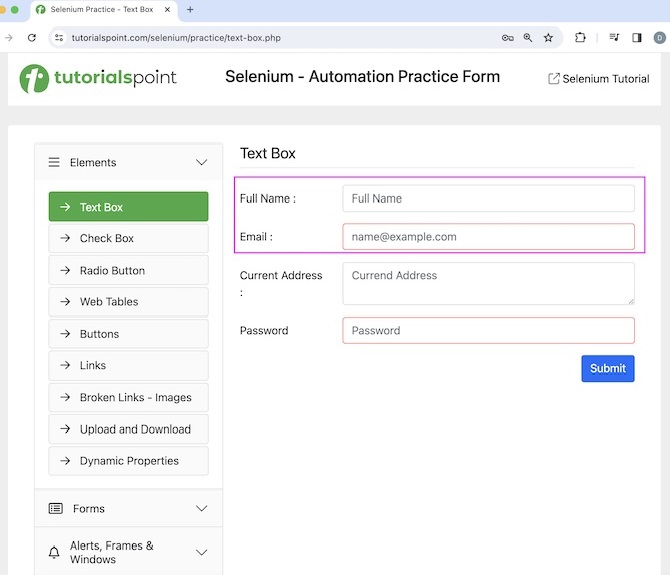
Please Note: The Details.json file was placed within the project under the Resources folder as shown in the below image.
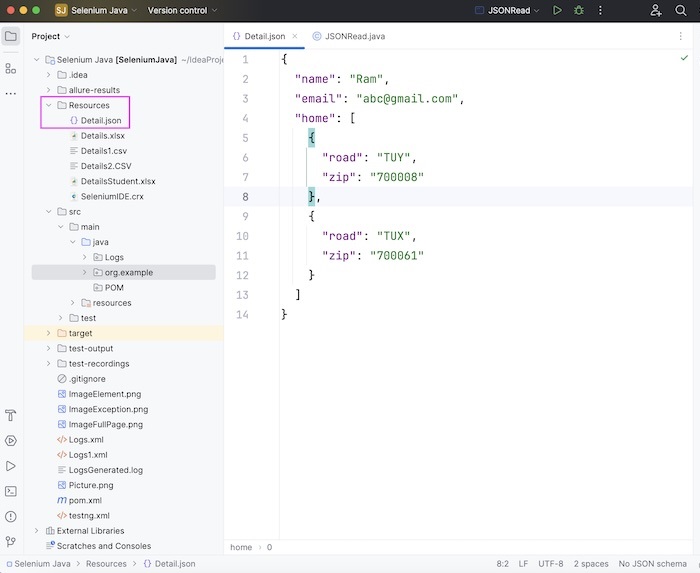
Code Implementation on JSONRead.java class file.
package org.example;
import org.json.simple.JSONArray;
import org.json.simple.JSONObject;
import org.json.simple.parser.JSONParser;
import org.json.simple.parser.ParseException;
import org.openqa.selenium.By;
import org.openqa.selenium.WebDriver;
import org.openqa.selenium.WebElement;
import org.openqa.selenium.chrome.ChromeDriver;
import java.io.FileReader;
import java.io.IOException;
import java.util.concurrent.TimeUnit;
public class JSONRead {
public static void main(String[] args) throws IOException, ParseException {
//object of JSONParser
JSONParser j = new JSONParser();
// load json file to be read
FileReader f = new FileReader("./Resources/Detail.json");
// parse json content
Object o = j.parse(f);
// convert parsing object to JSON object
JSONObject detail = (JSONObject)o;
// get values from JSON file
String name = (String)detail.get("name");
String email = (String)detail.get("email");
System.out.println("First Name: " + name);
System.out.println("Email: " + email);
// get values from JSON array
JSONArray h = (JSONArray)detail.get("home");
// iterate through the JSONArray
for(int i = 0; i < h.size(); i ++){
JSONObject home = (JSONObject) h.get(i);
String road = (String)home.get("road");
String zip = (String)home.get("zip");
System.out.println("Road: " + road);
System.out.println("Zip: " + zip);
}
// Initiate the Webdriver
WebDriver driver = new ChromeDriver();
// adding implicit wait of 12 secs
driver.manage().timeouts().implicitlyWait(12, TimeUnit.SECONDS);
// Opening the webpage
driver.get("https://www.tutorialspoint.com/selenium/practice/text-box.php");
//Identify elements
WebElement n = driver.findElement(By.xpath("//*[@id='fullname']"));
WebElement m = driver.findElement(By.xpath("//*[@id='email']"));
// enter name and email after reading from JSON file
n.sendKeys(name);
m.sendKeys(email);
// get values entered
String enteredName = n.getAttribute("value");
String enteredEmail = m.getAttribute("value");
System.out.println("Entered Name: " + enteredName);
System.out.println("Entered Email: " + enteredEmail);
// quitting browser
driver.quit();
}
}
Dependencies added to pom.xml.
<?xml version="1.0" encoding="UTF-8"?>
<project xmlns="http://maven.apache.org/POM/4.0.0"
xmlns:xsi="http://www.w3.org/2001/XMLSchema-instance"
xsi:schemaLocation="http://maven.apache.org/POM/4.0.0
http://maven.apache.org/xsd/maven-4.0.0.xsd">
<modelVersion>4.0.0</modelVersion>
<groupId>org.example</groupId>
<artifactId>SeleniumJava</artifactId>
<version>1.0-SNAPSHOT</version>
<properties>
<maven.compiler.source>16</maven.compiler.source>
<maven.compiler.target>16</maven.compiler.target>
<project.build.sourceEncoding>UTF-8</project.build.sourceEncoding>
</properties>
<!-- https://mvnrepository.com/artifact/org.seleniumhq.selenium/selenium-java -->
<dependencies>
<dependency>
<groupId>org.seleniumhq.selenium</groupId>
<artifactId>selenium-java</artifactId>
<version>4.11.0</version>
</dependency>
<!-- https://mvnrepository.com/artifact/com.googlecode.json-simple/json-simple -->
<dependency>
<groupId>com.googlecode.json-simple</groupId>
<artifactId>json-simple</artifactId>
<version>1.1.1</version>
</dependency>
</dependencies>
</project>
Output
First Name: Ram Email: abc@gmail.com Road: TUY Zip: 700008 Road: TUX Zip: 700061 Entered Name: Ram Entered Email: abc@gmail.com Process finished with exit code 0
In the above example, we had read the whole json file and obtained all its value in the console with message - First Name: Ram, Email: abc@gmail.com, Road: TUY, Zip: 700008, Road: TUX, and Zip: 700061.Then entered the values of First Name, and Email obtained by reading the JSON file to the input boxes on the web page, and also retrieved the value entered with the messages in the console - Entered Name: Ram, and Entered Email: abc@gmail.com.
Finally, the message Process finished with exit code 0 was received, signifying successful execution of the code.
Example 2 - Write and Read Values in a Json File
Let us take another example where we will create a json file named Detail1.json under the Resources folder in the project and write some values in it.
package org.example;
import org.json.simple.JSONObject;
import org.json.simple.parser.JSONParser;
import org.json.simple.parser.ParseException;
import java.io.FileReader;
import java.io.FileWriter;
import java.io.IOException;
public class JSONReadWrite {
public static void main(String[] args) throws IOException, ParseException {
// object of JSONObject
JSONObject j = new JSONObject();
// generate key-value pairs in JSON file
j.put("Name", "Selenium");
j.put("Language", "Java");
// create JSON file with no duplicate values
FileWriter f = new FileWriter("./Resources/Detail1.json", false);
// write on json file
f.write(j.toJSONString());
// close file after write
f.close();
//object of JSONParser
JSONParser j1 = new JSONParser();
// load json file to be read
FileReader f1 = new FileReader("./Resources/Detail1.json");
// parse json content
Object o = j1.parse(f1);
// convert parsing object to JSON object
JSONObject detail = (JSONObject)o;
// get values from JSON file
String name = (String)detail.get("Name");
String language = (String)detail.get("Language");
System.out.println("Name: " + name);
System.out.println("Language: " + language);
}
}
Dependencies added to pom.xml.
<?xml version="1.0" encoding="UTF-8"?>
<project xmlns="http://maven.apache.org/POM/4.0.0"
xmlns:xsi="http://www.w3.org/2001/XMLSchema-instance"
xsi:schemaLocation="http://maven.apache.org/POM/4.0.0
http://maven.apache.org/xsd/maven-4.0.0.xsd">
<modelVersion>4.0.0</modelVersion>
<groupId>org.example</groupId>
<artifactId>SeleniumJava</artifactId>
<version>1.0-SNAPSHOT</version>
<properties>
<maven.compiler.source>16</maven.compiler.source>
<maven.compiler.target>16</maven.compiler.target>
<project.build.sourceEncoding>UTF-8</project.build.sourceEncoding>
</properties>
<!-- https://mvnrepository.com/artifact/org.seleniumhq.selenium/selenium-java -->
<dependencies>
<dependency>
<groupId>org.seleniumhq.selenium</groupId>
<artifactId>selenium-java</artifactId>
<version>4.11.0</version>
</dependency>
<!-- https://mvnrepository.com/artifact/com.googlecode.json-simple/json-simple -->
<dependency>
<groupId>com.googlecode.json-simple</groupId>
<artifactId>json-simple</artifactId>
<version>1.1.1</version>
</dependency>
</dependencies>
</project>
Output
Name: Selenium Language: Java Process finished with exit code 0
In the above example, we created a json file Detail1.json under the Resources folder inside the project and wrote some values in it. Then we read all those values, and finally obtained them in the console with messages -Name: Selenium, and Language: Java.
Finally, the message Process finished with exit code 0 was received, signifying successful execution of the code.
Also, the json with the filename Detail1.csv got created in the project directory. On clicking it, we would get the values written through the above code.
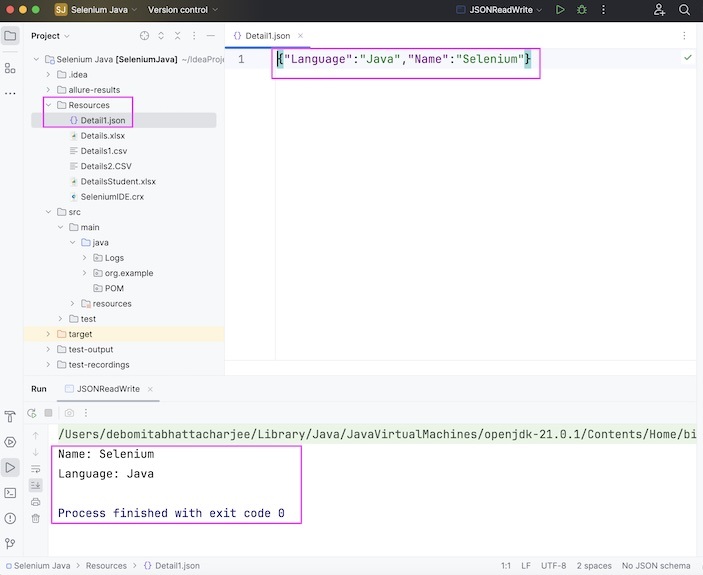
This concludes our comprehensive take on the tutorial on Selenium Webdriver - JSON Data File. Weve started with describing what is a JSON Simple library, how to install JSON Simple, and walked through examples of how to read and write values in json taking help of JSON Simple along with Selenium Webdriver. This equips you with in-depth knowledge of the JSON Data File in Selenium Webdriver. It is wise to keep practicing what youve learned and exploring others relevant to Selenium to deepen your understanding and expand your horizons.