
- Selenium - Home
- Selenium - Overview
- Selenium - Components
- Selenium - Automation Testing
- Selenium - Environment Setup
- Selenium - Remote Control
- Selenium - IDE Introduction
- Selenium - Features
- Selenium - Limitations
- Selenium - Installation
- Selenium - Creating Tests
- Selenium - Creating Script
- Selenium - Control Flow
- Selenium - Store Variables
- Selenium - Alerts & Popups
- Selenium - Selenese Commands
- Selenium - Actions Commands
- Selenium - Accessors Commands
- Selenium - Assertions Commands
- Selenium - Assert/Verify Methods
- Selenium - Locating Strategies
- Selenium - Script Debugging
- Selenium - Verification Points
- Selenium - Pattern Matching
- Selenium - JSON Data File
- Selenium - Browser Execution
- Selenium - User Extensions
- Selenium - Code Export
- Selenium - Emitting Code
- Selenium - JavaScript Functions
- Selenium - Plugins
- Selenium WebDriver Tutorial
- Selenium - Introduction
- Selenium WebDriver vs RC
- Selenium - Installation
- Selenium - First Test Script
- Selenium - Driver Sessions
- Selenium - Browser Options
- Selenium - Chrome Options
- Selenium - Edge Options
- Selenium - Firefox Options
- Selenium - Safari Options
- Selenium - Double Click
- Selenium - Right Click
- HTML Report in Python
- Handling Edit Boxes
- Selenium - Single Elements
- Selenium - Multiple Elements
- Selenium Web Elements
- Selenium - File Upload
- Selenium - Locator Strategies
- Selenium - Relative Locators
- Selenium - Finders
- Selenium - Find All Links
- Selenium - User Interactions
- Selenium - WebElement Commands
- Selenium - Browser Interactions
- Selenium - Browser Commands
- Selenium - Browser Navigation
- Selenium - Alerts & Popups
- Selenium - Handling Forms
- Selenium - Windows and Tabs
- Selenium - Handling Links
- Selenium - Input Boxes
- Selenium - Radio Button
- Selenium - Checkboxes
- Selenium - Dropdown Box
- Selenium - Handling IFrames
- Selenium - Handling Cookies
- Selenium - Date Time Picker
- Selenium - Dynamic Web Tables
- Selenium - Actions Class
- Selenium - Action Class
- Selenium - Keyboard Events
- Selenium - Key Up/Down
- Selenium - Copy and Paste
- Selenium - Handle Special Keys
- Selenium - Mouse Events
- Selenium - Drag and Drop
- Selenium - Pen Events
- Selenium - Scroll Operations
- Selenium - Waiting Strategies
- Selenium - Explicit/Implicit Wait
- Selenium - Support Features
- Selenium - Multi Select
- Selenium - Wait Support
- Selenium - Select Support
- Selenium - Color Support
- Selenium - ThreadGuard
- Selenium - Errors & Logging
- Selenium - Exception Handling
- Selenium - Miscellaneous
- Selenium - Handling Ajax Calls
- Selenium - JSON Data File
- Selenium - CSV Data File
- Selenium - Excel Data File
- Selenium - Cross Browser Testing
- Selenium - Multi Browser Testing
- Selenium - Multi Windows Testing
- Selenium - JavaScript Executor
- Selenium - Headless Execution
- Selenium - Capture Screenshots
- Selenium - Capture Videos
- Selenium - Page Object Model
- Selenium - Page Factory
- Selenium - Record & Playback
- Selenium - Frameworks
- Selenium - Browsing Context
- Selenium - DevTools
- Selenium Grid Tutorial
- Selenium - Overview
- Selenium - Architecture
- Selenium - Components
- Selenium - Configuration
- Selenium - Create Test Script
- Selenium - Test Execution
- Selenium - Endpoints
- Selenium - Customizing a Node
- Selenium Reporting Tools
- Selenium - Reporting Tools
- Selenium - TestNG
- Selenium - JUnit
- Selenium - Allure
- Selenium & Other Technologies
- Selenium - Java Tutorial
- Selenium - Python Tutorial
- Selenium - C# Tutorial
- Selenium - Javascript Tutorial
- Selenium - Kotlin Tutorial
- Selenium - Ruby Tutorial
- Selenium - Maven & Jenkins
- Selenium - LogExpert Logging
- Selenium - Log4j Logging
- Selenium - Robot Framework
- Selenium - Github Tutorial
- Selenium - IntelliJ
- Selenium - XPath
- Selenium Miscellaneous Concepts
- Selenium - IE Driver
- Selenium - Automation Frameworks
- Selenium - Keyword Driven Framework
- Selenium - Data Driven Framework
- Selenium - Hybrid Driven Framework
- Selenium - SSL Certificate Error
- Selenium - Alternatives
Selenium WebDriver - Excel Data File
Selenium Webdriver can be used to interact with the excel data file. Often in an automation test, there are requirements which has large amount of data to be fed through an excel file for a test case. This is done to verify a specific scenario or to create a data driven framework.
Java gives a large option of classes and methods to carry read and write data operations on an excel file using the Apache POI libraries. An Apache POI API is a group of free, and open source Java libraries.
What is Apache POI?
Apache POI is used to work with Microsoft files. It can be used to carry on read, write, update, and other operations on files of various formats including excels. Java cannot be used directly to work with excel files, hence Apache POI (a third party API) is used along with Java, to create Selenium tests which require data to be fed from excel.
The excel workbooks can be handled with Apache POI using the Workbook interface. This interface utilizes the WorkBookFactory class to produce the specific workbooks. The HSSFWorkbook class (implements the Workbook interface) has methods which help to carry out read and write operations to Microsoft Excel files having the .xls format. The XSSFWorkbook class (implements the Workbook interface) has methods which help to carry out read and write operations to Microsoft Excel and OpenOffice XML files having the .xlsx or .xls formats.
Similarly, the excel worksheets can be handled with Apache POI using the Sheet interface. The HSSFSheet class (implements the Sheet interface) has methods to create a worksheet in HSSFWorkbook workbooks (Microsoft Excel files having the .xls format). The XSSFSheet class(implements the Sheet interface) has methods to create a worksheet in XSSFWorkbook workbooks (Microsoft Excel and OpenOffice XML files having the .xlsx or .xls formats).
The excel rows can be handled with Apache POI using the Row interface. The HSSFRow class (implements the Row interface) has methods which signify rows in the HSSFSheet. The XSSFRow class (implements the Row interface) has methods which signify rows in the XSSFSheet.
The excel cells can be handled with Apache POI using the Cell interface. The HSSFCell class (implements the Row interface) has methods which handle cells in the HSSFRow. The XSSFCell class (implements the Row interface) has methods which handle cells in the XSSFRow.
How to Install the Apache POI?
Step 1 − Add Apache POI Common dependencies to the pom.xml file from the link Apache POI Common.
Step 2 − Add Apache POI API Based On OPC and OOXML Schemas dependencies to the pom.xml file from the link Apache POI API Based.
Step 3 − Save the pom.xml with all the dependencies and update the maven project.
Read all Values From an Excel
Let us take an example of the below excel named the Details.xlsx file, where we will read the whole excel file and retrieve all its values.
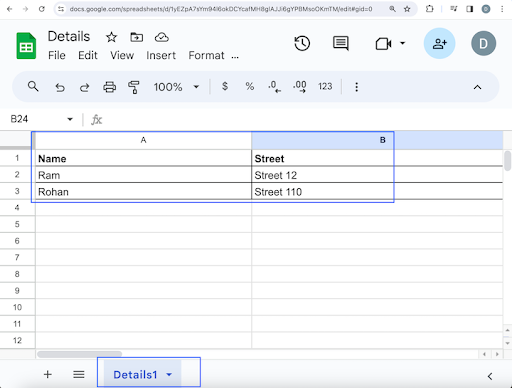
Please Note: The Details.xlsx file was placed within the project under the Resources folder as shown in the below image.

Example
package org.example;
import org.apache.poi.xssf.usermodel.XSSFSheet;
import org.apache.poi.xssf.usermodel.XSSFWorkbook;
import java.io.File;
import java.io.FileInputStream;
import java.io.IOException;
public class ExcelRead {
public static void main(String args[]) throws IOException {
// identify location of .xlsx file
File f = new File("./Resources/Details.xlsx");
FileInputStream i = new FileInputStream(f);
// instance of XSSFWorkbook
XSSFWorkbook w = new XSSFWorkbook(i);
// create sheet in XSSFWorkbook with name Details1
XSSFSheet s = w .getSheet("Details1");
// handle total rows in XSSFSheet
int r = s.getLastRowNum() - s.getFirstRowNum();
// loop through rows
for(int k = 0; k <= r ; k++){
// get cells in each row
int c = s.getRow(k).getLastCellNum();
for(int j = 0; j < c; j++){
// get cell values
System.out.println(s.getRow(k).getCell(j).getStringCellValue());
}
}
}
}
Dependencies added to pom.xml.
<?xml version="1.0" encoding="UTF-8"?>
<project xmlns="http://maven.apache.org/POM/4.0.0"
xmlns:xsi="http://www.w3.org/2001/XMLSchema-instance"
xsi:schemaLocation="http://maven.apache.org/POM/4.0.0
http://maven.apache.org/xsd/maven-4.0.0.xsd">
<modelVersion>4.0.0</modelVersion>
<groupId>org.example</groupId>
<artifactId>SeleniumJava</artifactId>
<version>1.0-SNAPSHOT</version>
<properties>
<maven.compiler.source>16</maven.compiler.source>
<maven.compiler.target>16</maven.compiler.target>
<project.build.sourceEncoding>UTF-8</project.build.sourceEncoding>
</properties>
<!-- https://mvnrepository.com/artifact/org.seleniumhq.selenium/selenium-java -->
<dependencies>
<dependency>
<groupId>org.seleniumhq.selenium</groupId>
<artifactId>selenium-java</artifactId>
<version>4.11.0</version>
</dependency>
<!-- https://mvnrepository.com/artifact/org.apache.poi/poi -->
<dependency>
<groupId>org.apache.poi</groupId>
<artifactId>poi</artifactId>
<version>5.2.5</version>
</dependency>
<!-- https://mvnrepository.com/artifact/org.apache.poi/poi-ooxml -->
<dependency>
<groupId>org.apache.poi</groupId>
<artifactId>poi-ooxml</artifactId>
<version>5.2.5</version>
</dependency>
</dependencies>
</project>
Output
Name Street Ram Street 12 Rohan Street 110 Process finished with exit code 0
In the above example, we had read the whole excel file and obtained all its value in the console.
Finally, the message Process finished with exit code 0 was received, signifying successful execution of the code.
Read and Write Values in an Excel
Let us take an example of the below excel named the DetailsStudent.xlsx file, where we would read the value from that excel file and input those data to the below registration page and once successfully done, we would write the text - Test Case: Pass in the cell(at same row and Column E). If not successfully done, we would write the text - Test Case: Fail in that same cell.
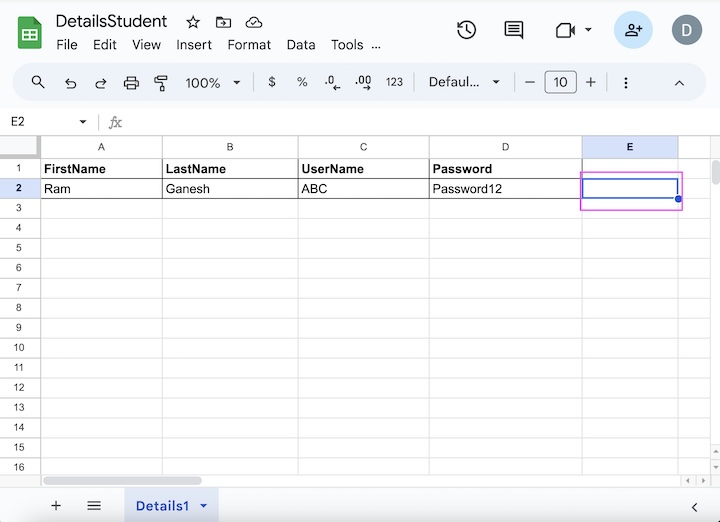
The below image shows the registration page where we would enter data in the fields Full Name:, Last Name:, Username:, and Password from the DetailsStudent.xlsx file.
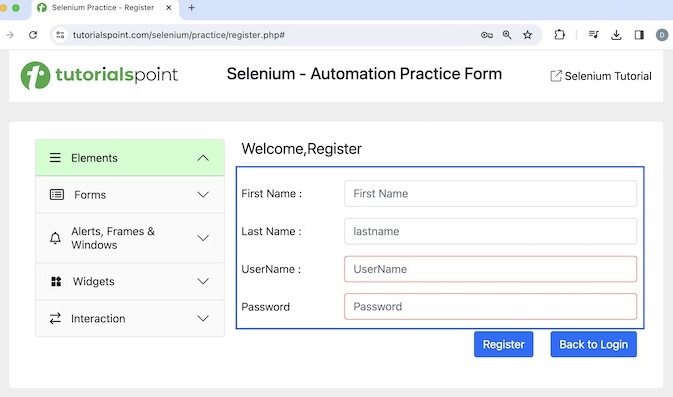
Please Note − The DetailsStudent.xlsx excel file was placed within the project under the Resources folder as shown in the below image.
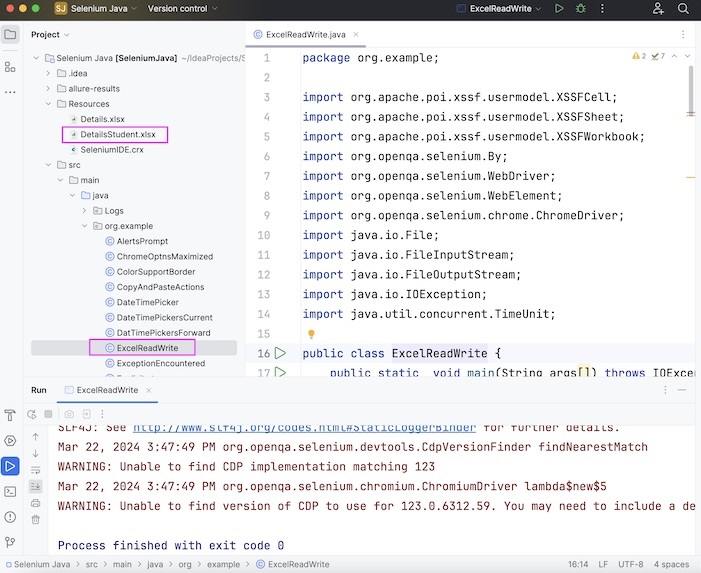
Example
package org.example;
import org.apache.poi.xssf.usermodel.XSSFCell;
import org.apache.poi.xssf.usermodel.XSSFSheet;
import org.apache.poi.xssf.usermodel.XSSFWorkbook;
import org.openqa.selenium.By;
import org.openqa.selenium.WebDriver;
import org.openqa.selenium.WebElement;
import org.openqa.selenium.chrome.ChromeDriver;
import java.io.File;
import java.io.FileInputStream;
import java.io.FileOutputStream;
import java.io.IOException;
import java.util.concurrent.TimeUnit;
public class ExcelReadWrite {
public static void main(String args[]) throws IOException {
// identify location of .xlsx file
File f = new File("./Resources/DetailsStudent.xlsx");
FileInputStream i = new FileInputStream(f);
// instance of XSSFWorkbook
XSSFWorkbook w = new XSSFWorkbook(i);
// create sheet in XSSFWorkbook with name Details1
XSSFSheet s = w .getSheet("Details1");
// handle total rows in XSSFSheet
int r = s.getLastRowNum() - s.getFirstRowNum();
// Initiate the Webdriver
WebDriver driver = new ChromeDriver();
// adding implicit wait of 15 secs
driver.manage().timeouts().implicitlyWait(30, TimeUnit.SECONDS);
// Opening the webpage where we will identify elements
driver.get("https://www.tutorialspoint.com/selenium/practice/register.php#");
//Identify elements for registration
WebElement fname = driver.findElement(By.xpath("//*[@id='firstname']"));
WebElement lname = driver.findElement(By.xpath("//*[@id='lastname']"));
WebElement uname = driver.findElement(By.xpath("//*[@id='username']"));
WebElement pass = driver.findElement(By.xpath("//*[@id='password']"));
WebElement btn = driver.findElement(By.xpath("//*[@id='signupForm']/div[5]/input"));
// loop through rows, read and enter values in form
for(int j = 1; j <= r; j++) {
fname.sendKeys(s.getRow(j).getCell(0).getStringCellValue());
lname.sendKeys(s.getRow(j).getCell(1).getStringCellValue());
uname.sendKeys(s.getRow(j).getCell(2).getStringCellValue());
pass.sendKeys(s.getRow(j).getCell(3).getStringCellValue());
// submit registration form
btn.click();
// verify form submitted
WebElement fname1 = driver.findElement(By.xpath("//*[@id='firstname']"));
String value = fname1.getAttribute("value");
// create cell at Column 4 to write values in excel
XSSFCell c = s.getRow(j).createCell(4);
// write results in excel
if (value.isEmpty()) {
c.setCellValue("Test Case: PASS");
} else {
c.setCellValue("Test Case: FAIL");
}
// complete writing value in excel
FileOutputStream o = new FileOutputStream("./Resources/DetailsStudent.xlsx");
w.write(o);
}
// closing workbook object
w.close();
// Quitting browser
driver.quit();
}
}
Dependencies added to pom.xml.
<?xml version="1.0" encoding="UTF-8"?>
<project xmlns="http://maven.apache.org/POM/4.0.0"
xmlns:xsi="http://www.w3.org/2001/XMLSchema-instance"
xsi:schemaLocation="http://maven.apache.org/POM/4.0.0
http://maven.apache.org/xsd/maven-4.0.0.xsd">
<modelVersion>4.0.0</modelVersion>
<groupId>org.example</groupId>
<artifactId>SeleniumJava</artifactId>
<version>1.0-SNAPSHOT</version>
<properties>
<maven.compiler.source>16</maven.compiler.source>
<maven.compiler.target>16</maven.compiler.target>
<project.build.sourceEncoding>UTF-8</project.build.sourceEncoding>
</properties>
<!-- https://mvnrepository.com/artifact/org.seleniumhq.selenium/selenium-java -->
<dependencies>
<dependency>
<groupId>org.seleniumhq.selenium</groupId>
<artifactId>selenium-java</artifactId>
<version>4.11.0</version>
</dependency>
<!-- https://mvnrepository.com/artifact/org.apache.poi/poi -->
<dependency>
<groupId>org.apache.poi</groupId>
<artifactId>poi</artifactId>
<version>5.2.5</version>
</dependency>
<!-- https://mvnrepository.com/artifact/org.apache.poi/poi-ooxml -->
<dependency>
<groupId>org.apache.poi</groupId>
<artifactId>poi-ooxml</artifactId>
<version>5.2.5</version>
</dependency>
</dependencies>
</project>
Output
Process finished with exit code 0
In the above example, we had read the whole excel file and write the value Test Case: Pass in the cell at the fifth Column.
Finally, the message Process finished with exit code 0 was received, signifying successful execution of the code.
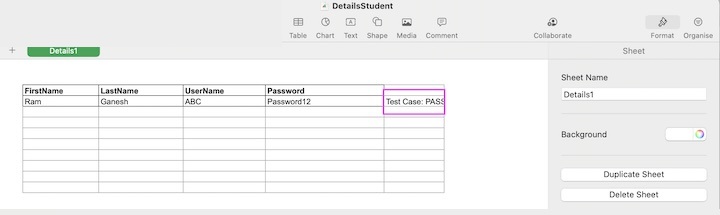
As seen in the image above, Test Case: Pass was written into DetailsStudent.xlsx excel file in the Column 5 post the test run with respect to the registration data available in the same excel.
Conclusion
This concludes our comprehensive take on the tutorial on Selenium Webdriver Excel Data File. Weve started with describing what is Apache POI, how to install Apache POI, and walked through examples of how to read and write values in excel taking help of Apache POI along with Selenium Webdriver. This equips you with in-depth knowledge of the Excel Data File in Selenium Webdriver. It is wise to keep practicing what youve learned and exploring others relevant to Selenium to deepen your understanding and expand your horizons.