
- Selenium - Home
- Selenium - Overview
- Selenium - Components
- Selenium - Automation Testing
- Selenium - Environment Setup
- Selenium - Remote Control
- Selenium - IDE Introduction
- Selenium - Features
- Selenium - Limitations
- Selenium - Installation
- Selenium - Creating Tests
- Selenium - Creating Script
- Selenium - Control Flow
- Selenium - Store Variables
- Selenium - Alerts & Popups
- Selenium - Selenese Commands
- Selenium - Actions Commands
- Selenium - Accessors Commands
- Selenium - Assertions Commands
- Selenium - Assert/Verify Methods
- Selenium - Locating Strategies
- Selenium - Script Debugging
- Selenium - Verification Points
- Selenium - Pattern Matching
- Selenium - JSON Data File
- Selenium - Browser Execution
- Selenium - User Extensions
- Selenium - Code Export
- Selenium - Emitting Code
- Selenium - JavaScript Functions
- Selenium - Plugins
- Selenium WebDriver Tutorial
- Selenium - Introduction
- Selenium WebDriver vs RC
- Selenium - Installation
- Selenium - First Test Script
- Selenium - Driver Sessions
- Selenium - Browser Options
- Selenium - Chrome Options
- Selenium - Edge Options
- Selenium - Firefox Options
- Selenium - Safari Options
- Selenium - Double Click
- Selenium - Right Click
- HTML Report in Python
- Handling Edit Boxes
- Selenium - Single Elements
- Selenium - Multiple Elements
- Selenium Web Elements
- Selenium - File Upload
- Selenium - Locator Strategies
- Selenium - Relative Locators
- Selenium - Finders
- Selenium - Find All Links
- Selenium - User Interactions
- Selenium - WebElement Commands
- Selenium - Browser Interactions
- Selenium - Browser Commands
- Selenium - Browser Navigation
- Selenium - Alerts & Popups
- Selenium - Handling Forms
- Selenium - Windows and Tabs
- Selenium - Handling Links
- Selenium - Input Boxes
- Selenium - Radio Button
- Selenium - Checkboxes
- Selenium - Dropdown Box
- Selenium - Handling IFrames
- Selenium - Handling Cookies
- Selenium - Date Time Picker
- Selenium - Dynamic Web Tables
- Selenium - Actions Class
- Selenium - Action Class
- Selenium - Keyboard Events
- Selenium - Key Up/Down
- Selenium - Copy and Paste
- Selenium - Handle Special Keys
- Selenium - Mouse Events
- Selenium - Drag and Drop
- Selenium - Pen Events
- Selenium - Scroll Operations
- Selenium - Waiting Strategies
- Selenium - Explicit/Implicit Wait
- Selenium - Support Features
- Selenium - Multi Select
- Selenium - Wait Support
- Selenium - Select Support
- Selenium - Color Support
- Selenium - ThreadGuard
- Selenium - Errors & Logging
- Selenium - Exception Handling
- Selenium - Miscellaneous
- Selenium - Handling Ajax Calls
- Selenium - JSON Data File
- Selenium - CSV Data File
- Selenium - Excel Data File
- Selenium - Cross Browser Testing
- Selenium - Multi Browser Testing
- Selenium - Multi Windows Testing
- Selenium - JavaScript Executor
- Selenium - Headless Execution
- Selenium - Capture Screenshots
- Selenium - Capture Videos
- Selenium - Page Object Model
- Selenium - Page Factory
- Selenium - Record & Playback
- Selenium - Frameworks
- Selenium - Browsing Context
- Selenium - DevTools
- Selenium Grid Tutorial
- Selenium - Overview
- Selenium - Architecture
- Selenium - Components
- Selenium - Configuration
- Selenium - Create Test Script
- Selenium - Test Execution
- Selenium - Endpoints
- Selenium - Customizing a Node
- Selenium Reporting Tools
- Selenium - Reporting Tools
- Selenium - TestNG
- Selenium - JUnit
- Selenium - Allure
- Selenium & Other Technologies
- Selenium - Java Tutorial
- Selenium - Python Tutorial
- Selenium - C# Tutorial
- Selenium - Javascript Tutorial
- Selenium - Kotlin Tutorial
- Selenium - Ruby Tutorial
- Selenium - Maven & Jenkins
- Selenium - LogExpert Logging
- Selenium - Log4j Logging
- Selenium - Robot Framework
- Selenium - Github Tutorial
- Selenium - IntelliJ
- Selenium - XPath
- Selenium Miscellaneous Concepts
- Selenium - IE Driver
- Selenium - Automation Frameworks
- Selenium - Keyword Driven Framework
- Selenium - Data Driven Framework
- Selenium - Hybrid Driven Framework
- Selenium - SSL Certificate Error
- Selenium - Alternatives
Selenium WebDriver - Relative Locators
Selenium 4 gives the options of using the relative locators (also known as friendly locators) apart from the normal locators used for the purpose of identifying elements on a web page.
What are Relative Locators in Selenium?
Relative locators are used to identify an element which does not have enough information to locate it uniquely on a web application. For detecting it, we can identify it spatially with respect to another element (which can be located uniquely with its properties).
Please note that, while using the Relative locators, we would need to add the import statement −
import org.openqa.selenium.support.locators.RelativeLocator
Also, in case if a Maven project is used, Selenium Dependencies for versions greater than four should be added in the pom.xml. This is because the relative locators are only supported from Selenium 4.0 onwards.
The relative locators used in Selenium Webdriver are listed below −
- above()
- below()
- near()
- toLeftOf()
- toRightOf()
Example - above() Relative Locator
Let us take an example of the highlighted elements in the below page, where we would identify the text Practice Form which is appearing above the link login with the help of the above locator.
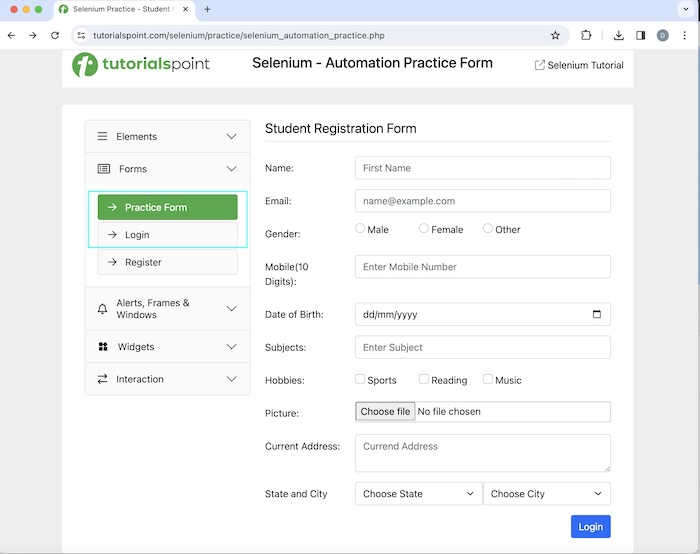
Syntax
WebDriver driver = new ChromeDriver();
// identify element the first element
WebElement l = driver.findElement(By.xpath("value of xpath locator"));
// identify element above the first link element
WebElement e = driver.findElement(RelativeLocator.with(By.tagName("a")).above(l));
Code Implementation
package org.example;
import org.openqa.selenium.By;
import org.openqa.selenium.WebDriver;
import org.openqa.selenium.WebElement;
import org.openqa.selenium.chrome.ChromeDriver;
import org.openqa.selenium.support.locators.RelativeLocator;
import java.util.concurrent.TimeUnit;
public class RelativeLocatorsAbove {
public static void main(String[] args) throws InterruptedException {
// Initiate the Webdriver
WebDriver driver = new ChromeDriver();
// adding implicit wait of 15 secs
driver.manage().timeouts().implicitlyWait(15, TimeUnit.SECONDS);
// launching a browser and navigate to a URL
driver.get("https://www.tutorialspoint.com/selenium/practice/selenium_automation_practice.php");
// identify first element
WebElement l = driver.findElement(By.xpath("//*[@id='collapseTwo']/div/ul/li[2]/a"));
// identify element above the first element
WebElement e = driver.findElement(RelativeLocator.with(By.tagName("a")).above(l));
// Getting element text value the above identified element
System.out.println("Getting element text: " + e.getText());
// Closing browser
driver.quit();
}
}
Dependencies added in pom.xml file −
<?xml version="1.0" encoding="UTF-8"?>
<project xmlns="http://maven.apache.org/POM/4.0.0"
xmlns:xsi="http://www.w3.org/2001/XMLSchema-instance"
xsi:schemaLocation="http://maven.apache.org/POM/4.0.0
http://maven.apache.org/xsd/maven-4.0.0.xsd">
<modelVersion>4.0.0</modelVersion>
<groupId>org.example</groupId>
<artifactId>SeleniumJava</artifactId>
<version>1.0-SNAPSHOT</version>
<properties>
<maven.compiler.source>16</maven.compiler.source>
<maven.compiler.target>16</maven.compiler.target>
<project.build.sourceEncoding>UTF-8</project.build.sourceEncoding>
</properties>
<!-- https://mvnrepository.com/artifact/org.seleniumhq.selenium/selenium-java -->
<dependencies>
<dependency>
<groupId>org.seleniumhq.selenium</groupId>
<artifactId>selenium-java</artifactId>
<version>4.11.0</version>
</dependency>
</dependencies>
</project>
Output
Getting element text: Practice Form Process finished with exit code 0
In the above example, we had identified the element with the help of the above relative locator and obtained its text with the message in the console - Getting element text: Practice Form.
Finally, the message Process finished with exit code 0 was received, signifying successful execution of the code.
Example - below() Relative Locator
Let us take another example of the highlighted elements in the below page, where we would identify the link Login which is appearing below the link Register with the help of the below locator.
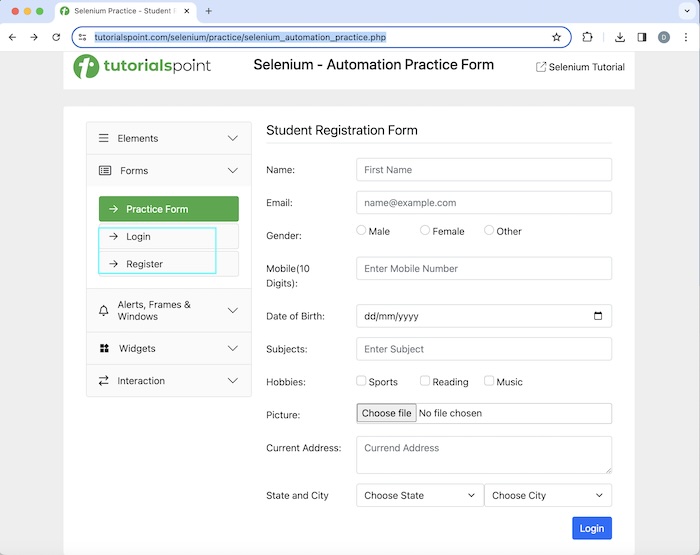
Syntax
WebDriver driver = new ChromeDriver();
// identify element the first element
WebElement l = driver.findElement(By.xpath("value of xpath locator"));
// identify element below the first link element
WebElement e = driver.
findElement(RelativeLocator.with(By.tagName("a")).below(l));
Code Implementation
package org.example;
import org.openqa.selenium.By;
import org.openqa.selenium.WebDriver;
import org.openqa.selenium.WebElement;
import org.openqa.selenium.chrome.ChromeDriver;
import org.openqa.selenium.support.locators.RelativeLocator;
import java.util.concurrent.TimeUnit;
public class RelativeLocatorsBelow {
public static void main(String[] args) throws InterruptedException {
// Initiate the Webdriver
WebDriver driver = new ChromeDriver();
// adding implicit wait of 15 secs
driver.manage().timeouts().implicitlyWait(15, TimeUnit.SECONDS);
// launching a browser and navigate to a URL
driver.get("https://www.tutorialspoint.com/selenium/practice/selenium_automation_practice.php");
// identify first element
WebElement l = driver.findElement(By.xpath("//*[@id='collapseTwo']/div/ul/li[2]/a"));
// identify element below the first element
WebElement e = driver.findElement(RelativeLocator.with(By.tagName("a")).below(l));
// Getting element text value the below identified element
System.out.println("Getting element text: " + e.getText());
// Closing browser
driver.quit();
}
}
Output
Getting element text: Register
In the above example, we had identified the element with the help of the below relative locator and obtained its text with the message in the console - Getting element text: Register.
Example - toLeftOf() Relative Locator
Let us take another example of the highlighted elements in the below page, where we would identify the label text Name which is appearing to the left of an input box with the help of the toLeftOf locator.
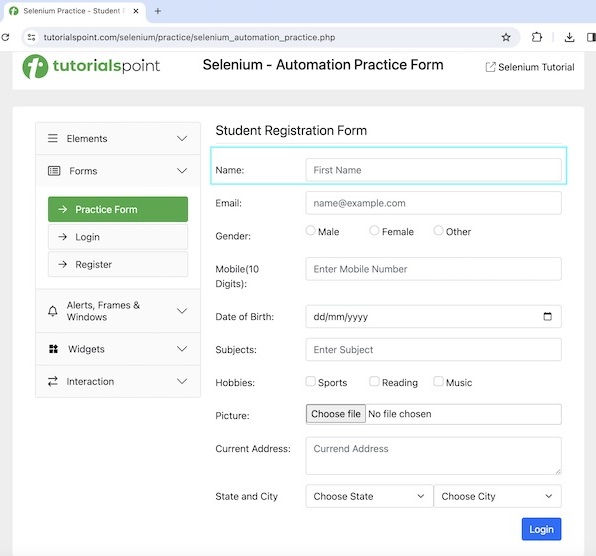
Syntax
WebDriver driver = new ChromeDriver();
// identify element the first element
WebElement l = driver.findElement(By.xpath("value of xpath locator"));
// identify element to left of the first element
WebElement e = driver.
findElement(RelativeLocator.with(By.tagName("a")).toLeftOf(l));
Code Implementation
package org.example;
import org.openqa.selenium.By;
import org.openqa.selenium.WebDriver;
import org.openqa.selenium.WebElement;
import org.openqa.selenium.chrome.ChromeDriver;
import org.openqa.selenium.support.locators.RelativeLocator;
import java.util.concurrent.TimeUnit;
public class RelativeLocatorsLeft {
public static void main(String[] args) throws InterruptedException {
// Initiate the Webdriver
WebDriver driver = new ChromeDriver();
// adding implicit wait of 15 secs
driver.manage().timeouts().implicitlyWait(15, TimeUnit.SECONDS);
// launching a browser and navigate to a URL
driver.get("https://www.tutorialspoint.com/selenium/practice/selenium_automation_practice.php");
// identify first element
WebElement l = driver.findElement(By.xpath("//*[@id='name']"));
// identify element left of the first element
WebElement e = driver.findElement(RelativeLocator.with(By.tagName("label")).toLeftOf(l));
// Getting element text to left of identified element
System.out.println("Getting element text: " + e.getText());
// Closing browser
driver.quit();
}
}
Output
Getting element text: Name:
In the above example, we had identified the element with the help of the toLeftOf relative locator and obtained its text with the message in the console - Getting element text: Name:.
Example - toRightOf() Relative Locator
Let us take another example of the highlighted elements in the below page, where we would identify the text Selenium - Automation Practice Form which is appearing to the right of the page logo with the help of the toRightOf locator.
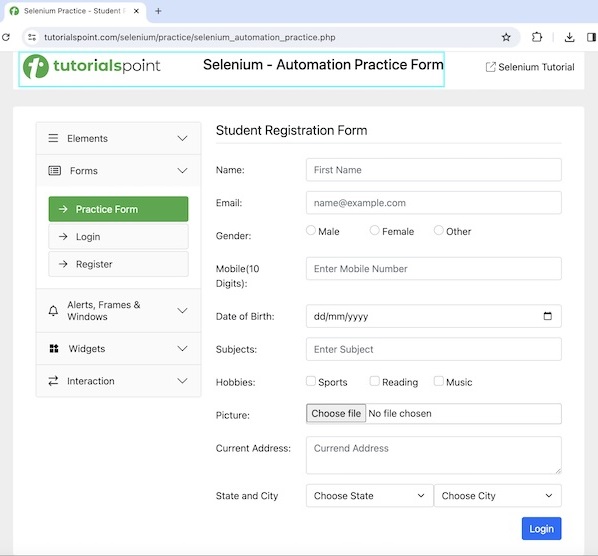
Syntax
WebDriver driver = new ChromeDriver();
// identify element the first element
WebElement l = driver.findElement(By.xpath("value of xpath locator"));
// identify element to right of the first element
WebElement e = driver.
findElement(RelativeLocator.with(By.tagName("h1")).toRightOf(l));
Code Implementation
package org.example;
import org.openqa.selenium.By;
import org.openqa.selenium.WebDriver;
import org.openqa.selenium.WebElement;
import org.openqa.selenium.chrome.ChromeDriver;
import org.openqa.selenium.support.locators.RelativeLocator;
import java.util.concurrent.TimeUnit;
public class RelativeLocatorsRight {
public static void main(String[] args) throws InterruptedException {
// Initiate the Webdriver
WebDriver driver = new ChromeDriver();
// adding implicit wait of 15 secs
driver.manage().timeouts().implicitlyWait(15, TimeUnit.SECONDS);
// launching a browser and navigate to a URL
driver.get("https://www.tutorialspoint.com/selenium/practice/selenium_automation_practice.php");
// identify first element
WebElement l = driver.findElement(By.xpath("/html/body/div/header/div[1]/a"));
// identify element right of the first element
WebElement e = driver.findElement(RelativeLocator.with(By.tagName("h1")).toRightOf(l));
// Getting element text to right of identified element
System.out.println("Getting element text: " + e.getText());
// Closing browser
driver.quit();
}
}
Output
Getting element text: Selenium - Automation Practice Form
In the above example, we had identified the element with the help of the toRightOf relative locator and obtained its text with the message in the console - Getting element text: Selenium - Automation Practice Form.
Example - near() Relative Locator
Let us take another example of the highlighted elements in the below page, where we would identify and check the checkbox which is appearing near the label Sports with the help of the near locator.
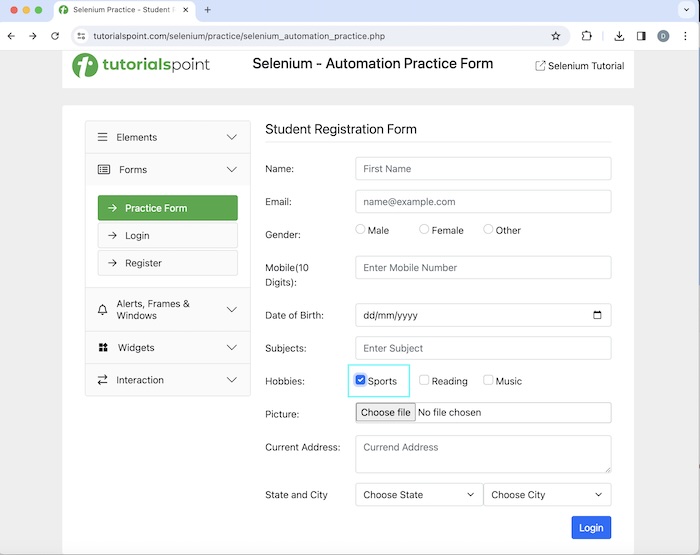
Syntax
WebDriver driver = new ChromeDriver();
// identify element the first element
WebElement l = driver.findElement(By.xpath("value of xpath locator"));
// identify element to near of the first element
WebElement e = driver.
findElement(RelativeLocator.with(By.tagName("input")).near(l));
Code Implementation
package org.example;
import org.openqa.selenium.By;
import org.openqa.selenium.WebDriver;
import org.openqa.selenium.WebElement;
import org.openqa.selenium.chrome.ChromeDriver;
import org.openqa.selenium.support.locators.RelativeLocator;
import java.util.concurrent.TimeUnit;
public class RelativeLocatorsNear {
public static void main(String[] args) throws InterruptedException {
// Initiate the Webdriver
WebDriver driver = new ChromeDriver();
// adding implicit wait of 15 secs
driver.manage().timeouts().implicitlyWait(15, TimeUnit.SECONDS);
// launching a browser and navigate to a URL
driver.get("https://www.tutorialspoint.com/selenium/practice/selenium_automation_practice.php");
// identify first element
WebElement l = driver.findElement(By.xpath("//*[@id='practiceForm']/div[7]/div/div/div[1]/label"));
// identify element near the first element
WebElement e = driver.findElement(RelativeLocator.with(By.tagName("input")).near(l));
// check checkbox
e.click();
// verify is selected
System.out.println("Verify if selected: " + e.isSelected());
// Closing browser
driver.quit();
}
}
Output
Verify if selected: true
In the above example, we had identified the checkbox with the help of the near relative locator and verified if the checkbox is checked with the message in the console - Verify if selected: true.
Example - Chaining of Relative Locator
Let us take another example of the highlighted elements in the below page, where we would enter the text Selenium in the input box which is appearing above the label Email: and right of the label Name: with the help of the chaining locators above and toRightOf.
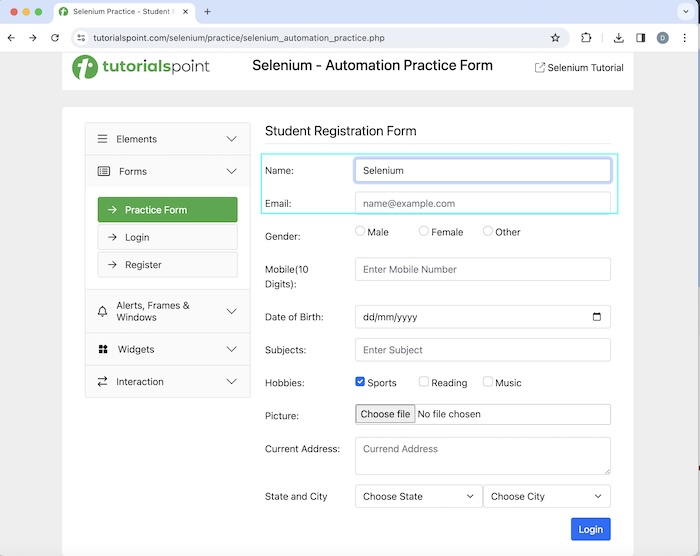
Syntax
WebDriver driver = new ChromeDriver();
// identify element the first element
WebElement l = driver.findElement(By.xpath("value of xpath locator"));
// identify element the second element
WebElement m = driver.findElement(By.xpath("value of xpath locator"));
// identify element by chaining relative locators
// identify element by chaining elements
WebElement e = driver.findElement(RelativeLocator.with
(By.tagName("input")).above(l).toRightOf(m));
// enter some text
e.sendKeys("Selenium");
Code Implementation
package org.example;
import org.openqa.selenium.By;
import org.openqa.selenium.WebDriver;
import org.openqa.selenium.WebElement;
import org.openqa.selenium.chrome.ChromeDriver;
import org.openqa.selenium.support.locators.RelativeLocator;
import java.util.concurrent.TimeUnit;
public class RelativeLocatorsChain {
public static void main(String[] args) throws InterruptedException {
// Initiate the Webdriver
WebDriver driver = new ChromeDriver();
// adding implicit wait of 15 secs
driver.manage().timeouts().implicitlyWait(15, TimeUnit.SECONDS);
// launching a browser and navigate to a URL
driver.get("https://www.tutorialspoint.com/selenium/practice/selenium_automation_practice.php");
// identify first element
WebElement l = driver.findElement(By.xpath("//*[@id='practiceForm']/div[1]/label"));
// identify second element
WebElement s = driver.findElement(By.xpath("//*[@id='practiceForm']/div[2]/label"));
// identify element by chaining elements
WebElement e = driver.findElement(RelativeLocator.with
(By.tagName("input")).above(s).toRightOf(l));
// input text
e.sendKeys("Selenium");
// verify is selected
System.out.println("Value entered is: " + e.getAttribute("value"));
// Closing browser
driver.quit();
}
}
Output
Value entered is: Selenium
In the above example, we had identified the element with the help of the chain of relative locators and obtained the text entered with the message in the console - Value entered is: Selenium.
Conclusion
This concludes our comprehensive take on the tutorial on Selenium WebDriver Relative Locators. Weve started with describing what are relative locators in Selenium, and examples to illustrate how to use relative locators in Selenium Webdriver. This equips you with in-depth knowledge of the Selenium WebDriver Relative Locators. It is wise to keep practicing what youve learned and exploring others relevant to Selenium to deepen your understanding and expand your horizons.