
- Selenium - Home
- Selenium - Overview
- Selenium - Components
- Selenium - Automation Testing
- Selenium - Environment Setup
- Selenium - Remote Control
- Selenium - IDE Introduction
- Selenium - Features
- Selenium - Limitations
- Selenium - Installation
- Selenium - Creating Tests
- Selenium - Creating Script
- Selenium - Control Flow
- Selenium - Store Variables
- Selenium - Alerts & Popups
- Selenium - Selenese Commands
- Selenium - Actions Commands
- Selenium - Accessors Commands
- Selenium - Assertions Commands
- Selenium - Assert/Verify Methods
- Selenium - Locating Strategies
- Selenium - Script Debugging
- Selenium - Verification Points
- Selenium - Pattern Matching
- Selenium - JSON Data File
- Selenium - Browser Execution
- Selenium - User Extensions
- Selenium - Code Export
- Selenium - Emitting Code
- Selenium - JavaScript Functions
- Selenium - Plugins
- Selenium WebDriver Tutorial
- Selenium - Introduction
- Selenium WebDriver vs RC
- Selenium - Installation
- Selenium - First Test Script
- Selenium - Driver Sessions
- Selenium - Browser Options
- Selenium - Chrome Options
- Selenium - Edge Options
- Selenium - Firefox Options
- Selenium - Safari Options
- Selenium - Double Click
- Selenium - Right Click
- HTML Report in Python
- Handling Edit Boxes
- Selenium - Single Elements
- Selenium - Multiple Elements
- Selenium Web Elements
- Selenium - File Upload
- Selenium - Locator Strategies
- Selenium - Relative Locators
- Selenium - Finders
- Selenium - Find All Links
- Selenium - User Interactions
- Selenium - WebElement Commands
- Selenium - Browser Interactions
- Selenium - Browser Commands
- Selenium - Browser Navigation
- Selenium - Alerts & Popups
- Selenium - Handling Forms
- Selenium - Windows and Tabs
- Selenium - Handling Links
- Selenium - Input Boxes
- Selenium - Radio Button
- Selenium - Checkboxes
- Selenium - Dropdown Box
- Selenium - Handling IFrames
- Selenium - Handling Cookies
- Selenium - Date Time Picker
- Selenium - Dynamic Web Tables
- Selenium - Actions Class
- Selenium - Action Class
- Selenium - Keyboard Events
- Selenium - Key Up/Down
- Selenium - Copy and Paste
- Selenium - Handle Special Keys
- Selenium - Mouse Events
- Selenium - Drag and Drop
- Selenium - Pen Events
- Selenium - Scroll Operations
- Selenium - Waiting Strategies
- Selenium - Explicit/Implicit Wait
- Selenium - Support Features
- Selenium - Multi Select
- Selenium - Wait Support
- Selenium - Select Support
- Selenium - Color Support
- Selenium - ThreadGuard
- Selenium - Errors & Logging
- Selenium - Exception Handling
- Selenium - Miscellaneous
- Selenium - Handling Ajax Calls
- Selenium - JSON Data File
- Selenium - CSV Data File
- Selenium - Excel Data File
- Selenium - Cross Browser Testing
- Selenium - Multi Browser Testing
- Selenium - Multi Windows Testing
- Selenium - JavaScript Executor
- Selenium - Headless Execution
- Selenium - Capture Screenshots
- Selenium - Capture Videos
- Selenium - Page Object Model
- Selenium - Page Factory
- Selenium - Record & Playback
- Selenium - Frameworks
- Selenium - Browsing Context
- Selenium - DevTools
- Selenium Grid Tutorial
- Selenium - Overview
- Selenium - Architecture
- Selenium - Components
- Selenium - Configuration
- Selenium - Create Test Script
- Selenium - Test Execution
- Selenium - Endpoints
- Selenium - Customizing a Node
- Selenium Reporting Tools
- Selenium - Reporting Tools
- Selenium - TestNG
- Selenium - JUnit
- Selenium - Allure
- Selenium & Other Technologies
- Selenium - Java Tutorial
- Selenium - Python Tutorial
- Selenium - C# Tutorial
- Selenium - Javascript Tutorial
- Selenium - Kotlin Tutorial
- Selenium - Ruby Tutorial
- Selenium - Maven & Jenkins
- Selenium - LogExpert Logging
- Selenium - Log4j Logging
- Selenium - Robot Framework
- Selenium - Github Tutorial
- Selenium - IntelliJ
- Selenium - XPath
- Selenium Miscellaneous Concepts
- Selenium - IE Driver
- Selenium - Automation Frameworks
- Selenium - Keyword Driven Framework
- Selenium - Data Driven Framework
- Selenium - Hybrid Driven Framework
- Selenium - SSL Certificate Error
- Selenium - Alternatives
Selenium WebDriver - Handling IFrames
Selenium Webdriver can be used to handle iframes on a webpage. The iframes (as referred to as inline frames) are basically an html tag incorporated in HTML 5. An iframe tag is used to include an HTML document within another HTML document.
There is a fine difference between frame and iframe tags in HTML. A frame tag can divide a webpage in a vertical and horizontal direction, while an iframe tag is used to incorporate an HTML document within another. However, the concept of frame is no longer used from HTML 5 version onwards.
Identification of IFrames on a Web Page
Open the Chrome browser, right click on the webpage, and click on the Inspect button. Then, the complete HTML code for the entire page is accessible now. For investigating an iframe on a page, click on the left upward arrow, available to the top of the visible HTML as shown below.
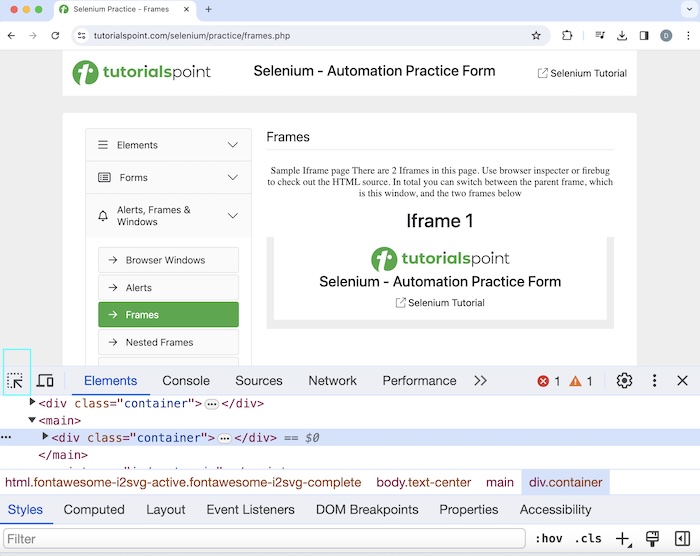
Once we had clicked and pointed the arrow to Selenium - Automation Practice Form below Iframe 1, its HTML code was visible, displaying the fact that the text Selenium- Automation Practice Form is inside an iframe tagname.
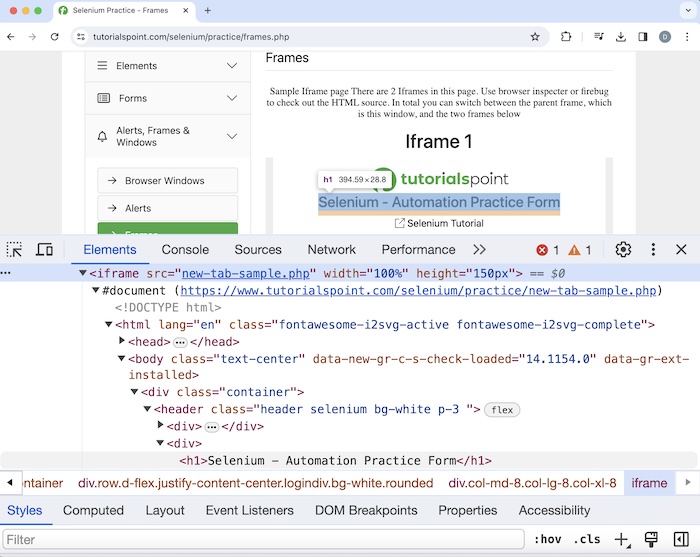
And text Selenium- Automation Practice Form appeared within the header tag(referred to as h1 and enclosed in <>).
<h1>Selenium - Automation Practice Form</h1>
In the above page, we would fetch the text Selenium - Automation Practice Form which is within an iframe. We had observed that text appeared inside the first iframe on the page, hence its index would be 0.
In order to access the web elements that are inside an iframe tag in html, the webdriver should be able to first locate all the iframes inside a page, and then locate the items inside them. To achieve the above purpose, we have to switch the driver context from the main browser to the iframe inside.
Basic Methods to Handle IFrames in Selenium
The basic overloaded methods to handle iframes are listed below −
switchTo.frame(args)
The iframe index number is put as an argument to the method. The starting index of the iframe is 0. The driver switches to the iframe number passed to the method.
Syntax
driver.switchTo.frame(0), switching to the first iframe.
switchTo.frame(args)
The iframe id or name is put as an argument to the method. The driver switches to the iframe id or name passed to the method.
Syntax
driver.switchTo.frame(id), switching to the iframe having id or name value as id.
switchTo.frame("args")
The iframe webelement is put as an argument to the method. The driver switches to the iframe webelement passed to the method.
Syntax
driver.switchTo.frame("id"), switching to the
iframe having webelement value as id.
driver.switchTo.defaultContent()
To switch driver context from the iframe to the main web page.
Example 1
package org.example;
import org.openqa.selenium.By;
import org.openqa.selenium.WebDriver;
import org.openqa.selenium.chrome.ChromeDriver;
import java.util.concurrent.TimeUnit;
public class Iframe {
public static void main(String[] args) throws InterruptedException {
//Initiate the Webdriver
WebDriver driver = new ChromeDriver();
//adding implicit wait of 12 secs
driver.manage().timeouts().implicitlyWait(12, TimeUnit.SECONDS);
//Opening the webpage where we will access iframes
driver.get("https://www.tutorialspoint.com/selenium/practice/frames.php");
//switch to an iframe with first iframe index
driver.switchTo().frame(0) ;
// identify the text inside the iframe and retrieve with getText()
String text = driver.findElement(By.tagName("h1")).getText() ;
System.out.println(" Text is: " + text);
//switch back the driver out of the iframe to the main page
driver.switchTo().defaultContent();
//quitting the browser
driver.quit();
}
}
Output
Text is: Selenium - Automation Practice Form Process finished with exit code 0
In the above example,we had identified the iframe tag available on the web page, and switched the driver context from the main page to that iframe. Once that has been achieved, we have accessed the text available within that iframe with the message in the console as - Text is: Selenium - Automation Practice Form.
Finally, the message Process finished with exit code 0 was received, signifying successful execution of the code.
Thus we were able to identify an iframe within a web page. Along with that we had implemented how to switch the context of the driver from the main page to the iframe with the help of the switchTo method available with Selenium webdriver.
Example 2
Let us take the example of the page below, where there are two iframes. We would be able to count total numbers of iframes on a web page, by identifying elements having tagname as iframe and using it with the findElements(By.tagname()) method. This would return a list of iframes on a page. Finally, the size of the list would help us to count the total number of iframes.
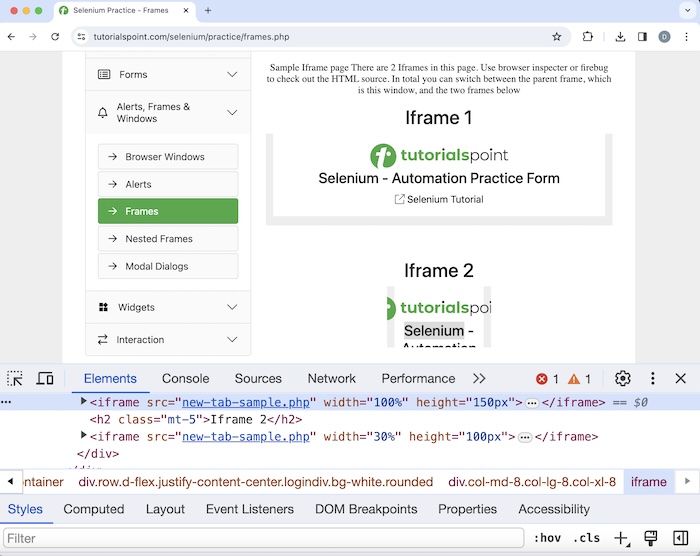
Code Implementation
package org.example;
import org.openqa.selenium.By;
import org.openqa.selenium.WebDriver;
import org.openqa.selenium.WebElement;
import org.openqa.selenium.chrome.ChromeDriver;
import java.util.List;
import java.util.concurrent.TimeUnit;
public class CountIframe {
public static void main(String[] args) throws InterruptedException {
//Initiate the Webdriver
WebDriver driver = new ChromeDriver();
//adding implicit wait of 12 secs
driver.manage().timeouts().implicitlyWait(12, TimeUnit.SECONDS);
//Opening the webpage where we will access iframes
driver.get("https://www.tutorialspoint.com/selenium/practice/frames.php");
// count total iframes
List<WebElement> f = driver.findElements(By.tagName("iframe"));
int total = f.size();
System.out.println("Total iframes: " + total);
//quitting the browser
driver.quit();
}
}
Output
Total iframes: 2
In the above example, we had counted the total number of iframes on the page with the message in the console as - Total iframes: 2.
Conclusion
This concludes our comprehensive take on the tutorial on Selenium Webdriver Handling IFrames. Weve started with describing identification of iframes on a web page, basic methods to handle iframes in Selenium, and walked through examples on how to handle iframes with Selenium Webdriver. This equips you with in-depth knowledge of the Selenium Webdriver Handling IFrames. It is wise to keep practicing what youve learned and exploring others relevant to Selenium to deepen your understanding and expand your horizons.