
- Selenium - Home
- Selenium - Overview
- Selenium - Components
- Selenium - Automation Testing
- Selenium - Environment Setup
- Selenium - Remote Control
- Selenium - IDE Introduction
- Selenium - Features
- Selenium - Limitations
- Selenium - Installation
- Selenium - Creating Tests
- Selenium - Creating Script
- Selenium - Control Flow
- Selenium - Store Variables
- Selenium - Alerts & Popups
- Selenium - Selenese Commands
- Selenium - Actions Commands
- Selenium - Accessors Commands
- Selenium - Assertions Commands
- Selenium - Assert/Verify Methods
- Selenium - Locating Strategies
- Selenium - Script Debugging
- Selenium - Verification Points
- Selenium - Pattern Matching
- Selenium - JSON Data File
- Selenium - Browser Execution
- Selenium - User Extensions
- Selenium - Code Export
- Selenium - Emitting Code
- Selenium - JavaScript Functions
- Selenium - Plugins
- Selenium WebDriver Tutorial
- Selenium - Introduction
- Selenium WebDriver vs RC
- Selenium - Installation
- Selenium - First Test Script
- Selenium - Driver Sessions
- Selenium - Browser Options
- Selenium - Chrome Options
- Selenium - Edge Options
- Selenium - Firefox Options
- Selenium - Safari Options
- Selenium - Double Click
- Selenium - Right Click
- HTML Report in Python
- Handling Edit Boxes
- Selenium - Single Elements
- Selenium - Multiple Elements
- Selenium Web Elements
- Selenium - File Upload
- Selenium - Locator Strategies
- Selenium - Relative Locators
- Selenium - Finders
- Selenium - Find All Links
- Selenium - User Interactions
- Selenium - WebElement Commands
- Selenium - Browser Interactions
- Selenium - Browser Commands
- Selenium - Browser Navigation
- Selenium - Alerts & Popups
- Selenium - Handling Forms
- Selenium - Windows and Tabs
- Selenium - Handling Links
- Selenium - Input Boxes
- Selenium - Radio Button
- Selenium - Checkboxes
- Selenium - Dropdown Box
- Selenium - Handling IFrames
- Selenium - Handling Cookies
- Selenium - Date Time Picker
- Selenium - Dynamic Web Tables
- Selenium - Actions Class
- Selenium - Action Class
- Selenium - Keyboard Events
- Selenium - Key Up/Down
- Selenium - Copy and Paste
- Selenium - Handle Special Keys
- Selenium - Mouse Events
- Selenium - Drag and Drop
- Selenium - Pen Events
- Selenium - Scroll Operations
- Selenium - Waiting Strategies
- Selenium - Explicit/Implicit Wait
- Selenium - Support Features
- Selenium - Multi Select
- Selenium - Wait Support
- Selenium - Select Support
- Selenium - Color Support
- Selenium - ThreadGuard
- Selenium - Errors & Logging
- Selenium - Exception Handling
- Selenium - Miscellaneous
- Selenium - Handling Ajax Calls
- Selenium - JSON Data File
- Selenium - CSV Data File
- Selenium - Excel Data File
- Selenium - Cross Browser Testing
- Selenium - Multi Browser Testing
- Selenium - Multi Windows Testing
- Selenium - JavaScript Executor
- Selenium - Headless Execution
- Selenium - Capture Screenshots
- Selenium - Capture Videos
- Selenium - Page Object Model
- Selenium - Page Factory
- Selenium - Record & Playback
- Selenium - Frameworks
- Selenium - Browsing Context
- Selenium - DevTools
- Selenium Grid Tutorial
- Selenium - Overview
- Selenium - Architecture
- Selenium - Components
- Selenium - Configuration
- Selenium - Create Test Script
- Selenium - Test Execution
- Selenium - Endpoints
- Selenium - Customizing a Node
- Selenium Reporting Tools
- Selenium - Reporting Tools
- Selenium - TestNG
- Selenium - JUnit
- Selenium - Allure
- Selenium & Other Technologies
- Selenium - Java Tutorial
- Selenium - Python Tutorial
- Selenium - C# Tutorial
- Selenium - Javascript Tutorial
- Selenium - Kotlin Tutorial
- Selenium - Ruby Tutorial
- Selenium - Maven & Jenkins
- Selenium - LogExpert Logging
- Selenium - Log4j Logging
- Selenium - Robot Framework
- Selenium - Github Tutorial
- Selenium - IntelliJ
- Selenium - XPath
- Selenium Miscellaneous Concepts
- Selenium - IE Driver
- Selenium - Automation Frameworks
- Selenium - Keyword Driven Framework
- Selenium - Data Driven Framework
- Selenium - Hybrid Driven Framework
- Selenium - SSL Certificate Error
- Selenium - Alternatives
Selenium WebDriver - Windows and Tabs
Selenium Webdriver can be used to handle windows and tabs. There is no difference in handling windows and tabs by Selenium Webdriver. Each window opened has a unique identifier for that session.
Once a new window is opened, the driver context still remains on the parent window. In order to perform some tasks on the child windows, we would need to switch the driver context from the main window to the child windows.
Basic Methods to Handle Windows and Tabs in Selenium
There are multiple methods available in Selenium that can enable us to automate tests based on windows and tabs. For accessing the child windows, we have to first switch the driver context to the other window using the switchTo().window("window handle id of the child window") method. The methods to handle windows and tabs are listed below −
- driver.getWindowHandle() − This is used to get the window handle id of the window in focus. Its return type is a String.
- driver.getWindowHandles() − This is used to get all the window handle ids of the windows which are opened. Its return type is a Set of Strings.
Example 1
Let us take an example of the below page, where we would click on the New Tab button.
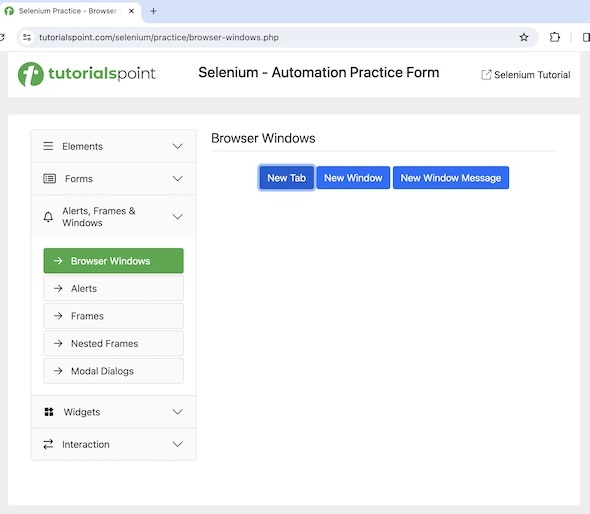
After clicking on the New Tab, we would navigate to another tab having the text New Tab.
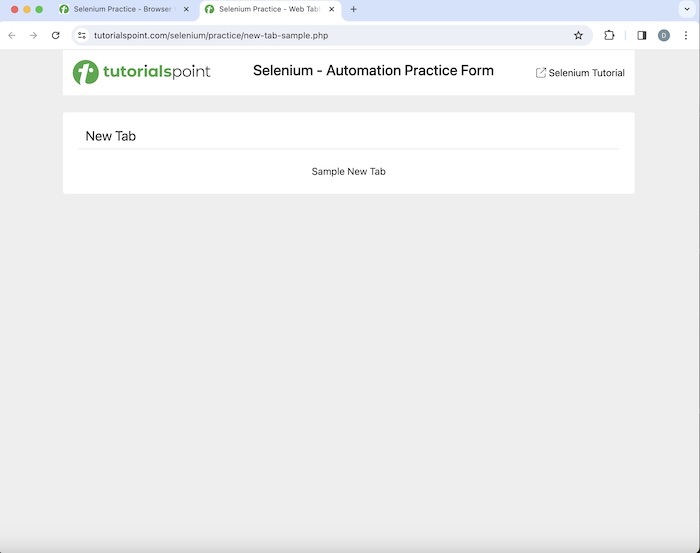
Code Implementation
package org.example;
import org.openqa.selenium.By;
import org.openqa.selenium.WebDriver;
import org.openqa.selenium.WebElement;
import org.openqa.selenium.chrome.ChromeDriver;
import java.util.Set;
import java.util.concurrent.TimeUnit;
public class Tabs {
public static void main(String[] args) throws InterruptedException {
// Initiate the Webdriver
WebDriver driver = new ChromeDriver();
// adding implicit wait of 12 secs
driver.manage().timeouts().implicitlyWait(12, TimeUnit.SECONDS);
// Opening the webpage where we will open a new tab
driver.get("https://www.tutorialspoint.com/selenium/practice/browser-windows.php");
// click link and navigate to next tab
WebElement b = driver.findElement
(By.xpath("/html/body/main/div/div/div[2]/button[1]"));
b.click();
// Get the window handle of the original window
String oW = driver.getWindowHandle();
// get all opened windows handle ids
Set<String> windows = driver.getWindowHandles();
// Iterating through all window handles
for (String w : windows) {
if(!oW.equalsIgnoreCase(w)) {
// switching to child tab
driver.switchTo().window(w);
// accessing element in new tab
WebElement e = driver.findElement
(By.xpath("/html/body/main/div/div/h1"));
System.out.println("Text in new tab is: " + e.getText());
break;
}
}
// quitting the browser
driver.quit();
}
}
Output
Text in new tab is: New Tab Process finished with exit code 0
In the above example, we captured the text on the new tab and received the message in the console - Text in new tab is: New Tab.
Finally, the message Process finished with exit code 0 was received, signifying successful execution of the code.
Example 2
Let us take another example as shown in the below image where we would click on the New Window Message button.
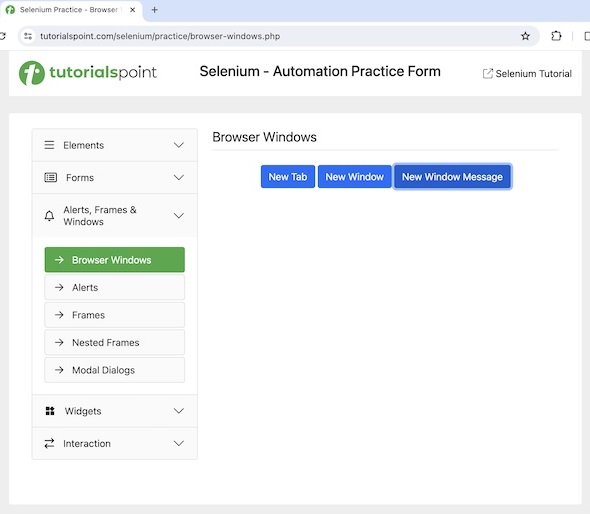
After clicking on the New Window Message, we would navigate to another window having the text New Window Message.
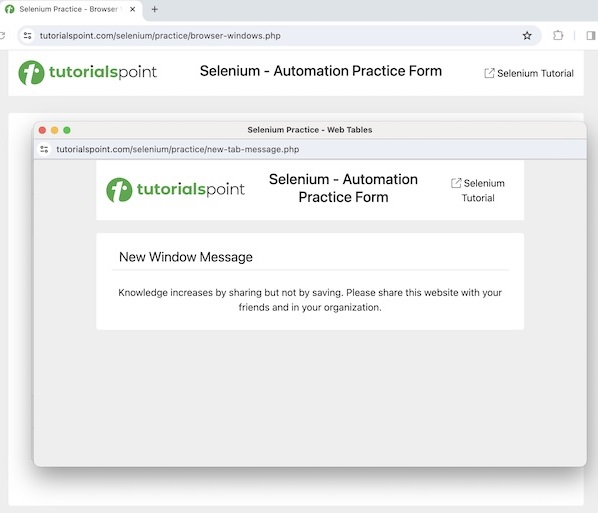
Then we would close the new window and switch back to the original window and get the text - Browser Windows there. Finally we would quit the session.
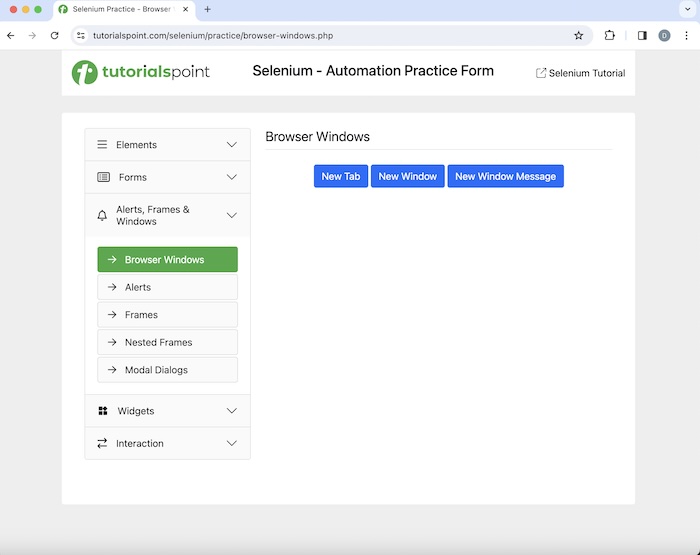
Code Implementation
package org.example;
import org.openqa.selenium.By;
import org.openqa.selenium.WebDriver;
import org.openqa.selenium.WebElement;
import org.openqa.selenium.chrome.ChromeDriver;
import java.util.Set;
import java.util.concurrent.TimeUnit;
public class Windows {
public static void main(String[] args) throws InterruptedException {
// Initiate the Webdriver
WebDriver driver = new ChromeDriver();
// adding implicit wait of 12 secs
driver.manage().timeouts().implicitlyWait(12, TimeUnit.SECONDS);
// Opening the webpage where we will open a new window
driver.get("https://www.tutorialspoint.com/selenium/practice/browser-windows.php");
// click link and navigate to next window
WebElement b = driver.findElement
(By.xpath("/html/body/main/div/div/div[2]/button[3]"));
b.click();
// Get the window handle of the original window
String oW = driver.getWindowHandle();
// get all opened windows handle ids
Set<String> windows = driver.getWindowHandles();
// Iterating through all window handles
for (String w : windows) {
if(!oW.equalsIgnoreCase(w)) {
// switching to child window
driver.switchTo().window(w);
// accessing element in new window
WebElement e = driver.findElement
(By.xpath("/html/body/main/div/div/h1"));
System.out.println("Text in new window is: " + e.getText());
driver.close();
break;
}
}
// switching to parent window
driver.switchTo().window(oW);
// accessing element in parent window
WebElement e1 = driver.findElement
(By.xpath("/html/body/main/div/div/div[2]/h1"));
System.out.println("Text in parent window is: " + e1.getText());
// quitting the browser session
driver.quit();
}
}
Output
Text in new window is: New Window Message Text in parent window is: Browser Windows
In the above example, we captured the text on the new window and received the message in the console - Text in new window is: New Window Message. Then we closed the child window and switched back to the parent window. Lastly, obtain the text on the parent window in the console - Text in parent window is: Browser Windows.
Difference between close() and quit() methods
There is a difference between close() and quit() methods. While the close() method only closes the browser window in focus, the quit() method closes everything associated with the driver session(browser and all background driver processes).
Example 1 - Open New Window with Selenium 4
Selenium 4 gives the option to open a new tab or window. To open a new window, we would take the help of the method −
driver.switchTo().newWindow(WindowType.WINDOW)
Let us take another example where we would first open a window and launch an application having the text - Check Box.
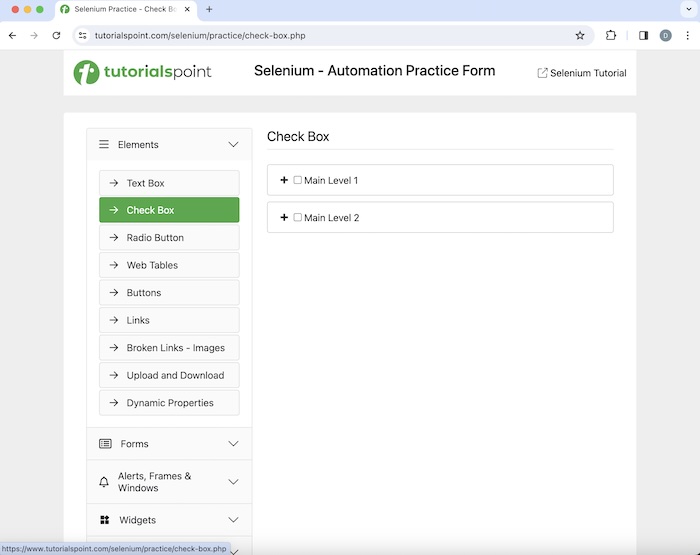
Then we would open a new window and launch another application having the text - Radio Button.
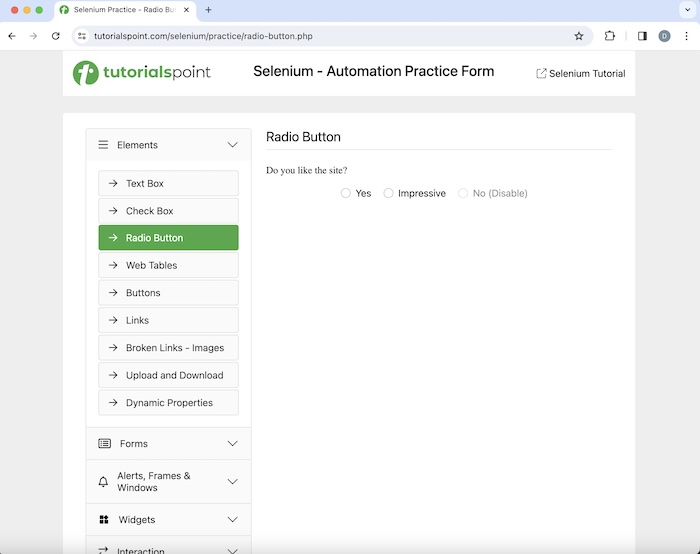
Code Implementation
package org.example;
import org.openqa.selenium.By;
import org.openqa.selenium.WebDriver;
import org.openqa.selenium.WebElement;
import org.openqa.selenium.WindowType;
import org.openqa.selenium.chrome.ChromeDriver;
import java.util.concurrent.TimeUnit;
public class NewWindow {
public static void main(String[] args) throws InterruptedException {
// Initiate the Webdriver
WebDriver driver = new ChromeDriver();
// adding implicit wait of 12 secs
driver.manage().timeouts().implicitlyWait(12, TimeUnit.SECONDS);
// Opening the webpage in window 1
driver.get("https://www.tutorialspoint.com/selenium/practice/check-box.php");
// get text in window 1
WebElement e = driver.findElement
(By.xpath("/html/body/main/div/div/div[2]/h1"));
System.out.println("Text is: " + e.getText());
// Initiate the Webdriver
WebDriver newDriver = driver.switchTo().newWindow(WindowType.WINDOW);
// Opening the webpage in new window
driver.get("https://www.tutorialspoint.com/selenium/practice/radio-button.php");
// get text in window 2
WebElement e1 = driver.findElement
(By.xpath("/html/body/main/div/div/div[2]/form/h1"));
System.out.println("Text in new window is: " + e1.getText());
// quitting the browser session
driver.quit();
}
}
Output
Text is: Check Box Text in new window is: Radio Button
In the above example, we captured the text in the first window and received the message in the console - Text is: Check Box. Then opened another window and an application there. Finally, we obtained the text in the new window in the console - Text in new window is: Radio Button.
Example 2 - Open New Tab with Selenium 4
Selenium 4 gives the option to open a new tab or window. To open a new tab, we would take the help of the method −
driver.switchTo().newWindow(WindowType.TAB)
Let us take another example where we would first open a window and launch an application having the text - Check Box.
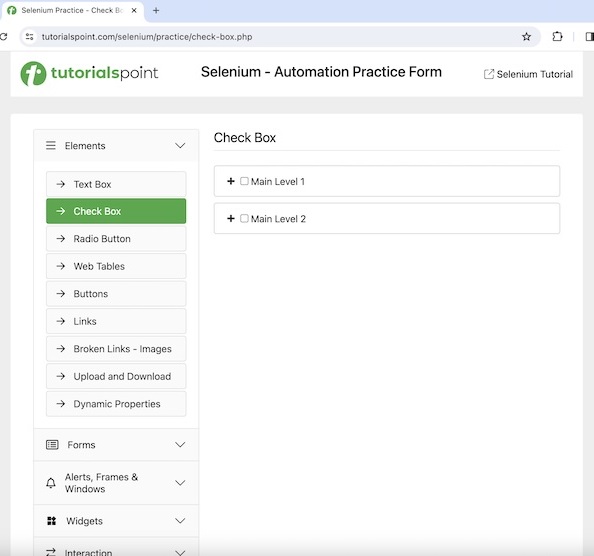
Then we would open a new tab and launch another application having the text - Radio Button.
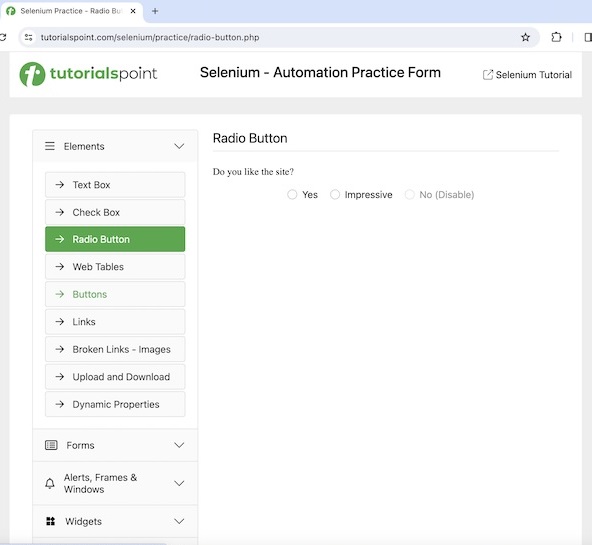
Code Implementation on NewTabs.java class file.
package org.example;
import org.openqa.selenium.By;
import org.openqa.selenium.WebDriver;
import org.openqa.selenium.WebElement;
import org.openqa.selenium.WindowType;
import org.openqa.selenium.chrome.ChromeDriver;
import java.util.concurrent.TimeUnit;
public class NewTabs {
public static void main(String[] args) throws InterruptedException {
// Initiate the Webdriver
WebDriver driver = new ChromeDriver();
// adding implicit wait of 12 secs
driver.manage().timeouts().implicitlyWait(12, TimeUnit.SECONDS);
// Opening the webpage in window 1
driver.get("https://www.tutorialspoint.com/selenium/practice/check-box.php");
// get text in window 1
WebElement e = driver.findElement(By.xpath("/html/body/main/div/div/div[2]/h1"));
System.out.println("Text is: " + e.getText());
// Initiate the Webdriver
WebDriver newDriver =driver.switchTo().newWindow(WindowType.TAB);
// Opening the webpage in new tab
driver.get("https://www.tutorialspoint.com/selenium/practice/radio-button.php");
// get text in other tab
WebElement e1 = driver.findElement(By.xpath("/html/body/main/div/div/div[2]/form/h1"));
System.out.println("Text in other tab is: " + e1.getText());
// quitting the browser session
driver.quit();
}
}
Output
Text is: Check Box Text in other tab is: Radio Button
In the above example, we captured the text in the first window and received the message in the console - Text is: Check Box. Then opened another tab and an application there. Finally, we obtained the text in the new tab in the console - Text in other tab is: Radio Button.
Conclusion
This concludes our comprehensive take on the tutorial on Selenium WebDriver Windows and Tabs. Weve started with describing basic methods to handle windows and tabs in Selenium, walked through examples on how to handle windows and tabs with Selenium Webdriver, and what is the difference between close() and quit() methods in Selenium. This equips you with in-depth knowledge of the Selenium WebDriver - Windows and Tabs. It is wise to keep practicing what youve learned and exploring others relevant to Selenium to deepen your understanding and expand your horizons.