
- Selenium - Home
- Selenium - Overview
- Selenium - Components
- Selenium - Automation Testing
- Selenium - Environment Setup
- Selenium - Remote Control
- Selenium - IDE Introduction
- Selenium - Features
- Selenium - Limitations
- Selenium - Installation
- Selenium - Creating Tests
- Selenium - Creating Script
- Selenium - Control Flow
- Selenium - Store Variables
- Selenium - Alerts & Popups
- Selenium - Selenese Commands
- Selenium - Actions Commands
- Selenium - Accessors Commands
- Selenium - Assertions Commands
- Selenium - Assert/Verify Methods
- Selenium - Locating Strategies
- Selenium - Script Debugging
- Selenium - Verification Points
- Selenium - Pattern Matching
- Selenium - JSON Data File
- Selenium - Browser Execution
- Selenium - User Extensions
- Selenium - Code Export
- Selenium - Emitting Code
- Selenium - JavaScript Functions
- Selenium - Plugins
- Selenium WebDriver Tutorial
- Selenium - Introduction
- Selenium WebDriver vs RC
- Selenium - Installation
- Selenium - First Test Script
- Selenium - Driver Sessions
- Selenium - Browser Options
- Selenium - Chrome Options
- Selenium - Edge Options
- Selenium - Firefox Options
- Selenium - Safari Options
- Selenium - Double Click
- Selenium - Right Click
- HTML Report in Python
- Handling Edit Boxes
- Selenium - Single Elements
- Selenium - Multiple Elements
- Selenium Web Elements
- Selenium - File Upload
- Selenium - Locator Strategies
- Selenium - Relative Locators
- Selenium - Finders
- Selenium - Find All Links
- Selenium - User Interactions
- Selenium - WebElement Commands
- Selenium - Browser Interactions
- Selenium - Browser Commands
- Selenium - Browser Navigation
- Selenium - Alerts & Popups
- Selenium - Handling Forms
- Selenium - Windows and Tabs
- Selenium - Handling Links
- Selenium - Input Boxes
- Selenium - Radio Button
- Selenium - Checkboxes
- Selenium - Dropdown Box
- Selenium - Handling IFrames
- Selenium - Handling Cookies
- Selenium - Date Time Picker
- Selenium - Dynamic Web Tables
- Selenium - Actions Class
- Selenium - Action Class
- Selenium - Keyboard Events
- Selenium - Key Up/Down
- Selenium - Copy and Paste
- Selenium - Handle Special Keys
- Selenium - Mouse Events
- Selenium - Drag and Drop
- Selenium - Pen Events
- Selenium - Scroll Operations
- Selenium - Waiting Strategies
- Selenium - Explicit/Implicit Wait
- Selenium - Support Features
- Selenium - Multi Select
- Selenium - Wait Support
- Selenium - Select Support
- Selenium - Color Support
- Selenium - ThreadGuard
- Selenium - Errors & Logging
- Selenium - Exception Handling
- Selenium - Miscellaneous
- Selenium - Handling Ajax Calls
- Selenium - JSON Data File
- Selenium - CSV Data File
- Selenium - Excel Data File
- Selenium - Cross Browser Testing
- Selenium - Multi Browser Testing
- Selenium - Multi Windows Testing
- Selenium - JavaScript Executor
- Selenium - Headless Execution
- Selenium - Capture Screenshots
- Selenium - Capture Videos
- Selenium - Page Object Model
- Selenium - Page Factory
- Selenium - Record & Playback
- Selenium - Frameworks
- Selenium - Browsing Context
- Selenium - DevTools
- Selenium Grid Tutorial
- Selenium - Overview
- Selenium - Architecture
- Selenium - Components
- Selenium - Configuration
- Selenium - Create Test Script
- Selenium - Test Execution
- Selenium - Endpoints
- Selenium - Customizing a Node
- Selenium Reporting Tools
- Selenium - Reporting Tools
- Selenium - TestNG
- Selenium - JUnit
- Selenium - Allure
- Selenium & Other Technologies
- Selenium - Java Tutorial
- Selenium - Python Tutorial
- Selenium - C# Tutorial
- Selenium - Javascript Tutorial
- Selenium - Kotlin Tutorial
- Selenium - Ruby Tutorial
- Selenium - Maven & Jenkins
- Selenium - LogExpert Logging
- Selenium - Log4j Logging
- Selenium - Robot Framework
- Selenium - Github Tutorial
- Selenium - IntelliJ
- Selenium - XPath
- Selenium Miscellaneous Concepts
- Selenium - IE Driver
- Selenium - Automation Frameworks
- Selenium - Keyword Driven Framework
- Selenium - Data Driven Framework
- Selenium - Hybrid Driven Framework
- Selenium - SSL Certificate Error
- Selenium - Alternatives
Selenium WebDriver - Browser Commands
Selenium Webdriver provides multiple commands which help to open a browser, perform some actions on an opened browser, and move out of the browser.
Basic Browser Commands in Selenium Webdriver
Some of the browser commands are discussed below −
get(String URL) command
This command opens a browser then launches the URL passed as a parameter.
Syntax
driver.get("https://www.tutorialspoint.com/selenium/practice/nestedframes.php");
getTitle() command
This command fetches the page title of the browser which is in focus as String. It accepts no parameters.
Syntax
String str = driver.getTitle();
getCurrentUrl() command
This command fetches the url of the browser which is in focus as String. It accepts no parameters.
Syntax
String str = driver.getCurrentUrl();
getPageSource() command
This command fetches the page source browser which is in focus as String. It accepts no parameters.
Syntax
String str = driver.getPageSource();
close() command
This command only closes the browser window in focus. It accepts no parameters and returns none.
Syntax
driver.close();
quit() command
This command closes everything associated with the driver session(browser and all background driver processes). It accepts no parameters and returns none.
Syntax
driver.quit();
How to Inspect Elements on a Web Page?
First right click on the web page, then click on the Inspect button in the Chrome browser. This will be followed by the opening of the HTML code for the complete page. For investigating on a particular element on the page, click on the left upward arrow at the top of the visible HTML code as highlighted below.
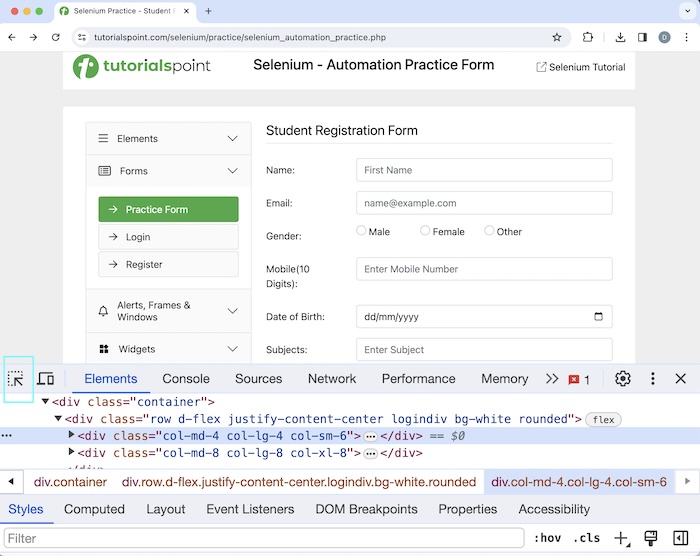
Example 1
Let us take an example on the below page, where we would first launch an application having the URL: Selenium Automation Practice Form and then obtain browser title Selenium Practice - Student Registration Form.
Please note, we can get the browser title of a web page in the HTML code, within the title tag which resides inside the head tag. In the below image, we see that the title of the page is Selenium Practice - Student Registration Form.
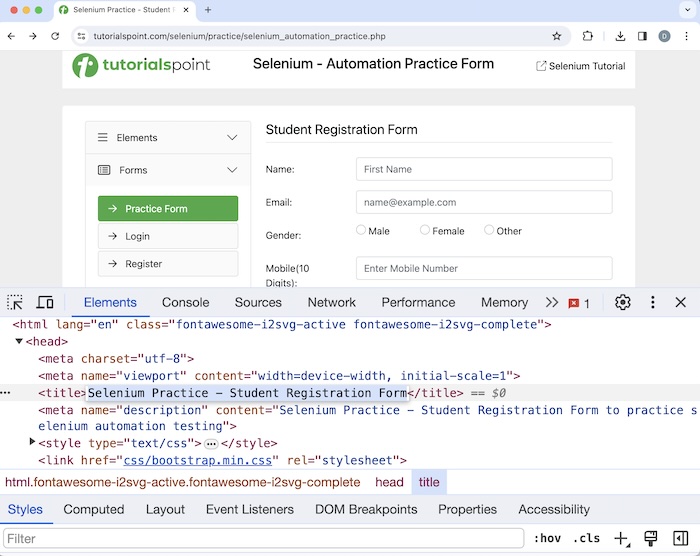
Then, we would click on the Login button, after which we would be navigated to another page having the browser title Selenium Practice - Login and url as: Selenium Automation Practice Form. Finally, we would quit the web driver session.
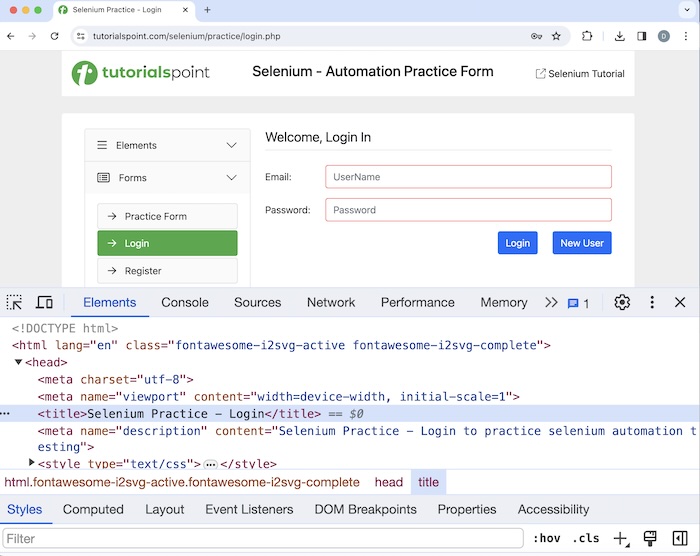
Code Implementation
package org.example;
import org.openqa.selenium.By;
import org.openqa.selenium.WebDriver;
import org.openqa.selenium.WebElement;
import org.openqa.selenium.chrome.ChromeDriver;
import java.util.concurrent.TimeUnit;
public class BrowserCommand {
public static void main(String[] args) throws InterruptedException {
// Initiate the Webdriver
WebDriver driver = new ChromeDriver();
// adding implicit wait of 15 secs
driver.manage().timeouts().implicitlyWait(15, TimeUnit.SECONDS);
// launching a browser and open a URL
driver.get("https://www.tutorialspoint.com/selenium/practice/selenium_automation_practice.php");
// Getting browser title after launch
System.out.println("Getting browser title after launch: " + driver.getTitle());
// Getting browser URL after launch
System.out.println("Getting URL after launch: " + driver.getCurrentUrl());
// identify link then click
WebElement l = driver.findElement(By.xpath("//*[@id='collapseTwo']/div/ul/li[2]/a"));
l.click();
// Getting browser title after clicking link
System.out.println("Getting browser title after clicking link: " + driver.getTitle());
// Getting browser URL after launch
System.out.println("Getting URL after clicking link: " + driver.getCurrentUrl());
// Quitting browser
driver.quit();
}
}
Output
Getting browser title after launch: Selenium Practice - Student Registration Form Getting URL after launch: https://www.tutorialspoint.com/selenium/practice/selenium_automation_practice.php Getting browser title after clicking link: Selenium Practice - Login Getting URL after clicking link: https://www.tutorialspoint.com/selenium/practice/login.php Process finished with exit code 0
In the above example, we had launched a URL in the opened browser and obtained the browser title and current URL with the message in the console - Getting browser title after launch: Selenium Practice - Student Registration Form and Getting URL after launch: Selenium Automation Practice Form respectively.
We had then clicked on the Login and received the browser title and current URL after navigation with the message in the console - Getting browser title after clicking link: Selenium Practice - Login and Getting URL after clicking link: Selenium Automation Practice Form. Next, we had to quit the driver session.
Finally, the message Process finished with exit code 0 was received, signifying successful execution of the code.
Example 2
Let us take another example as shown in the below image where we would click on the New Tab.
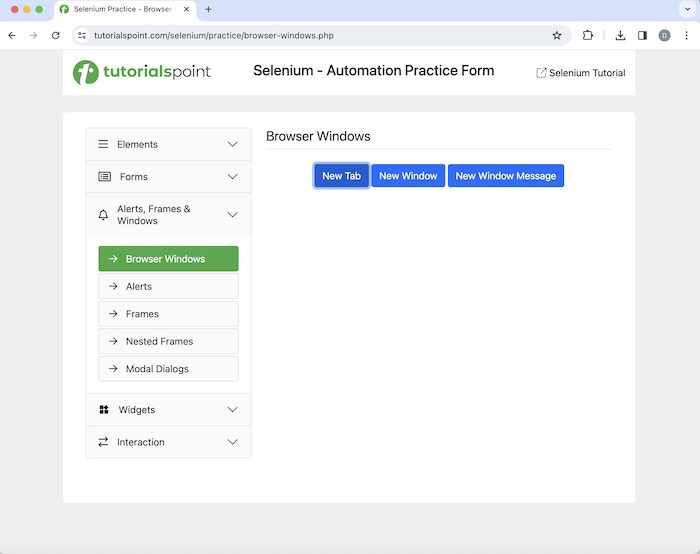
After that, we would obtain another window having text New Tab.
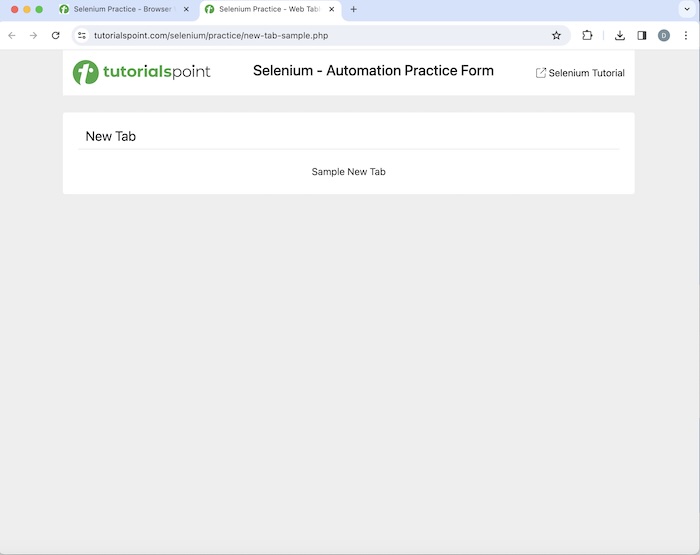
Then we would close the new window with text New Tab and move back to the original window and access text - Browser Windows there. Finally, we would quit the session.
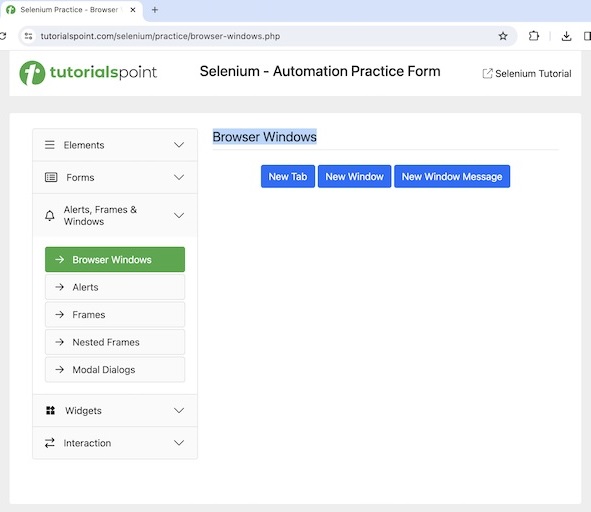
Code Implementation
package org.example;
import org.openqa.selenium.By;
import org.openqa.selenium.WebDriver;
import org.openqa.selenium.WebElement;
import org.openqa.selenium.chrome.ChromeDriver;
import java.util.Set;
import java.util.concurrent.TimeUnit;
public class WindowClose {
public static void main(String[] args) throws InterruptedException {
// Initiate the Webdriver
WebDriver driver = new ChromeDriver();
// adding implicit wait of 12 secs
driver.manage().timeouts().implicitlyWait(12, TimeUnit.SECONDS);
// Opening the webpage where we will open a new window
driver.get("https://www.tutorialspoint.com/selenium/practice/browser-windows.php");
// click button and navigate to next window
WebElement b = driver.findElement
(By.xpath("/html/body/main/div/div/div[2]/button[1]"));
b.click();
// Get the window handle of the original window
String oW = driver.getWindowHandle();
// get all opened windows handle ids
Set<String> windows = driver.getWindowHandles();
// Iterating through all window handles
for (String w : windows) {
if(!oW.equalsIgnoreCase(w)) {
// switching to child window
driver.switchTo().window(w);
// accessing element in new window
WebElement e = driver.findElement
(By.xpath("/html/body/main/div/div/h1"));
System.out.println("Text in new window is: " + e.getText());
// closing new window
driver.close();
break;
}
}
// switching to parent window
driver.switchTo().window(oW);
// accessing element in parent window
WebElement e1 = driver.findElement
(By.xpath("/html/body/main/div/div/div[2]/h1"));
System.out.println("Text in parent window is: " + e1.getText());
// quitting the browser session
driver.quit();
}
}
Output
Text in new window is: New Tab Text in parent window is: Browser Windows
In the above example, we had captured the text on the new window and received the message in the console - Text in new window is: New Tab. Then we closed the child window and switched back to the parent window. Lastly, obtain the text on the parent window in the console - TText in parent window is: Browser Windows.
Example 3
Let us take another example of the above page, where we would get the page source using the getPageSource() method.
package org.example;
import org.openqa.selenium.WebDriver;
import org.openqa.selenium.chrome.ChromeDriver;
import java.util.concurrent.TimeUnit;
public class WindowPagSource {
public static void main(String[] args) throws InterruptedException {
// Initiate the Webdriver
WebDriver driver = new ChromeDriver();
// adding implicit wait of 12 secs
driver.manage().timeouts().implicitlyWait(12, TimeUnit.SECONDS);
// Opening the webpage where we will open a new window
driver.get("https://www.tutorialspoint.com/selenium/practice/browser-windows.php");
// Getting browser page source
System.out.println("Getting page source: " + driver.getPageSource());
// quitting the browser session
driver.quit();
}
}
In the above example, we captured the page source of the web page launched on a web page with the message in the console.
Conclusion
This concludes our comprehensive take on the tutorial on Selenium WebDriver Browser Commands. Weve started with describing basic browser commands in Selenium Webdriver, how to inspect elements on a web page, and walked through examples on how to use the browser commands with Selenium Webdriver. This equips you with in-depth knowledge of the Selenium WebDriver Browser Commands. It is wise to keep practicing what youve learned and exploring others relevant to Selenium to deepen your understanding and expand your horizons.