
- Selenium - Home
- Selenium - Overview
- Selenium - Components
- Selenium - Automation Testing
- Selenium - Environment Setup
- Selenium - Remote Control
- Selenium - IDE Introduction
- Selenium - Features
- Selenium - Limitations
- Selenium - Installation
- Selenium - Creating Tests
- Selenium - Creating Script
- Selenium - Control Flow
- Selenium - Store Variables
- Selenium - Alerts & Popups
- Selenium - Selenese Commands
- Selenium - Actions Commands
- Selenium - Accessors Commands
- Selenium - Assertions Commands
- Selenium - Assert/Verify Methods
- Selenium - Locating Strategies
- Selenium - Script Debugging
- Selenium - Verification Points
- Selenium - Pattern Matching
- Selenium - JSON Data File
- Selenium - Browser Execution
- Selenium - User Extensions
- Selenium - Code Export
- Selenium - Emitting Code
- Selenium - JavaScript Functions
- Selenium - Plugins
- Selenium WebDriver Tutorial
- Selenium - Introduction
- Selenium WebDriver vs RC
- Selenium - Installation
- Selenium - First Test Script
- Selenium - Driver Sessions
- Selenium - Browser Options
- Selenium - Chrome Options
- Selenium - Edge Options
- Selenium - Firefox Options
- Selenium - Safari Options
- Selenium - Double Click
- Selenium - Right Click
- HTML Report in Python
- Handling Edit Boxes
- Selenium - Single Elements
- Selenium - Multiple Elements
- Selenium Web Elements
- Selenium - File Upload
- Selenium - Locator Strategies
- Selenium - Relative Locators
- Selenium - Finders
- Selenium - Find All Links
- Selenium - User Interactions
- Selenium - WebElement Commands
- Selenium - Browser Interactions
- Selenium - Browser Commands
- Selenium - Browser Navigation
- Selenium - Alerts & Popups
- Selenium - Handling Forms
- Selenium - Windows and Tabs
- Selenium - Handling Links
- Selenium - Input Boxes
- Selenium - Radio Button
- Selenium - Checkboxes
- Selenium - Dropdown Box
- Selenium - Handling IFrames
- Selenium - Handling Cookies
- Selenium - Date Time Picker
- Selenium - Dynamic Web Tables
- Selenium - Actions Class
- Selenium - Action Class
- Selenium - Keyboard Events
- Selenium - Key Up/Down
- Selenium - Copy and Paste
- Selenium - Handle Special Keys
- Selenium - Mouse Events
- Selenium - Drag and Drop
- Selenium - Pen Events
- Selenium - Scroll Operations
- Selenium - Waiting Strategies
- Selenium - Explicit/Implicit Wait
- Selenium - Support Features
- Selenium - Multi Select
- Selenium - Wait Support
- Selenium - Select Support
- Selenium - Color Support
- Selenium - ThreadGuard
- Selenium - Errors & Logging
- Selenium - Exception Handling
- Selenium - Miscellaneous
- Selenium - Handling Ajax Calls
- Selenium - JSON Data File
- Selenium - CSV Data File
- Selenium - Excel Data File
- Selenium - Cross Browser Testing
- Selenium - Multi Browser Testing
- Selenium - Multi Windows Testing
- Selenium - JavaScript Executor
- Selenium - Headless Execution
- Selenium - Capture Screenshots
- Selenium - Capture Videos
- Selenium - Page Object Model
- Selenium - Page Factory
- Selenium - Record & Playback
- Selenium - Frameworks
- Selenium - Browsing Context
- Selenium - DevTools
- Selenium Grid Tutorial
- Selenium - Overview
- Selenium - Architecture
- Selenium - Components
- Selenium - Configuration
- Selenium - Create Test Script
- Selenium - Test Execution
- Selenium - Endpoints
- Selenium - Customizing a Node
- Selenium Reporting Tools
- Selenium - Reporting Tools
- Selenium - TestNG
- Selenium - JUnit
- Selenium - Allure
- Selenium & Other Technologies
- Selenium - Java Tutorial
- Selenium - Python Tutorial
- Selenium - C# Tutorial
- Selenium - Javascript Tutorial
- Selenium - Kotlin Tutorial
- Selenium - Ruby Tutorial
- Selenium - Maven & Jenkins
- Selenium - LogExpert Logging
- Selenium - Log4j Logging
- Selenium - Robot Framework
- Selenium - Github Tutorial
- Selenium - IntelliJ
- Selenium - XPath
- Selenium Miscellaneous Concepts
- Selenium - IE Driver
- Selenium - Automation Frameworks
- Selenium - Keyword Driven Framework
- Selenium - Data Driven Framework
- Selenium - Hybrid Driven Framework
- Selenium - SSL Certificate Error
- Selenium - Alternatives
Selenium IDE - Features
Selenium Integrated Development Environment is a plugin available currently for Chrome and Firefox browsers. It is used as a tool for automation testing on web based applications. Selenium Integrated Development Environment is convenient to use, and install. The test cases can be quickly designed and executed using the Selenium Integrated Development Environment.
Selenium Integrated Development Environment basically provides a Graphical Interface which enables the user to record all the actions that are performed on the application under test. Selenium Integrated Development Environment can be used very well for the purpose of debugging scripts by setting up breakpoints in and around any test steps for troubleshooting errors in test cases.
Key Features of Selenium IDE
Selenium Integrated Development Environment has a lot of features out of which some of them are listed below −
Record and Playback
Selenium Integrated Development Environment has the feature which allows recording of the user actions performed on the application under test. The recording of these user actions can be replayed and used as a test. If not required, the record and playback feature may not be used, and test scripts can be developed from scratch. Also, the test created by recording, can be modified as per the requirement.
Validations
The Selenium Integrated Development Environment test can be used more effectively by adding various assert and verify commands. They are available in the Selenium Integrated Development Environment by default and help to increase the test coverage.
Selenese Commands
Every command used in Selenium Integrated Development Environment is known as the Selenese commands. Using the Selenese commands we perform all the testing activities on a web application. Selenese commands are of three types −
- Actions − The action commands are used to manipulate the state of the application under test. For example, click, type, open, close, and so on.
- Accessors − The accessor commands are used to assess the state of the application under test and store it in variables. For example, store title, store text, and store value.
- Assertions − The assertion commands are used to check the state of the application under test. It has three sub-types namely, assert, verify, and waitfor.
Third Party Plugins
Many Third Party Plugins can be installed within the Selenium Integrated Development Environment to perform additional actions.
CI/CD Support
The Selenium Integrated Development Environment tests can run from the side-runner (i.e from the command line) using the .side file of Selenium Integrated Development Environment test. This makes it easily configurable with the CI/CD tools like Jenkins, CircleCI, and so on.
Cross Browser Testing
The Selenium Integrated Development Environment tests can be executed across multiple browsers like Chrome, Firefox, Safari, Edge, and so on to confirm that the application under test is compatible with all the browsers.
Responsiveness
The tests designed with the Selenium Integrated Development Environment can be executed on the Visual Grid which comprises multiple variations of devices, viewport sizes, and browsers.
Components of Selenium IDE
Selenium IDE has the below components as listed below −
Menu Bar
The Menu Bar comprises the project name, option to create a new project or to open an existing project, to save a project, and three dots to change some Selenium Integrated Development Environment settings. The Selenium Integrated Development Environment Menu Bar section is highlighted in the below image.
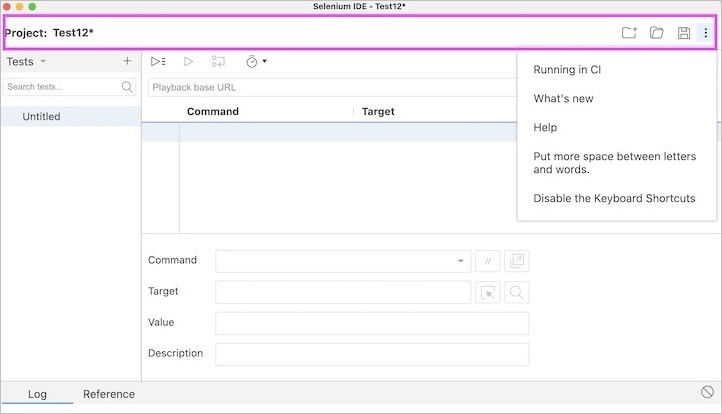
Tool Bar
The Tool Bar comprises of the Test execution speed option which controls the speed of the test execution, the Step over current command option that is used to step through the tests, the Run current test option to execute the presently selected test, and the Run all tests option to run every test in the test suite. The Selenium Integrated Development Environment Tool Bar section is highlighted in the below image.
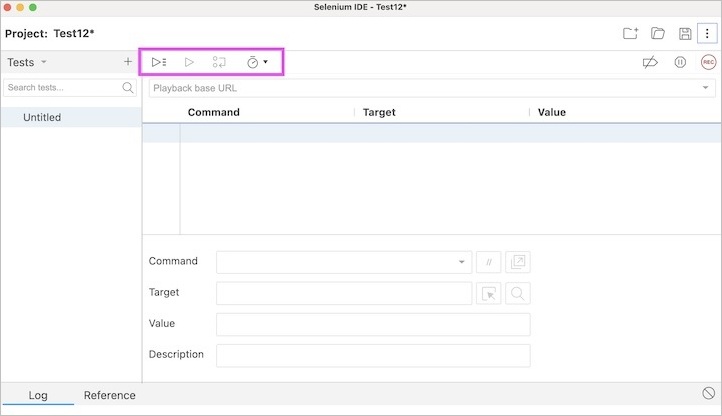
Address Bar
The Address Bar has a dropdown menu which saves every previous value for the base url. The Selenium Integrated Development Environment Address Bar section is highlighted in the below image.
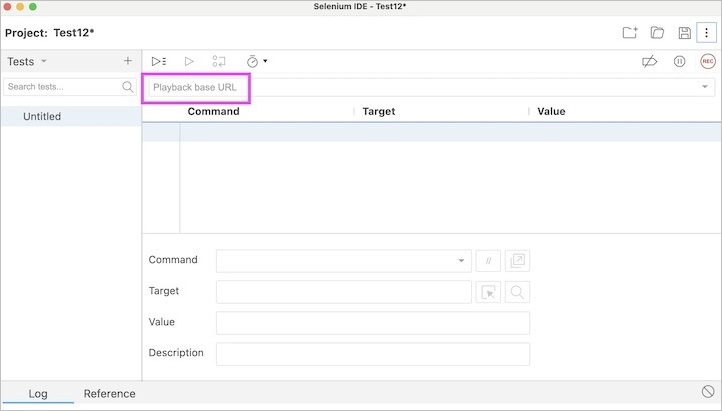
Test Case Pane
The Test Case Pane contains every test that the Selenium IDE has recorded. The Selenium Integrated Development Environment Test Case Pane section is highlighted in the below image.
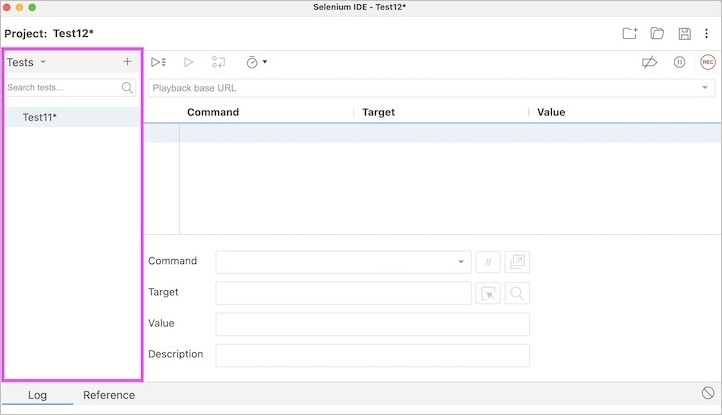
Test Script Editor Box
The Test Script Editor Box contains the actual test steps, user actions, validations, and so on either recorded or designed in the Selenium Integrated Development Environment.
The Test Script Editor Box has the components, namely the Command which takes care of the action to be performed on the web element for the application under test, the Target (optional field) which pinpoints to a web element on which an action is to be performed by mentioning an elements attribute name and value, the Value (optional field) is used to pass value or parameter, the Comment (optional field) to add comment to a test step, the Enable/Disable command, the Add new window configuration, select Target in page, and the Find target in page.
The Selenium Integrated Development Environment Test Script Editor section is highlighted in the below image.
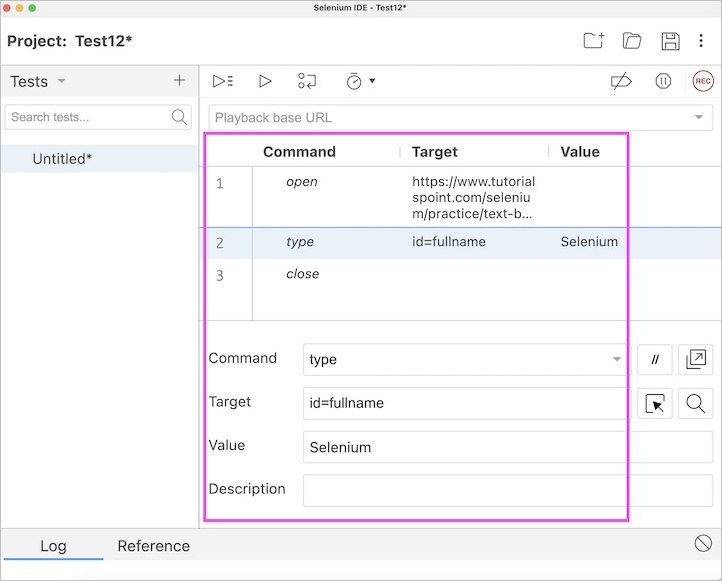
Recording Button
The Recording button is used to start and stop recording of tests in Selenium Integrated Development Environment. The Selenium Integrated Development Environment Recording section is highlighted in the below image.
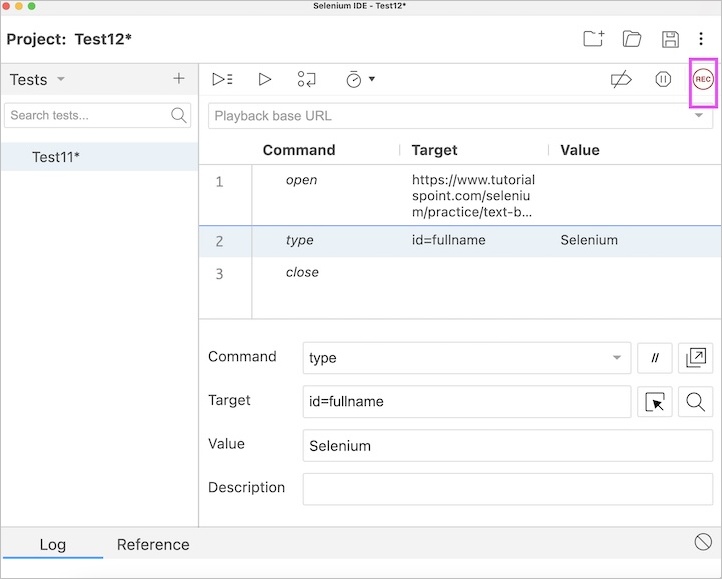
Log
The Log section captures the execution messages, information, warnings (if any), and errors. It denotes if a particular step passed or failed with a green OK or a red Failed indication and final outcome of the test case (passed or failed). The Selenium Integrated Development Environment Log section is highlighted in the below image.
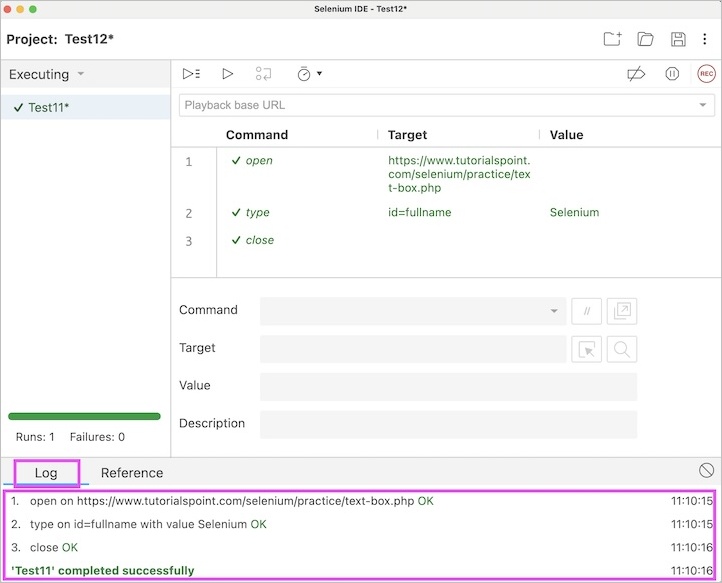
Reference
The Reference section displays every information of the currently selected command in the test step within the Test Script Editor, the arguments to be passed, locator, value, and so on. The Selenium Integrated Development Environment the Reference section is highlighted in the below image.
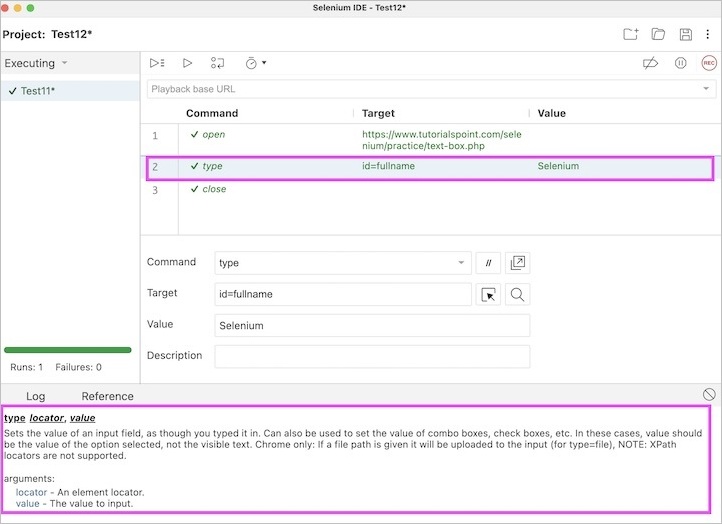
Conclusion
This concludes our comprehensive take on the tutorial on Selenium IDE Features. Weve started with describing key features of Selenium IDE, and components of Selenium IDE. This equips you with in-depth knowledge of the features in Selenium IDE. It is wise to keep practicing what youve learned and exploring others relevant to Selenium to deepen your understanding and expand your horizons.