
- Selenium - Home
- Selenium - Overview
- Selenium - Components
- Selenium - Automation Testing
- Selenium - Environment Setup
- Selenium - Remote Control
- Selenium - IDE Introduction
- Selenium - Features
- Selenium - Limitations
- Selenium - Installation
- Selenium - Creating Tests
- Selenium - Creating Script
- Selenium - Control Flow
- Selenium - Store Variables
- Selenium - Alerts & Popups
- Selenium - Selenese Commands
- Selenium - Actions Commands
- Selenium - Accessors Commands
- Selenium - Assertions Commands
- Selenium - Assert/Verify Methods
- Selenium - Locating Strategies
- Selenium - Script Debugging
- Selenium - Verification Points
- Selenium - Pattern Matching
- Selenium - JSON Data File
- Selenium - Browser Execution
- Selenium - User Extensions
- Selenium - Code Export
- Selenium - Emitting Code
- Selenium - JavaScript Functions
- Selenium - Plugins
- Selenium WebDriver Tutorial
- Selenium - Introduction
- Selenium WebDriver vs RC
- Selenium - Installation
- Selenium - First Test Script
- Selenium - Driver Sessions
- Selenium - Browser Options
- Selenium - Chrome Options
- Selenium - Edge Options
- Selenium - Firefox Options
- Selenium - Safari Options
- Selenium - Double Click
- Selenium - Right Click
- HTML Report in Python
- Handling Edit Boxes
- Selenium - Single Elements
- Selenium - Multiple Elements
- Selenium Web Elements
- Selenium - File Upload
- Selenium - Locator Strategies
- Selenium - Relative Locators
- Selenium - Finders
- Selenium - Find All Links
- Selenium - User Interactions
- Selenium - WebElement Commands
- Selenium - Browser Interactions
- Selenium - Browser Commands
- Selenium - Browser Navigation
- Selenium - Alerts & Popups
- Selenium - Handling Forms
- Selenium - Windows and Tabs
- Selenium - Handling Links
- Selenium - Input Boxes
- Selenium - Radio Button
- Selenium - Checkboxes
- Selenium - Dropdown Box
- Selenium - Handling IFrames
- Selenium - Handling Cookies
- Selenium - Date Time Picker
- Selenium - Dynamic Web Tables
- Selenium - Actions Class
- Selenium - Action Class
- Selenium - Keyboard Events
- Selenium - Key Up/Down
- Selenium - Copy and Paste
- Selenium - Handle Special Keys
- Selenium - Mouse Events
- Selenium - Drag and Drop
- Selenium - Pen Events
- Selenium - Scroll Operations
- Selenium - Waiting Strategies
- Selenium - Explicit/Implicit Wait
- Selenium - Support Features
- Selenium - Multi Select
- Selenium - Wait Support
- Selenium - Select Support
- Selenium - Color Support
- Selenium - ThreadGuard
- Selenium - Errors & Logging
- Selenium - Exception Handling
- Selenium - Miscellaneous
- Selenium - Handling Ajax Calls
- Selenium - JSON Data File
- Selenium - CSV Data File
- Selenium - Excel Data File
- Selenium - Cross Browser Testing
- Selenium - Multi Browser Testing
- Selenium - Multi Windows Testing
- Selenium - JavaScript Executor
- Selenium - Headless Execution
- Selenium - Capture Screenshots
- Selenium - Capture Videos
- Selenium - Page Object Model
- Selenium - Page Factory
- Selenium - Record & Playback
- Selenium - Frameworks
- Selenium - Browsing Context
- Selenium - DevTools
- Selenium Grid Tutorial
- Selenium - Overview
- Selenium - Architecture
- Selenium - Components
- Selenium - Configuration
- Selenium - Create Test Script
- Selenium - Test Execution
- Selenium - Endpoints
- Selenium - Customizing a Node
- Selenium Reporting Tools
- Selenium - Reporting Tools
- Selenium - TestNG
- Selenium - JUnit
- Selenium - Allure
- Selenium & Other Technologies
- Selenium - Java Tutorial
- Selenium - Python Tutorial
- Selenium - C# Tutorial
- Selenium - Javascript Tutorial
- Selenium - Kotlin Tutorial
- Selenium - Ruby Tutorial
- Selenium - Maven & Jenkins
- Selenium - LogExpert Logging
- Selenium - Log4j Logging
- Selenium - Robot Framework
- Selenium - Github Tutorial
- Selenium - IntelliJ
- Selenium - XPath
- Selenium Miscellaneous Concepts
- Selenium - IE Driver
- Selenium - Automation Frameworks
- Selenium - Keyword Driven Framework
- Selenium - Data Driven Framework
- Selenium - Hybrid Driven Framework
- Selenium - SSL Certificate Error
- Selenium - Alternatives
Selenium WebDriver - EdgeOptions
EdgeOptions is a specific class in Selenium Webdriver which helps to handle options which are only applicable to the Edge driver. It helps to modify the settings and capabilities of the browser while running an automated test on Edge. The EdgeOptions class extends another class known as the MutableCapabilities class.
The EdgeOptions class is available in the latest version of Selenium. Selenium Webdriver begins with a fresh browser profile without any predefined settings on cookies, history, and so on by default.
Add Edge Extensions Using EdgeOptions
Launch the Edge browser with a Selenium IDE extension using the EdgeOptions class. An Edge extension should have extension as .crx. We would keep the .crx file for an extension and place it under the Resources folder within the project.
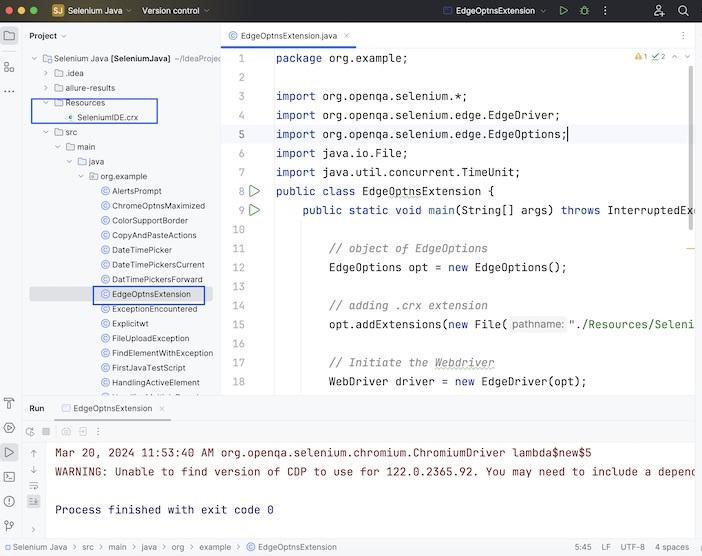
Example
package org.example;
import org.openqa.selenium.*;
import org.openqa.selenium.edge.EdgeDriver;
import org.openqa.selenium.edge.EdgeOptions;
import java.io.File;
import java.util.concurrent.TimeUnit;
public class EdgeOptnsExtension {
public static void main(String[] args) throws InterruptedException {
// object of EdgeOptions
EdgeOptions opt = new EdgeOptions();
// adding .crx extension to project structure
opt.addExtensions(new File("./Resources/SeleniumIDE.crx"));
// Initiate the Webdriver
WebDriver driver = new EdgeDriver(opt);
// adding implicit wait of 15 secs
driver.manage().timeouts().implicitlyWait(15, TimeUnit.SECONDS);
// Opening the webpage with Selenium IDE extension
driver.get("https://www.tutorialspoint.com/selenium/practice/register.php");
}
}
It will show the following output −
Process finished with exit code 0
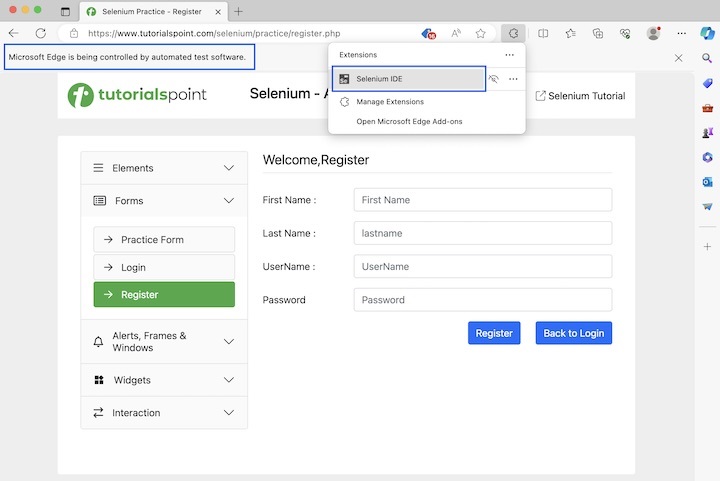
The Edge browser got launched with the Selenium IDE extension along with the information bar Microsoft Edge is being controlled by automated test software.
Disable Pop-up Blockers Using EdgeOptions
Let us take an example, where we would open the Edge browser with disabled pop-up blocker.
package org.example;
import org.openqa.selenium.*;
import org.openqa.selenium.edge.EdgeDriver;
import org.openqa.selenium.edge.EdgeOptions;
import java.io.File;
import java.util.List;
import java.util.concurrent.TimeUnit;
public class EdgeOptnsBlockPopUp {
public static void main(String[] args) throws InterruptedException {
// object of EdgeOptions
EdgeOptions opt = new EdgeOptions();
// adding .crx extension to project structure
opt.addExtensions(new File("./Resources/SeleniumIDE.crx"));
// disable pop-up blocker
opt.setExperimentalOption("excludeSwitches", List.of("disable-popup-blocking"));
// Initiate the Webdriver
WebDriver driver = new EdgeDriver(opt);
// adding implicit wait of 15 secs
driver.manage().timeouts().implicitlyWait(15, TimeUnit.SECONDS);
// Opening the webpage with Selenium IDE extension
driver.get("https://www.tutorialspoint.com/selenium/practice/register.php");
}
}
It will show the following output −
Process finished with exit code 0
In the above example, the Edge browser was launched with the Selenium IDE extension and pop-up blocked.
Open Maximized Browser Using EdgeOptions
In this example, we would open and launch the Edge browser in the maximized size.
package org.example;
import org.openqa.selenium.*;
import org.openqa.selenium.edge.EdgeDriver;
import org.openqa.selenium.edge.EdgeOptions;
import java.io.File;
import java.util.List;
import java.util.concurrent.TimeUnit;
public class EdgeOptnsMaximized {
public static void main(String[] args) throws InterruptedException {
// object of EdgeOptions
EdgeOptions opt = new EdgeOptions();
// adding .crx extension
opt.addExtensions(new File("./Resources/SeleniumIDE.crx"));
// disable pop-up blocker
opt.setExperimentalOption("excludeSwitches", List.of("disable-popup-blocking"));
// open browser in maximized mode
opt.addArguments("--start-maximized");
// Initiate the Webdriver
WebDriver driver = new EdgeDriver(opt);
// adding implicit wait of 20 secs
driver.manage().timeouts().implicitlyWait(20, TimeUnit.SECONDS);
// Opening the webpage
driver.get("https://www.tutorialspoint.com/selenium/practice/slider.php");
}
}
It will show the following output −
Process finished with exit code 0
In the above example, we observed that the Edge browser was launched with the Selenium IDE extension with the pop-up blocker and in a maximized browser.
Open in Headless Browser Using EdgeOptions
In this example, we would open and launch an application in the Edge headless mode.
package org.example;
import org.openqa.selenium.*;
import org.openqa.selenium.edge.EdgeDriver;
import org.openqa.selenium.edge.EdgeOptions;
import java.io.File;
import java.util.List;
import java.util.concurrent.TimeUnit;
public class EdgeOptnsHeadless {
public static void main(String[] args) throws InterruptedException {
// object of EdgeOptions
EdgeOptions opt = new EdgeOptions();
// adding .crx extension to project structure
opt.addExtensions(new File("./Resources/SeleniumIDE.crx"));
// disable pop-up blocker
opt.setExperimentalOption("excludeSwitches", List.of("disable-popup-blocking"));
// open in headless mode
opt.addArguments("--headless=new");
// Initiate the Webdriver
WebDriver driver = new EdgeDriver(opt);
// adding implicit wait of 15 secs
driver.manage().timeouts().implicitlyWait(15, TimeUnit.SECONDS);
// Opening the webpage
driver.get("https://www.tutorialspoint.com/selenium/practice/progress-bar.php");
// getting page title
System.out.println("Getting the page title in headless mode: " + driver.getTitle());
// Quitting browser
driver.quit();
}
}
It will show the following output −
Getting the page title: Selenium Practice - Student Registration Form
In the above example, we observed that the Edge browser was launched with the Selenium IDE extension with the popup blocker and in a headless mode. We had also obtained the browser title with the message in the console - Getting the page title in headless mode: Selenium Practice - Progress Bar.
Conclusion
This concludes our comprehensive take on the tutorial on Selenium Webdriver Edge Options. Weve started with describing a EdgeOptions class, and walked through examples of how to add extensions to Edge browser, how to block pop-ups, how to maximize the browser, and handle headless Edge browser execution taking help of EdgeOptions along with Selenium Webdriver. This equips you with in-depth knowledge of the EdgeOptions class in Selenium Webdriver. It is wise to keep practicing what youve learned and exploring others relevant to Selenium to deepen your understanding and expand your horizons.