
- JavaFX Tutorial
- JavaFX - Home
- JavaFX - Overview
- JavaFX Installation and Architecture
- JavaFX - Environment
- JavaFX - Installation Using Netbeans
- JavaFX - Installation Using Eclipse
- JavaFX - Installation using Visual Studio Code
- JavaFX - Architecture
- JavaFX - Application
- JavaFX 2D Shapes
- JavaFX - 2D Shapes
- JavaFX - Drawing a Line
- JavaFX - Drawing a Rectangle
- JavaFX - Drawing a Rounded Rectangle
- JavaFX - Drawing a Circle
- JavaFX - Drawing an Ellipse
- JavaFX - Drawing a Polygon
- JavaFX - Drawing a Polyline
- JavaFX - Drawing a Cubic Curve
- JavaFX - Drawing a Quad Curve
- JavaFX - Drawing an Arc
- JavaFX - Drawing an SVGPath
- JavaFX Properties of 2D Objects
- JavaFX - Stroke Type Property
- JavaFX - Stroke Width Property
- JavaFX - Stroke Fill Property
- JavaFX - Stroke Property
- JavaFX - Stroke Line Join Property
- JavaFX - Stroke Miter Limit Property
- JavaFX - Stroke Line Cap Property
- JavaFX - Smooth Property
- Operations on 2D Objects
- JavaFX - 2D Shapes Operations
- JavaFX - Union Operation
- JavaFX - Intersection Operation
- JavaFX - Subtraction Operation
- JavaFX Path Objects
- JavaFX - Path Objects
- JavaFX - LineTo Path Object
- JavaFX - HLineTo Path Object
- JavaFX - VLineTo Path Object
- JavaFX - QuadCurveTo Path Object
- JavaFX - CubicCurveTo Path Object
- JavaFX - ArcTo Path Object
- JavaFX Color and Texture
- JavaFX - Colors
- JavaFX - Linear Gradient Pattern
- JavaFX - Radial Gradient Pattern
- JavaFX Text
- JavaFX - Text
- JavaFX Effects
- JavaFX - Effects
- JavaFX - Color Adjust Effect
- JavaFX - Color input Effect
- JavaFX - Image Input Effect
- JavaFX - Blend Effect
- JavaFX - Bloom Effect
- JavaFX - Glow Effect
- JavaFX - Box Blur Effect
- JavaFX - GaussianBlur Effect
- JavaFX - MotionBlur Effect
- JavaFX - Reflection Effect
- JavaFX - SepiaTone Effect
- JavaFX - Shadow Effect
- JavaFX - DropShadow Effect
- JavaFX - InnerShadow Effect
- JavaFX - Lighting Effect
- JavaFX - Light.Distant Effect
- JavaFX - Light.Spot Effect
- JavaFX - Point.Spot Effect
- JavaFX - DisplacementMap
- JavaFX - PerspectiveTransform
- JavaFX Transformations
- JavaFX - Transformations
- JavaFX - Rotation Transformation
- JavaFX - Scaling Transformation
- JavaFX - Translation Transformation
- JavaFX - Shearing Transformation
- JavaFX Animations
- JavaFX - Animations
- JavaFX - Rotate Transition
- JavaFX - Scale Transition
- JavaFX - Translate Transition
- JavaFX - Fade Transition
- JavaFX - Fill Transition
- JavaFX - Stroke Transition
- JavaFX - Sequential Transition
- JavaFX - Parallel Transition
- JavaFX - Pause Transition
- JavaFX - Path Transition
- JavaFX Images
- JavaFX - Images
- JavaFX 3D Shapes
- JavaFX - 3D Shapes
- JavaFX - Creating a Box
- JavaFX - Creating a Cylinder
- JavaFX - Creating a Sphere
- Properties of 3D Objects
- JavaFX - Cull Face Property
- JavaFX - Drawing Modes Property
- JavaFX - Material Property
- JavaFX Event Handling
- JavaFX - Event Handling
- JavaFX - Using Convenience Methods
- JavaFX - Event Filters
- JavaFX - Event Handlers
- JavaFX UI Controls
- JavaFX - UI Controls
- JavaFX - ListView
- JavaFX - Accordion
- JavaFX - ButtonBar
- JavaFX - ChoiceBox
- JavaFX - HTMLEditor
- JavaFX - MenuBar
- JavaFX - Pagination
- JavaFX - ProgressIndicator
- JavaFX - ScrollPane
- JavaFX - Separator
- JavaFX - Slider
- JavaFX - Spinner
- JavaFX - SplitPane
- JavaFX - TableView
- JavaFX - TabPane
- JavaFX - ToolBar
- JavaFX - TreeView
- JavaFX - Label
- JavaFX - CheckBox
- JavaFX - RadioButton
- JavaFX - TextField
- JavaFX - PasswordField
- JavaFX - FileChooser
- JavaFX - Hyperlink
- JavaFX - Tooltip
- JavaFX - Alert
- JavaFX - DatePicker
- JavaFX - TextArea
- JavaFX Charts
- JavaFX - Charts
- JavaFX - Creating Pie Chart
- JavaFX - Creating Line Chart
- JavaFX - Creating Area Chart
- JavaFX - Creating Bar Chart
- JavaFX - Creating Bubble Chart
- JavaFX - Creating Scatter Chart
- JavaFX - Creating Stacked Area Chart
- JavaFX - Creating Stacked Bar Chart
- JavaFX Layout Panes
- JavaFX - Layout Panes
- JavaFX - HBox Layout
- JavaFX - VBox Layout
- JavaFX - BorderPane Layout
- JavaFX - StackPane Layout
- JavaFX - TextFlow Layout
- JavaFX - AnchorPane Layout
- JavaFX - TilePane Layout
- JavaFX - GridPane Layout
- JavaFX - FlowPane Layout
- JavaFX CSS
- JavaFX - CSS
- Media with JavaFX
- JavaFX - Playing Video
- JavaFX Useful Resources
- JavaFX - Quick Guide
- JavaFX - Useful Resources
- JavaFX - Discussion
JavaFX - Rotation Transformation
In rotation, we rotate the object at a particular angle θ (theta) from its origin. From the following figure, we can see that the point P(X, Y) is located at angle φ from the horizontal X coordinate with distance r from the origin.
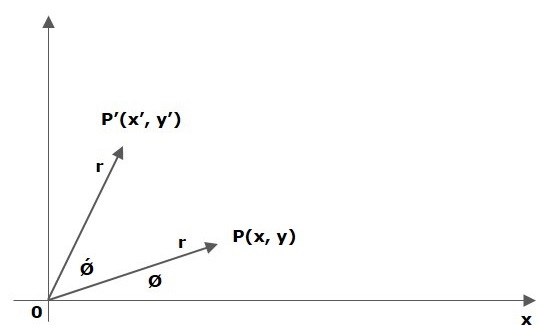
Rotation Transformation in JavaFX
Rotation Transformation is applied on JavaFX nodes using the Rotate class of the javafx.scene.transform package. In this transformation, an affine object is rotated at a specified angle with certain coordinates set as anchor point.
Example 1
Following is the program which demonstrates the rotation transformation in JavaFX. In here, we are creating 2 rectangular nodes at the same location, with the same dimensions but with different colors (Burlywood and Blue). We are also applying rotation transformation on the rectangle with Burlywood color.
Save this code in a file with the name RotationExample.java.
import javafx.application.Application;
import javafx.scene.Group;
import javafx.scene.Scene;
import javafx.scene.paint.Color;
import javafx.scene.shape.Rectangle;
import javafx.scene.transform.Rotate;
import javafx.stage.Stage;
public class RotationExample extends Application {
@Override
public void start(Stage stage) {
//Drawing Rectangle1
Rectangle rectangle1 = new Rectangle(150, 75, 200, 150);
rectangle1.setFill(Color.BLUE);
rectangle1.setStroke(Color.BLACK);
//Drawing Rectangle2
Rectangle rectangle2 = new Rectangle(150, 75, 200, 150);
//Setting the color of the rectangle
rectangle2.setFill(Color.BURLYWOOD);
//Setting the stroke color of the rectangle
rectangle2.setStroke(Color.BLACK);
//creating the rotation transformation
Rotate rotate = new Rotate();
//Setting the angle for the rotation
rotate.setAngle(20);
//Setting pivot points for the rotation
rotate.setPivotX(150);
rotate.setPivotY(225);
//Adding the transformation to rectangle2
rectangle2.getTransforms().addAll(rotate);
//Creating a Group object
Group root = new Group(rectangle1, rectangle2);
//Creating a scene object
Scene scene = new Scene(root, 600, 300);
//Setting title to the Stage
stage.setTitle("Rotation transformation example");
//Adding scene to the stage
stage.setScene(scene);
//Displaying the contents of the stage
stage.show();
}
public static void main(String args[]){
launch(args);
}
}
Compile and execute the saved java file from the command prompt using the following commands.
javac --module-path %PATH_TO_FX% --add-modules javafx.controls RotationExample.java java --module-path %PATH_TO_FX% --add-modules javafx.controls RotationExample
Output
On executing, the above program generates a javaFx window as shown below.

Example 2
In this example, we are trying to rotate a 3D object, say box. Here, let us create two boxes: one representing its original position, and the other displaying the transformed position.
Save this code in a file with the name RotationExample3D.java.
import javafx.application.Application;
import javafx.scene.Group;
import javafx.scene.Scene;
import javafx.scene.shape.Box;
import javafx.scene.transform.Rotate;
import javafx.scene.transform.Translate;
import javafx.stage.Stage;
public class RotationExample3D extends Application {
@Override
public void start(Stage stage) {
//Drawing a Box
Box box1 = new Box();
Box box2 = new Box();
//Setting the properties of the Box
box1.setWidth(150.0);
box1.setHeight(150.0);
box1.setDepth(150.0);
//Setting the properties of the Box
box2.setWidth(150.0);
box2.setHeight(150.0);
box2.setDepth(150.0);
//Creating the translation transformation
Translate translate = new Translate();
translate.setX(200);
translate.setY(150);
translate.setZ(25);
Rotate rxBox = new Rotate(0, 0, 0, 0, Rotate.X_AXIS);
Rotate ryBox = new Rotate(0, 0, 0, 0, Rotate.Y_AXIS);
Rotate rzBox = new Rotate(0, 0, 0, 0, Rotate.Z_AXIS);
rxBox.setAngle(30);
ryBox.setAngle(50);
rzBox.setAngle(30);
box2.getTransforms().addAll(translate,rxBox, ryBox, rzBox);
//Creating a Group object
Group root = new Group(box1, box2);
//Creating a scene object
Scene scene = new Scene(root, 400, 300);
//Setting title to the Stage
stage.setTitle("Transformation of a Box");
//Adding scene to the stage
stage.setScene(scene);
//Displaying the contents of the stage
stage.show();
}
public static void main(String args[]){
launch(args);
}
}
Compile and execute the saved java file from the command prompt using the following commands.
javac --module-path %PATH_TO_FX% --add-modules javafx.controls RotationExample3D.java java --module-path %PATH_TO_FX% --add-modules javafx.controls RotationExample3D
Output
On executing, the above program generates a JavaFX window as shown below. We can observe that the original position of the box is not completely within the application; hence, applying the transformation becomes necessary.
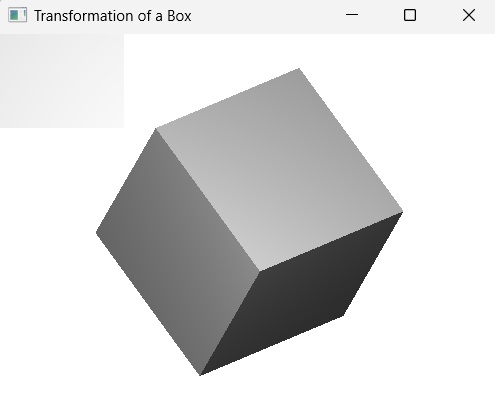
To Continue Learning Please Login