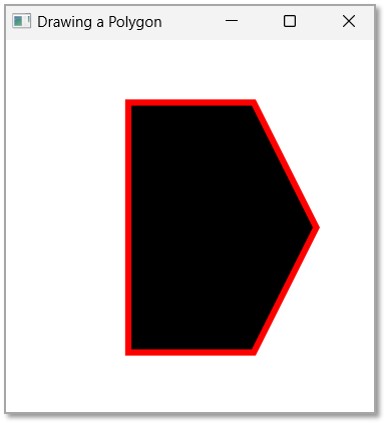- JavaFX Tutorial
- JavaFX - Home
- JavaFX - Overview
- JavaFX Installation and Architecture
- JavaFX - Installation Using Netbeans
- JavaFX - Installation Using Eclipse
- JavaFX - Installation using Visual Studio Code
- JavaFX - Architecture
- JavaFX - Application
- JavaFX 2D Shapes
- JavaFX - 2D Shapes
- JavaFX - Drawing a Line
- JavaFX - Drawing a Rectangle
- JavaFX - Drawing a Rounded Rectangle
- JavaFX - Drawing a Circle
- JavaFX - Drawing an Ellipse
- JavaFX - Drawing a Polygon
- JavaFX - Drawing a Polyline
- JavaFX - Drawing a Cubic Curve
- JavaFX - Drawing a Quad Curve
- JavaFX - Drawing an Arc
- JavaFX - Drawing an SVGPath
- JavaFX Properties of 2D Objects
- JavaFX - Stroke Type Property
- JavaFX - Stroke Width Property
- JavaFX - Stroke Fill Property
- JavaFX - Stroke Property
- JavaFX - Stroke Line Join Property
- JavaFX - Stroke Miter Limit Property
- JavaFX - Stroke Line Cap Property
- JavaFX - Smooth Property
- Operations on 2D Objects
- JavaFX - 2D Shapes Operations
- JavaFX - Union Operation
- JavaFX - Intersection Operation
- JavaFX - Subtraction Operation
- JavaFX Color and Texture
- JavaFX - Colors
- JavaFX Text
- JavaFX - Text
- JavaFX Effects
- JavaFX - Effects
- JavaFX Transformations
- JavaFX - Transformations
- JavaFX Animations
- JavaFX - Animations
- JavaFX Images
- JavaFX - Images
- JavaFX 3D Shapes
- JavaFX - 3D Shapes
- JavaFX - Creating a Box
- JavaFX - Creating a Cylinder
- JavaFX - Creating a Sphere
- Properties of 3D Objects
- JavaFX - Cull Face Property
- JavaFX - Drawing Modes Property
- JavaFX - Material Property
- JavaFX Event Handling
- JavaFX - Event Handling
- JavaFX - Using Convenience Methods
- JavaFX - Event Filters
- JavaFX - Event Handlers
- JavaFX UI Controls
- JavaFX - UI Controls
- JavaFX - ListView
- JavaFX - Accordion
- JavaFX - ButtonBar
- JavaFX - ChoiceBox
- JavaFX - HTMLEditor
- JavaFX - MenuBar
- JavaFX - Pagination
- JavaFX - ProgressIndicator
- JavaFX - ScrollPane
- JavaFX - Separator
- JavaFX - Slider
- JavaFX - Spinner
- JavaFX - SplitPane
- JavaFX - TableView
- JavaFX - TabPane
- JavaFX - ToolBar
- JavaFX - TreeView
- JavaFX - Label
- JavaFX - CheckBox
- JavaFX - RadioButton
- JavaFX - TextField
- JavaFX - PasswordField
- JavaFX - FileChooser
- JavaFX - Hyperlink
- JavaFX - Tooltip
- JavaFX - Alert
- JavaFX - DatePicker
- JavaFX - TextArea
- JavaFX Charts
- JavaFX - Charts
- JavaFX - Creating Pie Chart
- JavaFX - Creating Line Chart
- JavaFX - Creating Area Chart
- JavaFX - Creating Bar Chart
- JavaFX - Creating Bubble Chart
- JavaFX - Creating Scatter Chart
- JavaFX - Creating Stacked Area Chart
- JavaFX - Creating Stacked Bar Chart
- JavaFX Layout Panes
- JavaFX - Layout Panes
- JavaFX - HBox Layout
- JavaFX - VBox Layout
- JavaFX - BorderPane Layout
- JavaFX - StackPane Layout
- JavaFX - TextFlow Layout
- JavaFX - AnchorPane Layout
- JavaFX - TilePane Layout
- JavaFX - GridPane Layout
- JavaFX - FlowPane Layout
- JavaFX CSS
- JavaFX - CSS
- Media with JavaFX
- JavaFX - Playing Video
- JavaFX Useful Resources
- JavaFX - Quick Guide
- JavaFX - Useful Resources
- JavaFX - Discussion
JavaFX - Stroke Property
The Stroke Fill property is used to change the colours of 2D object itself. However, we can also change the colour of a 2D object's boundary.
In JavaFX, while creating a 2D object, there are only two parts you can work with, if you want to improve the quality of the shape; i.e., the enclosed area of the shape and the boundary of the shape. Hence, the properties provided by JavaFX include designing both these parts.
In this chapter, we will learn about the Stroke property in detail.
Stroke Property
The Stroke property in JavaFX is used to change colours of the shape boundary. This property is of the type Paint and it represents the color of the boundary line of the shape. You can set a value to this property using the method setStroke(). This method is a part of javafx.scene.paint package and takes the Color object as a parameter value as shown below −
path.setStroke(Color.RED)
By default, the color of the stroke is black. Following is a diagram of a triangle with different stroke colors.
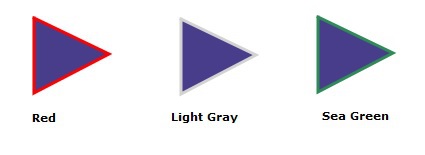
Example
We will see an example demonstrating how to colour the boundary of a 2D shape in JavaFX. In here, we are drawing a 2D shape, say a rectangle. By default, the rectangle will be coloured black; we will try to change its boundary colour to Violet. Save the file with the name StrokeExample.java.
import javafx.application.Application;
import javafx.scene.Group;
import javafx.scene.Scene;
import javafx.scene.shape.Rectangle;
import javafx.scene.shape.Shape;
import javafx.scene.paint.Color;
import javafx.stage.Stage;
public class StrokeExample extends Application {
@Override
public void start(Stage stage) {
//Creating a Rectangle
Rectangle rectangle = new Rectangle(50.0f, 50.0f, 200.0f, 100.0f);
rectangle.setStroke(Color.VIOLET);
rectangle.setStrokeWidth(7.0);
//Creating a Group object
Group root = new Group(rectangle);
//Creating a scene object
Scene scene = new Scene(root, 300, 300);
//Setting title to the Stage
stage.setTitle("Drawing a Rectangle");
//Adding scene to the stage
stage.setScene(scene);
//Displaying the contents of the stage
stage.show();
}
public static void main(String args[]){
launch(args);
}
}
Compile and execute the saved java file from the command prompt using the following commands.
javac --module-path %PATH_TO_FX% --add-modules javafx.controls StrokeExample.java java --module-path %PATH_TO_FX% --add-modules javafx.controls StrokeExample
Output
On executing, the above program generates a JavaFX window displaying a rectangle with a stroke coloured violet as shown below.
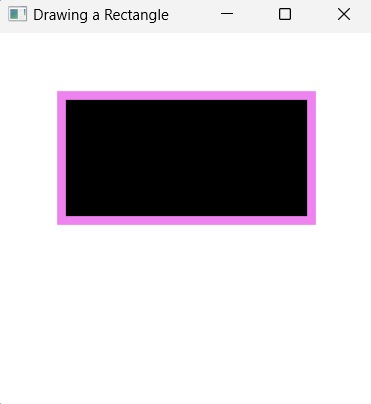
Example
In this example, we are drawing a polygon and change its boundary colour to RED. Save the file with the name StrokePolygonExample.java.
import javafx.application.Application;
import javafx.scene.Group;
import javafx.scene.Scene;
import javafx.scene.shape.Polygon;
import javafx.scene.shape.Shape;
import javafx.scene.paint.Color;
import javafx.stage.Stage;
public class StrokePolygonExample extends Application {
@Override
public void start(Stage stage) {
//Creating a Polygon
Polygon polygon = new Polygon();
//Adding coordinates to the polygon
polygon.getPoints().addAll(new Double[]{
100.0, 50.0,
200.0, 50.0,
250.0, 150.0,
200.0, 250.0,
100.0, 250.0,
});
polygon.setStroke(Color.RED);
polygon.setStrokeWidth(5.0);
//Creating a Group object
Group root = new Group(polygon);
//Creating a scene object
Scene scene = new Scene(root, 300, 300);
//Setting title to the Stage
stage.setTitle("Drawing a Polygon");
//Adding scene to the stage
stage.setScene(scene);
//Displaying the contents of the stage
stage.show();
}
public static void main(String args[]){
launch(args);
}
}
Compile and execute the saved java file from the command prompt using the following commands.
javac --module-path %PATH_TO_FX% --add-modules javafx.controls StrokePolygonExample.java java --module-path %PATH_TO_FX% --add-modules javafx.controls StrokePolygonExample
Output
On executing, the above program generates a JavaFX window displaying a rectangle with a stroke coloured violet as shown below.