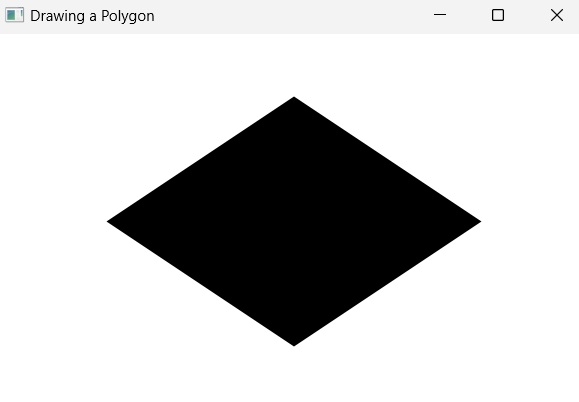- JavaFX Tutorial
- JavaFX - Home
- JavaFX - Overview
- JavaFX Installation and Architecture
- JavaFX - Installation Using Netbeans
- JavaFX - Installation Using Eclipse
- JavaFX - Installation using Visual Studio Code
- JavaFX - Architecture
- JavaFX - Application
- JavaFX 2D Shapes
- JavaFX - 2D Shapes
- JavaFX - Drawing a Line
- JavaFX - Drawing a Rectangle
- JavaFX - Drawing a Rounded Rectangle
- JavaFX - Drawing a Circle
- JavaFX - Drawing an Ellipse
- JavaFX - Drawing a Polygon
- JavaFX - Drawing a Polyline
- JavaFX - Drawing a Cubic Curve
- JavaFX - Drawing a Quad Curve
- JavaFX - Drawing an Arc
- JavaFX - Drawing an SVGPath
- JavaFX Properties of 2D Objects
- JavaFX - Stroke Type Property
- JavaFX - Stroke Width Property
- JavaFX - Stroke Fill Property
- JavaFX - Stroke Property
- JavaFX - Stroke Line Join Property
- JavaFX - Stroke Miter Limit Property
- JavaFX - Stroke Line Cap Property
- JavaFX - Smooth Property
- Operations on 2D Objects
- JavaFX - 2D Shapes Operations
- JavaFX - Union Operation
- JavaFX - Intersection Operation
- JavaFX - Subtraction Operation
- JavaFX Color and Texture
- JavaFX - Colors
- JavaFX Text
- JavaFX - Text
- JavaFX Effects
- JavaFX - Effects
- JavaFX Transformations
- JavaFX - Transformations
- JavaFX Animations
- JavaFX - Animations
- JavaFX Images
- JavaFX - Images
- JavaFX 3D Shapes
- JavaFX - 3D Shapes
- JavaFX - Creating a Box
- JavaFX - Creating a Cylinder
- JavaFX - Creating a Sphere
- Properties of 3D Objects
- JavaFX - Cull Face Property
- JavaFX - Drawing Modes Property
- JavaFX - Material Property
- JavaFX Event Handling
- JavaFX - Event Handling
- JavaFX - Using Convenience Methods
- JavaFX - Event Filters
- JavaFX - Event Handlers
- JavaFX UI Controls
- JavaFX - UI Controls
- JavaFX - ListView
- JavaFX - Accordion
- JavaFX - ButtonBar
- JavaFX - ChoiceBox
- JavaFX - HTMLEditor
- JavaFX - MenuBar
- JavaFX - Pagination
- JavaFX - ProgressIndicator
- JavaFX - ScrollPane
- JavaFX - Separator
- JavaFX - Slider
- JavaFX - Spinner
- JavaFX - SplitPane
- JavaFX - TableView
- JavaFX - TabPane
- JavaFX - ToolBar
- JavaFX - TreeView
- JavaFX - Label
- JavaFX - CheckBox
- JavaFX - RadioButton
- JavaFX - TextField
- JavaFX - PasswordField
- JavaFX - FileChooser
- JavaFX - Hyperlink
- JavaFX - Tooltip
- JavaFX - Alert
- JavaFX - DatePicker
- JavaFX - TextArea
- JavaFX Charts
- JavaFX - Charts
- JavaFX - Creating Pie Chart
- JavaFX - Creating Line Chart
- JavaFX - Creating Area Chart
- JavaFX - Creating Bar Chart
- JavaFX - Creating Bubble Chart
- JavaFX - Creating Scatter Chart
- JavaFX - Creating Stacked Area Chart
- JavaFX - Creating Stacked Bar Chart
- JavaFX Layout Panes
- JavaFX - Layout Panes
- JavaFX - HBox Layout
- JavaFX - VBox Layout
- JavaFX - BorderPane Layout
- JavaFX - StackPane Layout
- JavaFX - TextFlow Layout
- JavaFX - AnchorPane Layout
- JavaFX - TilePane Layout
- JavaFX - GridPane Layout
- JavaFX - FlowPane Layout
- JavaFX CSS
- JavaFX - CSS
- Media with JavaFX
- JavaFX - Playing Video
- JavaFX Useful Resources
- JavaFX - Quick Guide
- JavaFX - Useful Resources
- JavaFX - Discussion
JavaFX - Drawing a Polygon
Polygon is geometrically defined as a closed shape formed by a number of coplanar line segments connected from end to end. The name "polygon" is derived from the Greek words, "poly" meaning "many" and "gonia" meaning "angles".
A polygon is described by two parameters, namely, the length of its sides and the measures of its interior angles.
There are various types of Polygons based on the numbers of sides and angles. They are listed below −
If a polygon has three sides, then it is referred to as a triangle.
If a polygon has four sides, then it is known as quadrilateral. Shapes like rectangles, squares, parallelogram etc., are all types of quadrilaterals.
If a polygon has five sides, then it is known as a pentagon. Similarly, the polygon with six sides is called hexagon, seven sides is heptagon, eight sides is octagon etc.
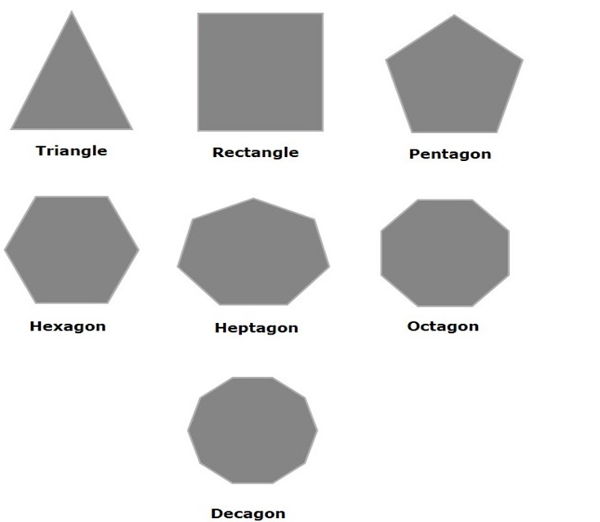
Polygon in JavaFX
In JavaFX, a polygon is represented by a class named Polygon. This class belongs to the package javafx.scene.shape.
By instantiating this class, you can create a polygon node in JavaFX. You need to pass the x, y coordinates of the points by which the polygon should be defined in the form of a double array.
You can pass the double array as a parameter of the constructor of this class as shown below −
Polygon polygon = new Polygon(doubleArray);
Or, by using the getPoints() method as follows −
polygon.getPoints().addAll(new Double[]{ List of XY coordinates separated by commas });
Steps to Draw Polygon
To draw a polygon in JavaFX, follow the steps given below.
Step 1: Creating a Polygon
Create a polygon in JavaFX by instantiating the class named Polygon which belongs to a package javafx.scene.shape within the start() method. You can instantiate this class as follows.
public class ClassName extends Application {
public void start(Stage primaryStage) throws Exception {
//Creating an object of the class Polygon
Polygon hexagon = new Polygon();
}
}
Step 2: Setting Properties to the Polygon
Specify a double array holding the XY coordinates of the points of the required polygon (hexagon in this example) separated by commas, using the getPoints() method of the Polygon class, as follows.
//Adding coordinates to the hexagon
hexagon.getPoints().addAll(new Double[]{
200.0, 50.0,
400.0, 50.0,
450.0, 150.0,
400.0, 250.0,
200.0, 250.0,
150.0, 150.0,
})
Step 3: Adding Polygon Object to Group
In the start() method, instantiate the class named Group, which belongs to the package javafx.scene, by passing the Polygon object, created in the previous step, as a parameter value to its constructor.
Group root = new Group(hexagon);
Step 4: Launching Application
Once the 2D object is created, follow the given steps below to launch the application properly −
Firstly, instantiate the class named Scene by passing the Group object as a parameter value to its constructor. To this constructor, you can also pass dimensions of the application screen as optional parameters.
Then, set the title to the stage using the setTitle() method of the Stage class.
Now, a Scene object is added to the stage using the setScene() method of the class named Stage.
Display the contents of the scene using the method named show().
Lastly, the application is launched with the help of the launch() method.
Example
Following is a program which generates a Polygon (hexagon) using JavaFX. Save this code in a file with the name PolygonExample.java.
import javafx.application.Application;
import javafx.scene.Group;
import javafx.scene.Scene;
import javafx.scene.shape.Polygon;
import javafx.stage.Stage;
public class PolygonExample extends Application {
@Override
public void start(Stage stage) {
//Creating a Polygon
Polygon polygon = new Polygon();
//Adding coordinates to the polygon
polygon.getPoints().addAll(new Double[]{
200.0, 50.0,
400.0, 50.0,
450.0, 150.0,
400.0, 250.0,
200.0, 250.0,
150.0, 150.0,
});
//Creating a Group object
Group root = new Group(polygon);
//Creating a scene object
Scene scene = new Scene(root, 600, 300);
//Setting title to the Stage
stage.setTitle("Drawing a Polygon");
//Adding scene to the stage
stage.setScene(scene);
//Displaying the contents of the stage
stage.show();
}
public static void main(String args[]){
launch(args);
}
}
Compile and execute the saved java file from the command prompt using the following commands.
javac --module-path %PATH_TO_FX% --add-modules javafx.controls PolygonExample.java java --module-path %PATH_TO_FX% --add-modules javafx.controls PolygonExample
Output
On executing, the above program generates a JavaFX window displaying a polygon as shown below.
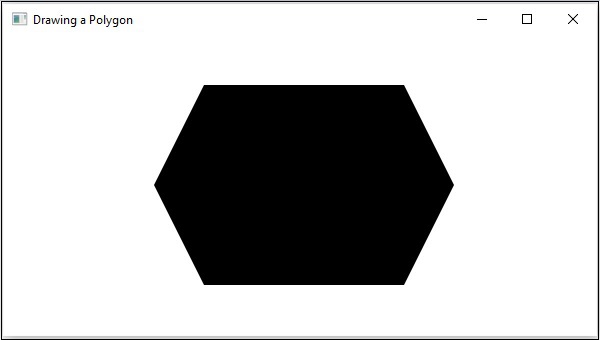
Example
Now, let us try to draw polygons other than a hexagon, say a rhombus. Save this code in a file with the name RhombusExample.java.
import javafx.application.Application;
import javafx.scene.Group;
import javafx.scene.Scene;
import javafx.scene.shape.Polygon;
import javafx.stage.Stage;
public class RhombusExample extends Application {
@Override
public void start(Stage stage) {
//Creating a Polygon
Polygon polygon = new Polygon();
//Adding coordinates to the polygon
polygon.getPoints().addAll(new Double[]{
300.0, 50.0,
450.0, 150.0,
300.0, 250.0,
150.0, 150.0,
});
//Creating a Group object
Group root = new Group(polygon);
//Creating a scene object
Scene scene = new Scene(root, 600, 300);
//Setting title to the Stage
stage.setTitle("Drawing a Polygon");
//Adding scene to the stage
stage.setScene(scene);
//Displaying the contents of the stage
stage.show();
}
public static void main(String args[]){
launch(args);
}
}
Compile and execute the saved java file from the command prompt using the following commands.
javac --module-path %PATH_TO_FX% --add-modules javafx.controls RhombusExample.java java --module-path %PATH_TO_FX% --add-modules javafx.controls RhombusExample
Output
On executing, the above program generates a JavaFX window displaying a rhombus as shown below.