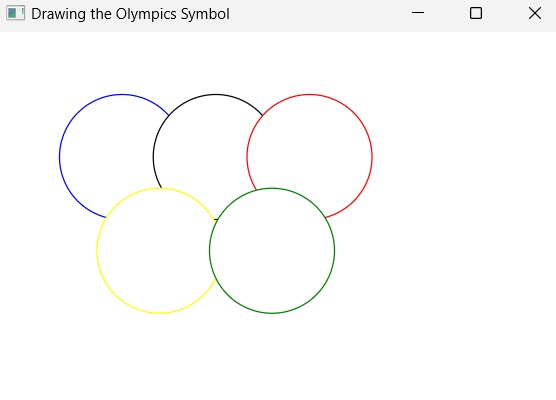- JavaFX Tutorial
- JavaFX - Home
- JavaFX - Overview
- JavaFX Installation and Architecture
- JavaFX - Installation Using Netbeans
- JavaFX - Installation Using Eclipse
- JavaFX - Installation using Visual Studio Code
- JavaFX - Architecture
- JavaFX - Application
- JavaFX 2D Shapes
- JavaFX - 2D Shapes
- JavaFX - Drawing a Line
- JavaFX - Drawing a Rectangle
- JavaFX - Drawing a Rounded Rectangle
- JavaFX - Drawing a Circle
- JavaFX - Drawing an Ellipse
- JavaFX - Drawing a Polygon
- JavaFX - Drawing a Polyline
- JavaFX - Drawing a Cubic Curve
- JavaFX - Drawing a Quad Curve
- JavaFX - Drawing an Arc
- JavaFX - Drawing an SVGPath
- JavaFX Properties of 2D Objects
- JavaFX - Stroke Type Property
- JavaFX - Stroke Width Property
- JavaFX - Stroke Fill Property
- JavaFX - Stroke Property
- JavaFX - Stroke Line Join Property
- JavaFX - Stroke Miter Limit Property
- JavaFX - Stroke Line Cap Property
- JavaFX - Smooth Property
- Operations on 2D Objects
- JavaFX - 2D Shapes Operations
- JavaFX - Union Operation
- JavaFX - Intersection Operation
- JavaFX - Subtraction Operation
- JavaFX Color and Texture
- JavaFX - Colors
- JavaFX Text
- JavaFX - Text
- JavaFX Effects
- JavaFX - Effects
- JavaFX Transformations
- JavaFX - Transformations
- JavaFX Animations
- JavaFX - Animations
- JavaFX Images
- JavaFX - Images
- JavaFX 3D Shapes
- JavaFX - 3D Shapes
- JavaFX - Creating a Box
- JavaFX - Creating a Cylinder
- JavaFX - Creating a Sphere
- Properties of 3D Objects
- JavaFX - Cull Face Property
- JavaFX - Drawing Modes Property
- JavaFX - Material Property
- JavaFX Event Handling
- JavaFX - Event Handling
- JavaFX - Using Convenience Methods
- JavaFX - Event Filters
- JavaFX - Event Handlers
- JavaFX UI Controls
- JavaFX - UI Controls
- JavaFX - ListView
- JavaFX - Accordion
- JavaFX - ButtonBar
- JavaFX - ChoiceBox
- JavaFX - HTMLEditor
- JavaFX - MenuBar
- JavaFX - Pagination
- JavaFX - ProgressIndicator
- JavaFX - ScrollPane
- JavaFX - Separator
- JavaFX - Slider
- JavaFX - Spinner
- JavaFX - SplitPane
- JavaFX - TableView
- JavaFX - TabPane
- JavaFX - ToolBar
- JavaFX - TreeView
- JavaFX - Label
- JavaFX - CheckBox
- JavaFX - RadioButton
- JavaFX - TextField
- JavaFX - PasswordField
- JavaFX - FileChooser
- JavaFX - Hyperlink
- JavaFX - Tooltip
- JavaFX - Alert
- JavaFX - DatePicker
- JavaFX - TextArea
- JavaFX Charts
- JavaFX - Charts
- JavaFX - Creating Pie Chart
- JavaFX - Creating Line Chart
- JavaFX - Creating Area Chart
- JavaFX - Creating Bar Chart
- JavaFX - Creating Bubble Chart
- JavaFX - Creating Scatter Chart
- JavaFX - Creating Stacked Area Chart
- JavaFX - Creating Stacked Bar Chart
- JavaFX Layout Panes
- JavaFX - Layout Panes
- JavaFX - HBox Layout
- JavaFX - VBox Layout
- JavaFX - BorderPane Layout
- JavaFX - StackPane Layout
- JavaFX - TextFlow Layout
- JavaFX - AnchorPane Layout
- JavaFX - TilePane Layout
- JavaFX - GridPane Layout
- JavaFX - FlowPane Layout
- JavaFX CSS
- JavaFX - CSS
- Media with JavaFX
- JavaFX - Playing Video
- JavaFX Useful Resources
- JavaFX - Quick Guide
- JavaFX - Useful Resources
- JavaFX - Discussion
JavaFX - Drawing a Circle
A circle is the locus of all points at a fixed distance (radius of circle) from a fixed point (the centre of circle). In other words, a circle is a line forming a closed loop, every point on which is a fixed distance from a centre point.
A circle is defined by two parameters namely −
Centre − It is a point inside the circle. All points on the circle are equidistant (same distance) from the centre point.
Radius − The radius is the distance from the centre to any point on the circle. It is half the diameter.
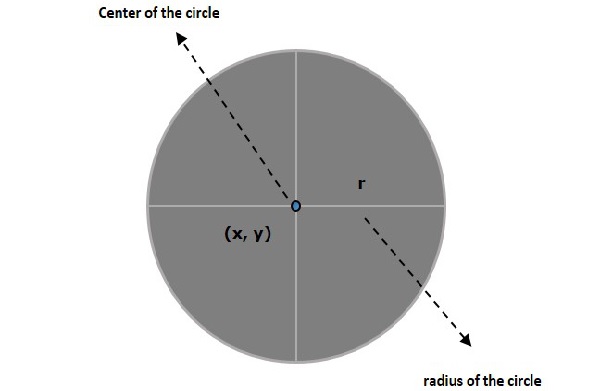
Circle in JavaFX
In JavaFX, a circle is represented by a class named Circle. This class belongs to the package javafx.scene.shape.
By instantiating this class, you can create a Circle node in JavaFX.
This class has 3 properties of the double datatype namely −
centerX − The x coordinate of the center of a circle.
centerY − The y coordinate of the center of a circle.
radius − The radius of the circle in pixels.
To draw a circle, you need to pass values to these properties, either by passing them to the constructor of this class, in the same order, at the time of instantiation or by using setter methods.
Steps to Draw a Circle
Follow the steps given below to draw a Circle in JavaFX.
Step 1: Creating a Circle
You can create a circle in JavaFX by instantiating the class named Circle which belongs to a package javafx.scene.shape. The entire JavaFX code must be written inside the start() method of Application class as shown below −
public class ClassName extends Application {
public void start(Stage primaryStage) throws Exception {
// Creating a circle object
Circle circle = new Circle();
}
}
Step 2: Setting Properties to the Circle
Specify the x, y coordinates of the center of the circle and the radius of the circle by setting the properties X, Y, and radius using their respective setter methods, within the start() method, as shown in the following code block.
circle.setCenterX(300.0f); circle.setCenterY(135.0f); circle.setRadius(100.0f);
Step 3: Adding Circle Object to Group
Instantiate the Group class of package javafx.scene, by passing the Circle object as a parameter value to its constructor as follows −
Group root = new Group(circle);
Step 4: Launching Application
Once the 2D object is created, follow the given steps below to launch the application properly −
Firstly, instantiate the class named Scene by passing the Group object as a parameter value to its constructor. To this constructor, you can also pass dimensions of the application screen as optional parameters.
Then, set the title to the stage using the setTitle() method of the Stage class.
Now, a Scene object is added to the stage using the setScene() method of the class named Stage.
Display the contents of the scene using the method named show().
Lastly, the application is launched with the help of the launch() method.
Example
Following is a program which generates a circle using JavaFX. Save this code in a file with the name CircleExample.java.
import javafx.application.Application;
import javafx.scene.Group;
import javafx.scene.Scene;
import javafx.stage.Stage;
import javafx.scene.shape.Circle;
public class CircleExample extends Application {
@Override
public void start(Stage stage) {
//Drawing a Circle
Circle circle = new Circle();
//Setting the properties of the circle
circle.setCenterX(300.0f);
circle.setCenterY(135.0f);
circle.setRadius(100.0f);
//Creating a Group object
Group root = new Group(circle);
//Creating a scene object
Scene scene = new Scene(root, 600, 300);
//Setting title to the Stage
stage.setTitle("Drawing a Circle");
//Adding scene to the stage
stage.setScene(scene);
//Displaying the contents of the stage
stage.show();
}
public static void main(String args[]){
launch(args);
}
}
Compile and execute the saved java file from the command prompt using the following commands.
javac --module-path %PATH_TO_FX% --add-modules javafx.controls CircleExample.java java --module-path %PATH_TO_FX% --add-modules javafx.controls CircleExample
Output
On executing, the above program generates a JavaFX window displaying a circle as shown below.
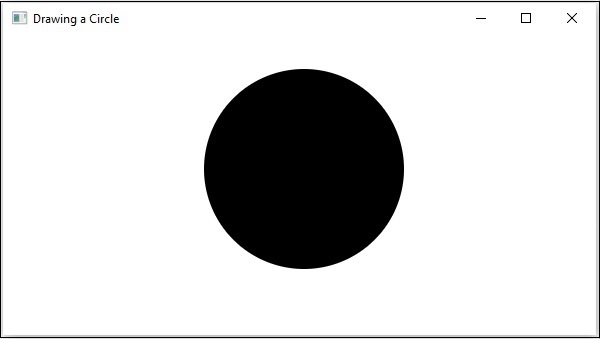
Example
Let us see another example to draw a circle as a part of the Olympics symbol. Name the file as OlympicCircle.java.
import javafx.application.Application;
import javafx.scene.Group;
import javafx.scene.Scene;
import javafx.scene.paint.Color;
import javafx.stage.Stage;
import javafx.scene.shape.Circle;
public class OlympicCircle extends Application {
@Override
public void start(Stage stage) {
//Drawing a Circle
Circle circle1 = new Circle(100.0f, 50.0f, 50.0f);
circle1.setStroke(Color.BLUE);
circle1.setFill(Color.WHITE);
Circle circle2 = new Circle(175.0f, 50.0f, 50.0f);
circle2.setStroke(Color.BLACK);
circle2.setFill(Color.WHITE);
Circle circle3 = new Circle(250.0f, 50.0f, 50.0f);
circle3.setStroke(Color.RED);
circle3.setFill(Color.WHITE);
Circle circle4 = new Circle(75.0f, 125.0f, 50.0f);
circle4.setStroke(Color.YELLOW);
circle4.setFill(Color.WHITE);
Circle circle5 = new Circle(150.0f, 125.0f, 50.0f);
circle5.setStroke(Color.GREEN);
circle5.setFill(Color.WHITE);
//Creating a Group object
Group root = new Group();
root.getChildren().addAll(circle1,circle2,circle3,circle4,circle5);
//Creating a scene object
Scene scene = new Scene(root, 600, 300);
//Setting title to the Stage
stage.setTitle("Drawing the Olympics Symbol");
//Adding scene to the stage
stage.setScene(scene);
//Displaying the contents of the stage
stage.show();
}
public static void main(String args[]){
launch(args);
}
}
Compile and execute the saved java file from the command prompt using the following commands.
javac --module-path %PATH_TO_FX% --add-modules javafx.controls OlympicCircle.java java --module-path %PATH_TO_FX% --add-modules javafx.controls OlympicCircle
Output
On executing, the above program generates a JavaFX window displaying a olympic symbol as shown below.