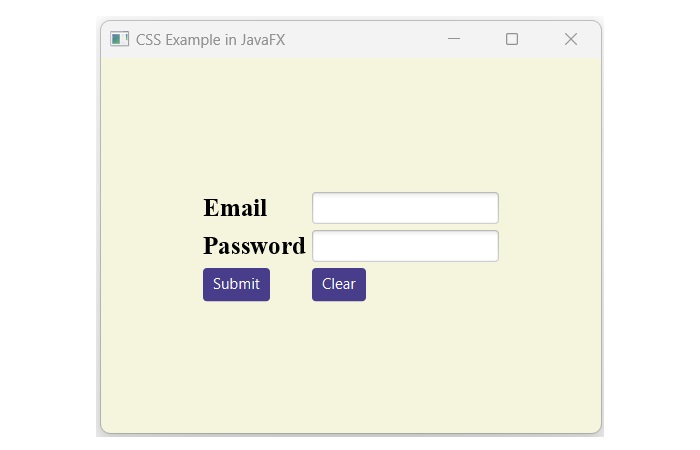- JavaFX Tutorial
- JavaFX - Home
- JavaFX - Overview
- JavaFX Installation and Architecture
- JavaFX - Installation Using Netbeans
- JavaFX - Installation Using Eclipse
- JavaFX - Installation using Visual Studio Code
- JavaFX - Architecture
- JavaFX - Application
- JavaFX 2D Shapes
- JavaFX - 2D Shapes
- JavaFX - Drawing a Line
- JavaFX - Drawing a Rectangle
- JavaFX - Drawing a Rounded Rectangle
- JavaFX - Drawing a Circle
- JavaFX - Drawing an Ellipse
- JavaFX - Drawing a Polygon
- JavaFX - Drawing a Polyline
- JavaFX - Drawing a Cubic Curve
- JavaFX - Drawing a Quad Curve
- JavaFX - Drawing an Arc
- JavaFX - Drawing an SVGPath
- JavaFX Properties of 2D Objects
- JavaFX - Stroke Type Property
- JavaFX - Stroke Width Property
- JavaFX - Stroke Fill Property
- JavaFX - Stroke Property
- JavaFX - Stroke Line Join Property
- JavaFX - Stroke Miter Limit Property
- JavaFX - Stroke Line Cap Property
- JavaFX - Smooth Property
- Operations on 2D Objects
- JavaFX - 2D Shapes Operations
- JavaFX - Union Operation
- JavaFX - Intersection Operation
- JavaFX - Subtraction Operation
- JavaFX Color and Texture
- JavaFX - Colors
- JavaFX Text
- JavaFX - Text
- JavaFX Effects
- JavaFX - Effects
- JavaFX Transformations
- JavaFX - Transformations
- JavaFX Animations
- JavaFX - Animations
- JavaFX Images
- JavaFX - Images
- JavaFX 3D Shapes
- JavaFX - 3D Shapes
- JavaFX - Creating a Box
- JavaFX - Creating a Cylinder
- JavaFX - Creating a Sphere
- Properties of 3D Objects
- JavaFX - Cull Face Property
- JavaFX - Drawing Modes Property
- JavaFX - Material Property
- JavaFX Event Handling
- JavaFX - Event Handling
- JavaFX - Using Convenience Methods
- JavaFX - Event Filters
- JavaFX - Event Handlers
- JavaFX UI Controls
- JavaFX - UI Controls
- JavaFX - ListView
- JavaFX - Accordion
- JavaFX - ButtonBar
- JavaFX - ChoiceBox
- JavaFX - HTMLEditor
- JavaFX - MenuBar
- JavaFX - Pagination
- JavaFX - ProgressIndicator
- JavaFX - ScrollPane
- JavaFX - Separator
- JavaFX - Slider
- JavaFX - Spinner
- JavaFX - SplitPane
- JavaFX - TableView
- JavaFX - TabPane
- JavaFX - ToolBar
- JavaFX - TreeView
- JavaFX - Label
- JavaFX - CheckBox
- JavaFX - RadioButton
- JavaFX - TextField
- JavaFX - PasswordField
- JavaFX - FileChooser
- JavaFX - Hyperlink
- JavaFX - Tooltip
- JavaFX - Alert
- JavaFX - DatePicker
- JavaFX - TextArea
- JavaFX Charts
- JavaFX - Charts
- JavaFX - Creating Pie Chart
- JavaFX - Creating Line Chart
- JavaFX - Creating Area Chart
- JavaFX - Creating Bar Chart
- JavaFX - Creating Bubble Chart
- JavaFX - Creating Scatter Chart
- JavaFX - Creating Stacked Area Chart
- JavaFX - Creating Stacked Bar Chart
- JavaFX Layout Panes
- JavaFX - Layout Panes
- JavaFX - HBox Layout
- JavaFX - VBox Layout
- JavaFX - BorderPane Layout
- JavaFX - StackPane Layout
- JavaFX - TextFlow Layout
- JavaFX - AnchorPane Layout
- JavaFX - TilePane Layout
- JavaFX - GridPane Layout
- JavaFX - FlowPane Layout
- JavaFX CSS
- JavaFX - CSS
- Media with JavaFX
- JavaFX - Playing Video
- JavaFX Useful Resources
- JavaFX - Quick Guide
- JavaFX - Useful Resources
- JavaFX - Discussion
JavaFX - CSS
CSS, also referred to as Cascading Style Sheet, is a simple design language intended to simplify the process of making web pages presentable and user friendly. It allows us to define the appearance of user interface elements of a web page. Using CSS, we can control the color of the text, style of fonts, spacing between paragraphs, size of columns and layout. Apart from these, we can also control the background images or colors that are used, layout designs, variations in viewport for different devices and screen sizes as well as a variety of other effects.
Generally, CSS is widely used in web development, but it can also be applied to JavaFX application. In this tutorial, we are going to learn how to use the CSS in JavaFX application.
CSS in JavaFX
JavaFX provides us the facility of using CSS to enhance the look and feel of the application. The package javafx.css contains the classes that are used to apply CSS for JavaFX applications.
A CSS comprises of style rules that are interpreted by the browser and then applied to the corresponding elements in our document.
A style rule is made of three parts, which are as follows −
Selector − A selector is an HTML tag at which a style will be applied. This could be any tag like <h1> or <table>, etc.
Property − A property is a type of attribute of the HTML tag. In simpler terms, all the HTML attributes are converted into CSS properties. They could be color, border, etc.
Value − Values are assigned to properties. For example, a color property can have value either red or #F1F1F1, etc.
we can put CSS Style Rule Syntax as follows −
selector { property: value }
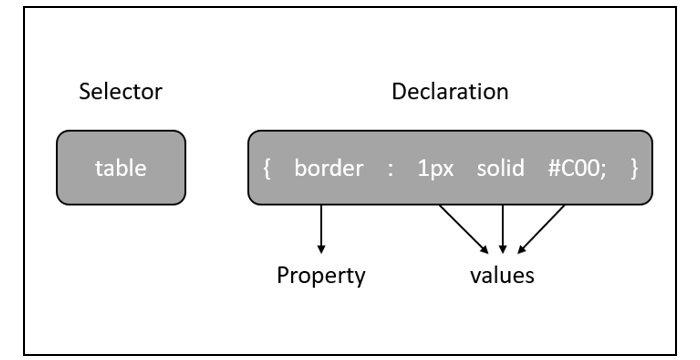
The default style sheet used by JavaFX is modena.css. It is found in the JavaFX runtime jar.
Adding Style Sheet in JavaFX
we can add our own style sheet to a scene in JavaFX using the getStylesheets() method as shown below −
Scene scene = new Scene(new Group(), 500, 400);
scene.getStylesheets().add("path/stylesheet.css");
Adding Inline Style Sheets in JavaFX
we can also add in-line styles using the setStyle() method. These styles consist of only key-value pairs and they are applicable to the nodes on which they are set. Following is a sample code of setting an inline style sheet to a button.
.button {
-fx-background-color: red;
-fx-text-fill: white;
}
Example
Assume that we have developed an JavaFX application which displays a form with a Text Field, Password Field, Two Buttons. By default, this form looks as shown in the following screenshot −

The following JavaFX code demonstrates how to add styles to the above application using CSS. Save this code in a file with the name CssExample.java.
import javafx.application.Application;
import static javafx.application.Application.launch;
import javafx.geometry.Insets;
import javafx.geometry.Pos;
import javafx.scene.Scene;
import javafx.scene.control.Button;
import javafx.scene.control.PasswordField;
import javafx.scene.layout.GridPane;
import javafx.scene.text.Text;
import javafx.scene.control.TextField;
import javafx.stage.Stage;
public class CssExample extends Application {
@Override
public void start(Stage stage) {
//creating label email
Text text1 = new Text("Email");
//creating label password
Text text2 = new Text("Password");
//Creating Text Filed for email
TextField textField1 = new TextField();
//Creating Text Filed for password
PasswordField textField2 = new PasswordField();
//Creating Buttons
Button button1 = new Button("Submit");
Button button2 = new Button("Clear");
//Creating a Grid Pane
GridPane gridPane = new GridPane();
//Setting size for the pane
gridPane.setMinSize(400, 200);
//Setting the padding
gridPane.setPadding(new Insets(10, 10, 10, 10));
//Setting the vertical and horizontal gaps between the columns
gridPane.setVgap(5);
gridPane.setHgap(5);
//Setting the Grid alignment
gridPane.setAlignment(Pos.CENTER);
//Arranging all the nodes in the grid
gridPane.add(text1, 0, 0);
gridPane.add(textField1, 1, 0);
gridPane.add(text2, 0, 1);
gridPane.add(textField2, 1, 1);
gridPane.add(button1, 0, 2);
gridPane.add(button2, 1, 2);
//Styling nodes
button1.setStyle("-fx-background-color: darkslateblue; -fx-text-fill: white;");
button2.setStyle("-fx-background-color: darkslateblue; -fx-text-fill: white;");
text1.setStyle("-fx-font: normal bold 20px 'serif' ");
text2.setStyle("-fx-font: normal bold 20px 'serif' ");
gridPane.setStyle("-fx-background-color: BEIGE;");
// Creating a scene object
Scene scene = new Scene(gridPane, 400, 300);
// Setting title to the Stage
stage.setTitle("CSS Example in JavaFX");
// Adding scene to the stage
stage.setScene(scene);
//Displaying the contents of the stage
stage.show();
}
public static void main(String args[]){
launch(args);
}
}
Compile and execute the saved java file from the command prompt using the following commands.
javac --module-path %PATH_TO_FX% --add-modules javafx.controls CssExample.java java --module-path %PATH_TO_FX% --add-modules javafx.controls CssExample
Output
On executing, the above program generates a JavaFX window as shown below.