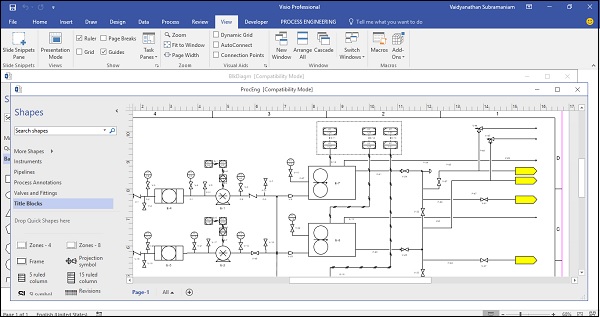Microsoft Visio - Working With Windows
It is easy to work with multiple windows or multiple versions of a document in Visio. You can switch between windows easily or arrange them side by side for a comparative look. The options for window rearrangement can be found in the Window section of the View tab.
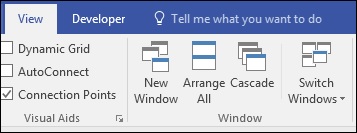
New Window
New Window basically allows to create a new copy of the existing window. The new copy will not show the stencils directly, however, they can be selected by clicking the More Shapes arrow in the Shapes pane.
The new window can be identified by the presence of a number in the title bar of the window. In the following example, the original file name was BlkDiagm.vsd. Using the New Window command creates a new window with BlkDiagm: 2 in the title bar.
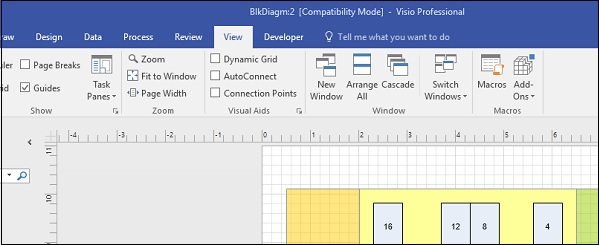
Arrange All
This function allows you to arrange all windows side by side. This feature is useful for comparing two windows, however, if you have a high-resolution display, you might be able to accommodate more windows beside each other. The Shapes pane and other panes can be minimized to allow more screen real estate.
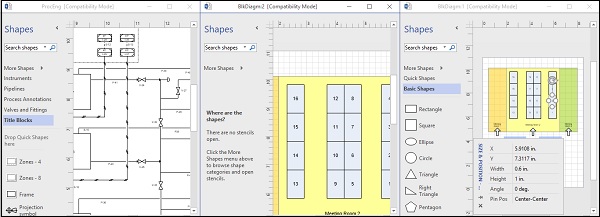
Cascade
This function allows cascading of windows to give an overall view of the open windows. The active window is in the foreground, while inactive windows are in the background with title bars visible. Cascade view is useful to know which documents are open at a glance.