
Microsoft Visio - Sharing Timelines
Timelines can be shared just like other Visio drawings as PDFs, Visio drawings, or graphic files. Visio also allows you to let others edit the drawing, if provided access. This happens via Microsoft OneDrive and you need to be signed in to Visio to access this feature.
To share a drawing for editing or review, go to the File menu and click Share. The document has to be first saved to the cloud, so click Save to Cloud to save the document to your personal or official OneDrive folder.
Once the document is saved to your OneDrive folder, you can invite others by sending them the link to the shared drawing. You can define whether people just get to view it or get to edit it as well. Your collaborators can then open the shared drawing in the cloud and open the drawing directly in their Visio installation.
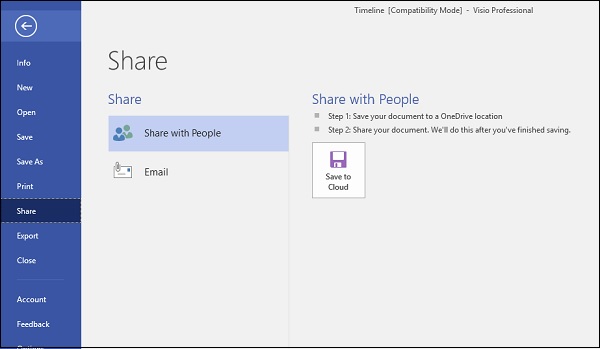
Note − Visio Online is available to Office 365 customers who have Visio included in their cloud subscription. They can open and review the drawing online in their browsers; however, any changes to the drawing itself requires the users to have a local copy of Visio installed.