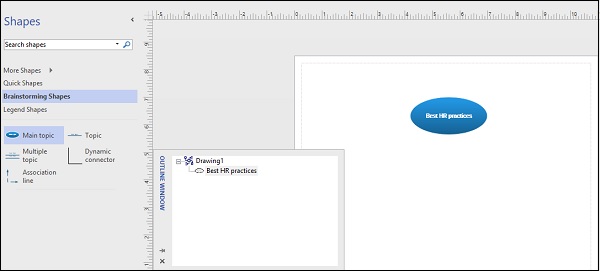Structure of Brainstorming Diagrams
A brainstorming diagram is similar to an org chart but is used more to convey different ideas about a topic. To create a brainstorming diagram, click File and go to the New menu. In the Templates section, select Business, and then in the list of templates, select Brainstorming Diagram, choose the desired units to work with and click Create.
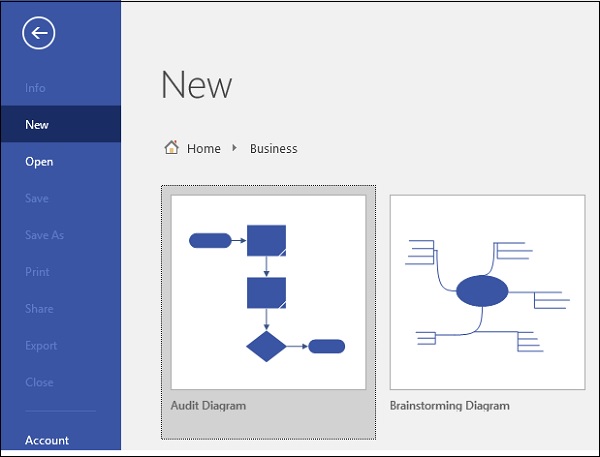
You will notice that the brainstorming diagram document is created and ready to use. This has a few notable differences compared to the org chart. Firstly, the number of shapes are lesser than an org chart. Secondly, there is an Outline Window that appears in the drawing showing the outline of the diagram. Thirdly, there is a Brainstorming tab added to the ribbon, which contains tools required to use the brainstorming diagram.
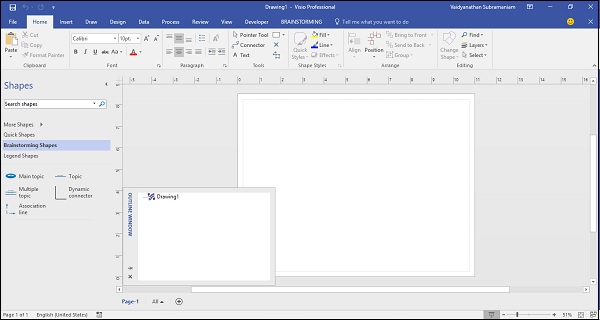
To create the central topic for the brainstorming diagram, drag the Main topic shape onto the canvas. Unlike the org chart where you had to double-click the shape to enter text, you can start typing text in a brainstorming diagram as soon as you drag the shape onto the canvas.