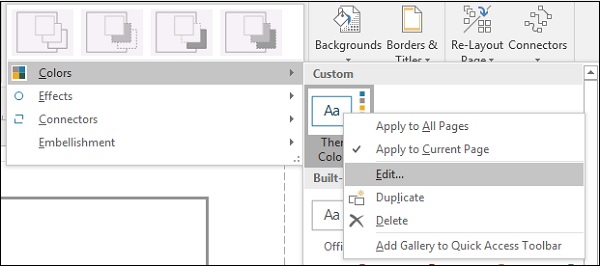Custom Color Scheme for Themes
Visio comes with a good selection of themes and variants to suit almost any need. However, sometimes you might have the need to create a specific color scheme that reflects your organization.
To do this, select a theme from the Design tab and choose a variant from the Variants section that closely matches to what you intend to create. Then, in the Colors menu in the Variants section, click Create New Theme Colors
In the New Theme Colors dialog box, give a name for the theme in the Name field. There are 5 accent colors to customize. Depending on the colors that you want to customize, choose a color for each accent. Click Apply to see a preview of the effect. Once you are satisfied with the color scheme, click OK to save the color scheme.

The new color scheme can be found in the Custom section of the Colors menu. You can always edit this color scheme by right-clicking the custom scheme and clicking Edit.