
Microsoft Visio - Adding Additional Months
Adding additional months is simple in Visio. To add an additional month, first create a new page by clicking the Insert Page symbol at the bottom of the screen or by pressing Shift+F11 to add a new page. You can rename the page by double-clicking on the page title.
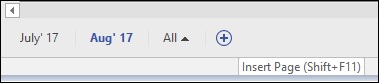
Once you add a new page, create a new calendar by clicking and dragging the Month shape onto the new page. Configure the calendar for the new month.
To add additional months, simply create new pages by duplicating the current page. To duplicate a page, right-click the name of the page and click Duplicate. This creates duplicate of the current calendar page.
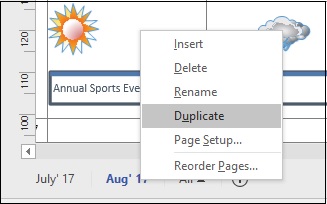
Now, simply reconfigure the calendar on the new page by going to the Calendar menu on the Ribbon and clicking Configure. When you change the month, you get a warning message that all scheduling information will be lost. Click OK to reconfigure the calendar on the new page.
