
Inserting Manager Sub-shapes
Once the top-level executive shape is created, it is easy to create manager sub-shapes. The Executive Belt shape will not offer SmartShapes as this is a hierarchical chart with defined positions.
To insert a manager, simply drag the Manager Belt shape onto the Executive Belt shape. You will notice that Visio automatically connects both the shapes. You can add more Manager Belt shapes onto the Executive Belt shape and Visio will automatically connect, space, and align all the shapes.
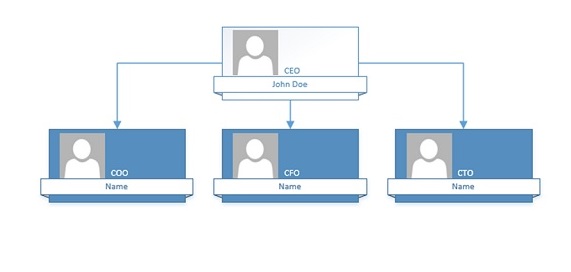
You can then enter details into the shapes by zooming in and double-clicking the shape to activate the text box. Unlike the Executive Belt shape, the manager shapes will offer the choice of using SmartShapes.
Advertisements