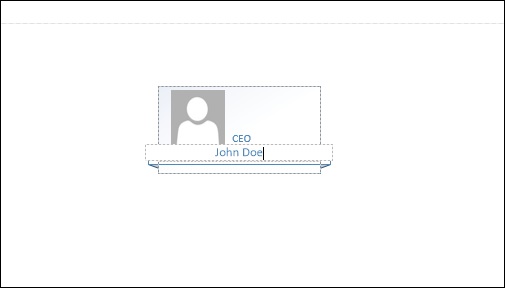Microsoft Visio - Working with Org Charts
Organization charts or org charts are a great way to depict hierarchy in an organization. Visio provides ready-made templates to help you get started in creating org charts. In the following series of chapters, we will learn different aspects of creating and working with org charts.
Using the Org Chart Template
The easiest way to get started is to use an inbuilt org chart template and build upon it. In Visio 2016, the org chart template can be found by going to the New menu. Click the Home button, click New and select the Templates tab. In the Templates tab, go to the Business category and click Organization Chart.
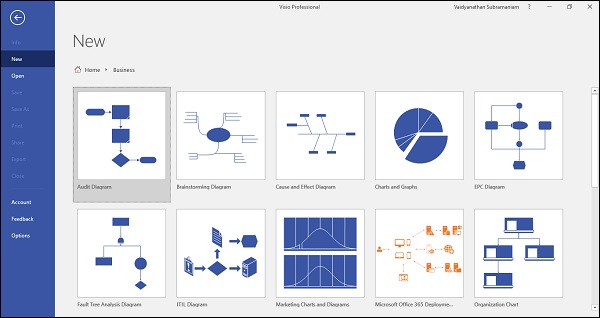
It will open a dialog box in which you can choose the chart to be created in either Metric or US units. Select the units you are comfortable with and click Create to load the org chart shapes in a new diagram.
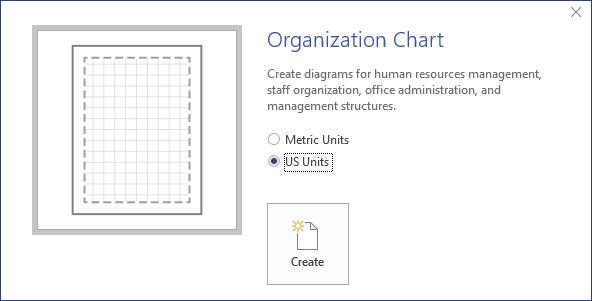
Inserting a Top-Level Executive Shape
Once the chart is created, you will notice that the Ribbon has a new Org Chart tab that lists the shape styles you can use.

The Shapes pane has all the shapes necessary to use in a org chart. The shapes change based on the shape style selected in the Org Chart tab in the Ribbon. In this example, the currently selected shape style is Belt.
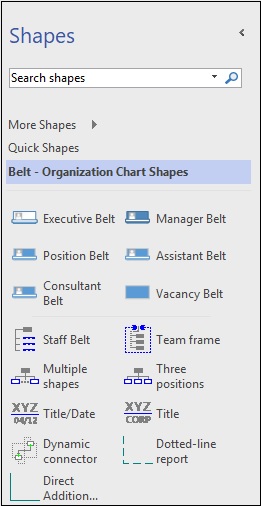
To insert a top-level shape, drag the Executive Belt shape over to the canvas and align it to the center of the page.